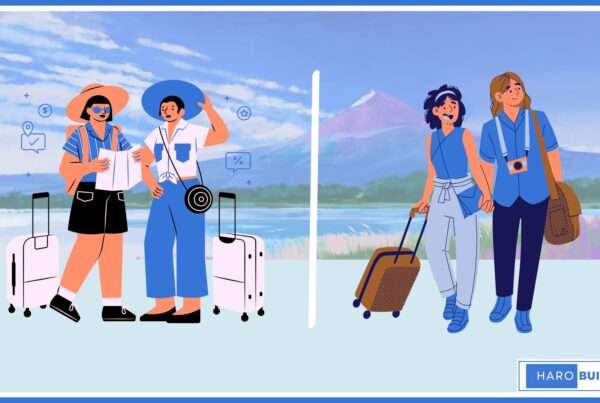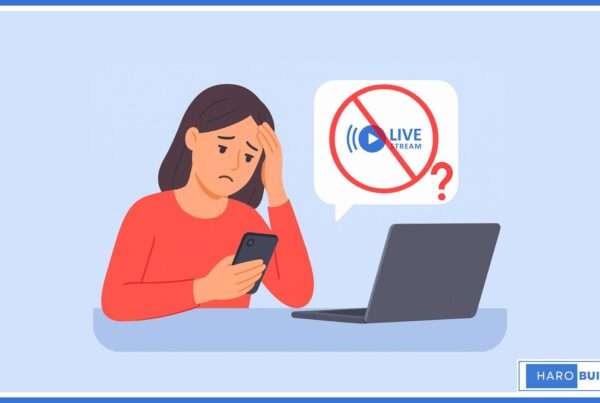Access to harmful content is just a tap away, even on devices used by children or employees. Many users face the same issue but don’t know how to block websites on iPhone effectively. A majority of parents worry about inappropriate online content, especially on mobile devices. Whether you’re dealing with adult websites, distractions, or security threats, iOS offers built-in options to block specific sites. From Screen Time settings to Safari restrictions, you can take full control. This article outlines easy ways to block unwanted websites on iPhone and iPad using simple, step-by-step instructions.
Why You Might Want to Block Websites on iPhone
Blocking websites on iPhone is essential for reducing access to inappropriate or adult content. Equally, it protects users from dangerous or unwanted websites that may carry malicious threats or constant distractions. Parents often want to block certain sites to ensure online safety and help their kids focus on school tasks.
One effective method for managing screen activity is learning how to block websites on iPhone using built-in content restrictions. This allows control over specific URLs and prevents unapproved access.
Consequently, individuals and families benefit from safer browsing habits and better productivity when these privacy settings are correctly applied on iOS devices.
How to Block Websites on iPhone?
Block Specific Websites Using Screen Time Feature:
- Firstly, go to Settings and tap Screen Time on your iPhone or iPad.
- Secondly, select Content & Privacy Restrictions, then enable this option using a screen time passcode.
- Thirdly, tap Content Restrictions, then choose Web Content under the list of controls.
- Under Limit Adult Websites, tap Add Website under the Never Allow section.
- Type the full URL of the specific website you want to block.
- Afterwards, return to save settings and block the unwanted websites immediately.
- Henceforth, these blocked websites will be inaccessible through Safari or any other browser on iOS.
- You can also review approved websites under Allowed Websites Only anytime.
Enable Content Restrictions in Safari:
- First, head to Settings, tap Screen Time, and select Content & Privacy Restrictions.
- Enable the toggle switch if restrictions are not already active on your iPhone.
- Next, tap Content Restrictions, then locate and select Web Content under Safari settings.
- Choose the option titled Limit Adult Websites to block access to adult or inappropriate websites.
- Additionally, you can use the Never Allow list to block specific websites using full URLs.
- Approved websites may still remain accessible unless added to the restricted list.
- After configuring, close settings to enforce web content blocks in Safari.
- This method works well for anyone seeking to block sites on both iPhone and iPad.
Blocking a Website on Chrome Browser in iOS:
Unlike Safari, Chrome on iOS lacks built-in options to block websites directly within the app. However, you can still block specific websites in Chrome by applying the same Screen Time method used for Safari. Since iOS content restrictions apply across all browsers, blocking sites through Screen Time also affects Chrome.
Additionally, third-party parental control apps can help block certain websites, including malicious websites or adult content. These tools offer more flexibility if you’re managing multiple devices or users. Afterwards, restart Chrome to ensure any newly blocked URLs are fully restricted on your iPhone or iPad.
How to Block Unwanted Websites Without Using Screen Time
Although Apple’s Screen Time feature is widely used to block certain websites, it’s not the only method. You may need to block websites on iPhone or iPad without relying on Apple’s built-in controls. This is especially useful when managing multiple browsers like Chrome or Safari. To restrict access to websites using alternative tools, follow these steps:
- Use DNS-based filters like OpenDNS to block websites at the network level.
- Set up parental control apps that block inappropriate websites on iPhone automatically.
- Configure router settings to block websites across all connected devices, including iOS.
- Use VPNs that offer malicious website blocking filters and content restrictions.
Preventing Access to Blocked Websites
Blocking websites on your iPhone is effective only when unauthorized access is prevented afterward. You must ensure your child’s iPhone doesn’t allow changes to restricted settings. After configuring Apple’s Screen Time settings, always enable a screen time passcode. Additionally, restrict access to browsers like Chrome if they bypass Safari’s content filters. Furthermore, disable access to website lists or app stores that may override your blocks. Therefore, always monitor attempts to bypass filters on websites and apps you already restricted.
Tips to Manage Privacy Restrictions and Block Apps
Privacy settings on your iPhone or iPad can restrict websites and apps that may not be kids safe.
Tips to manage privacy restrictions:
- Use Apple’s Screen Time feature to block apps and purchases on iPhone effectively.
- Enable content restrictions to block access to inappropriate websites on iPhone using Safari.
- Select “Limit Adult Websites” to automatically block malicious websites and adult content in Safari.
- Choose “Allowed Websites Only” to create a list of approved websites for your child’s iPhone.
- Block access to certain websites and apps by adjusting privacy settings under Screen Time.
- Consider apps used to block websites via custom filters and stricter browsing rules.
Conclusion
Knowing how to block websites on iPhone empowers you to limit access to inappropriate or distracting content. Using Screen Time, you can create a list of approved websites, apply content restrictions, and set a passcode. You can also block access to specific URLs on Safari and Chrome. This helps reduce exposure to malicious websites and ensures kids stay safe online.
Moreover, the Screen Time feature works across all iOS devices, including iPad. With just a few steps, you can restrict access to websites you want to block. So, which types of websites do you feel should be restricted first, and why?
If you’re adjusting your iPhone’s settings for a more personalized experience, you may also like to change voice on maps to suit your driving preferences and make navigation more enjoyable.
FAQs
1. Can Chrome on iPhone block websites like Safari?
Not directly. Use Screen Time restrictions or parental control tools that work across browsers.
2. Does iPhone block malicious websites automatically?
Safari uses built-in fraud warnings, but you can block malicious sites manually through filters.
3. How do I make my child’s iPhone kids-safe for browsing?
Enable content restrictions, limit adult websites, and restrict apps using Screen Time settings.
4. Can I block sites permanently on my iPhone or iPad?
Yes. Once blocked in Screen Time, websites stay restricted until the settings are changed manually.
5. Why are some websites still accessible after I block them?
Check if the correct URL was entered. Also, make sure no alternate browsers bypass the block.