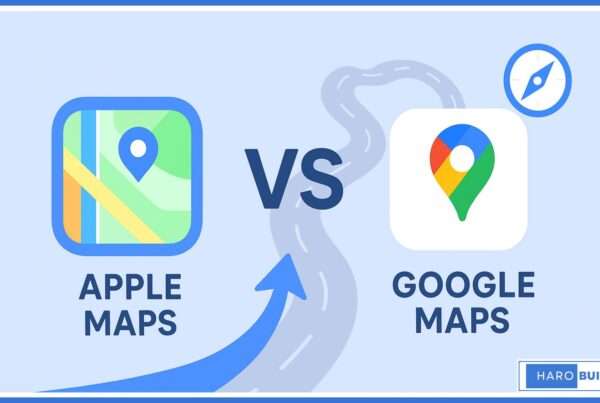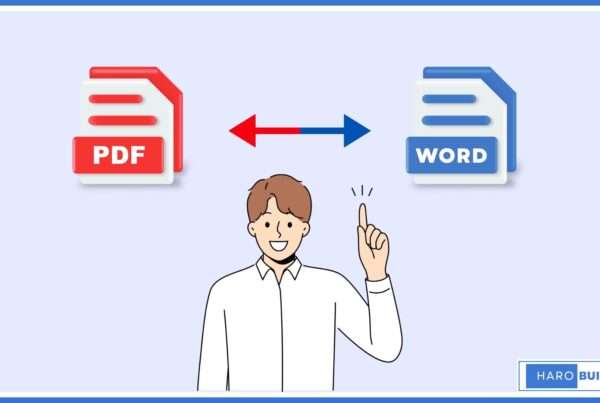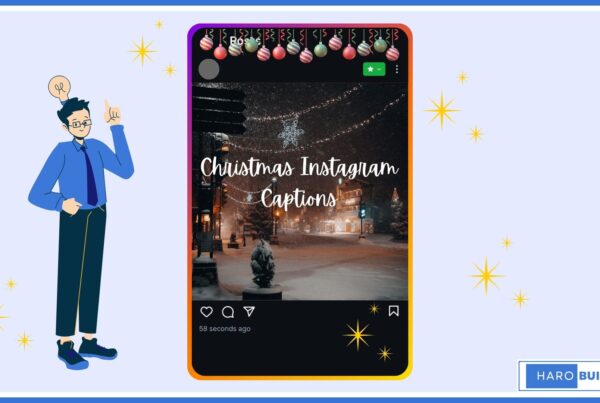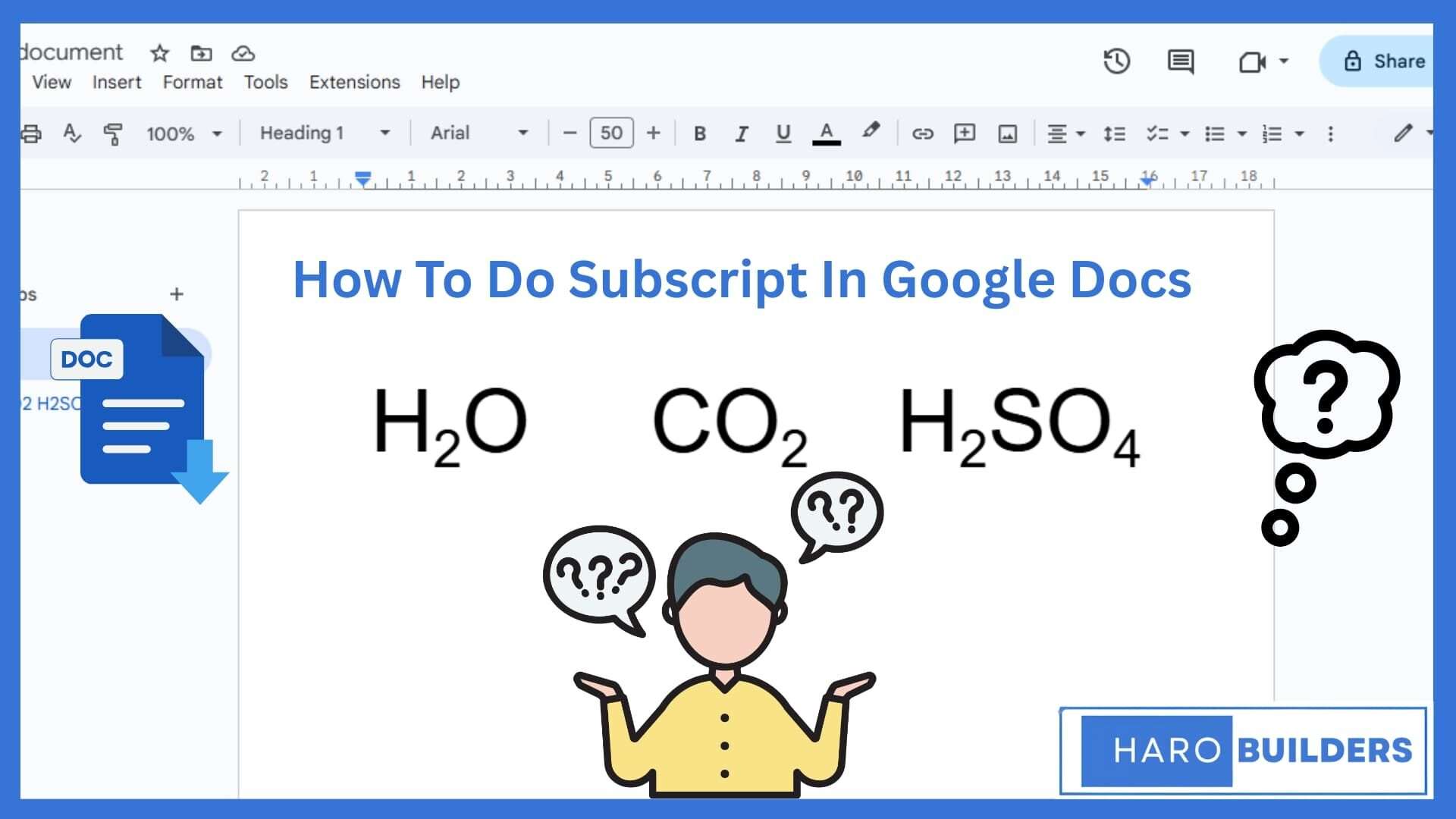
Can’t figure out how to apply a subscript in Google Docs when working on chemical formulas or footnotes? Many users face formatting frustration when they want to add proper notations in a Google Doc, especially in mathematical equations. “How to do subscript in Google Docs” and “superscript or subscript shortcut” are frequently searched in the U.S.
The good news is that there’s more than one way to apply this essential formatting. Whether using a keyboard shortcut, formatting option, or special character, the method is straightforward. This article shares a complete step-by-step guide on how to format text using subscript and superscript.
What Is A Subscript In Google Docs?
A subscript in Google Docs refers to text formatted slightly below the standard text line. It is commonly used in chemical formulas, mathematical equations, or footnote references where specific values or symbols need lower placement. To apply a subscript, users can select the subscript format through the formatting option in the toolbar. Subscript text appears smaller and sits just below the baseline of normal text. You can format a subscript in a Google Doc using the keyboard shortcut or the format menu. Whether you’re writing equations or inserting symbols, subscript in Google Docs ensures your content is properly formatted and clear.
How To Do Subscript In Google Docs
Subscript and superscript formatting help enhance text for chemical formulas, mathematical equations, or footnote references. Whether you’re working on a PC or using the Google Docs app, the steps remain straightforward and effective.
Step 1: Open a Google Docs document:
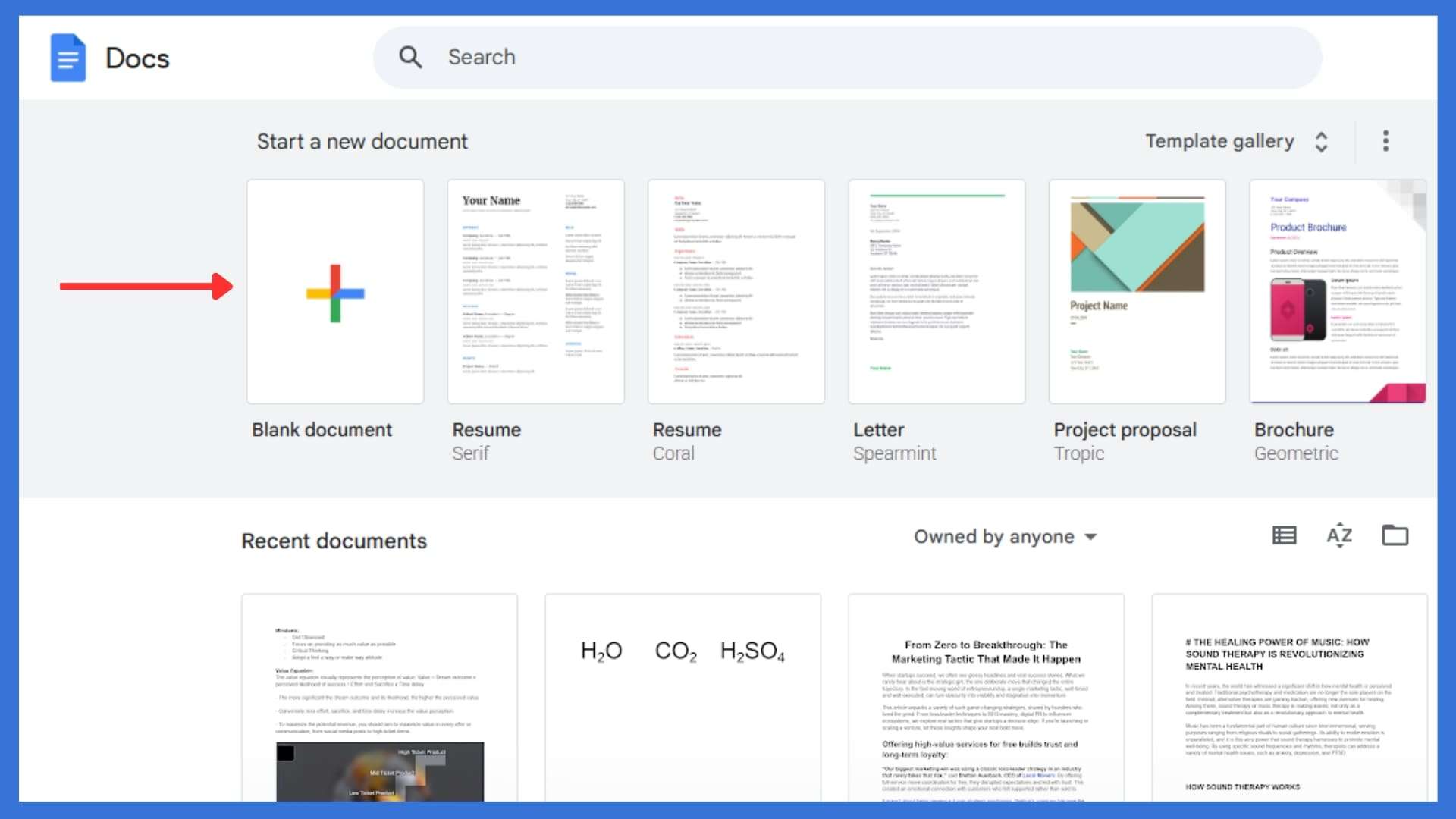
Firstly, access Google Docs through your browser or the Google Docs mobile app for quick document editing.
Step 2: Highlight the Text:
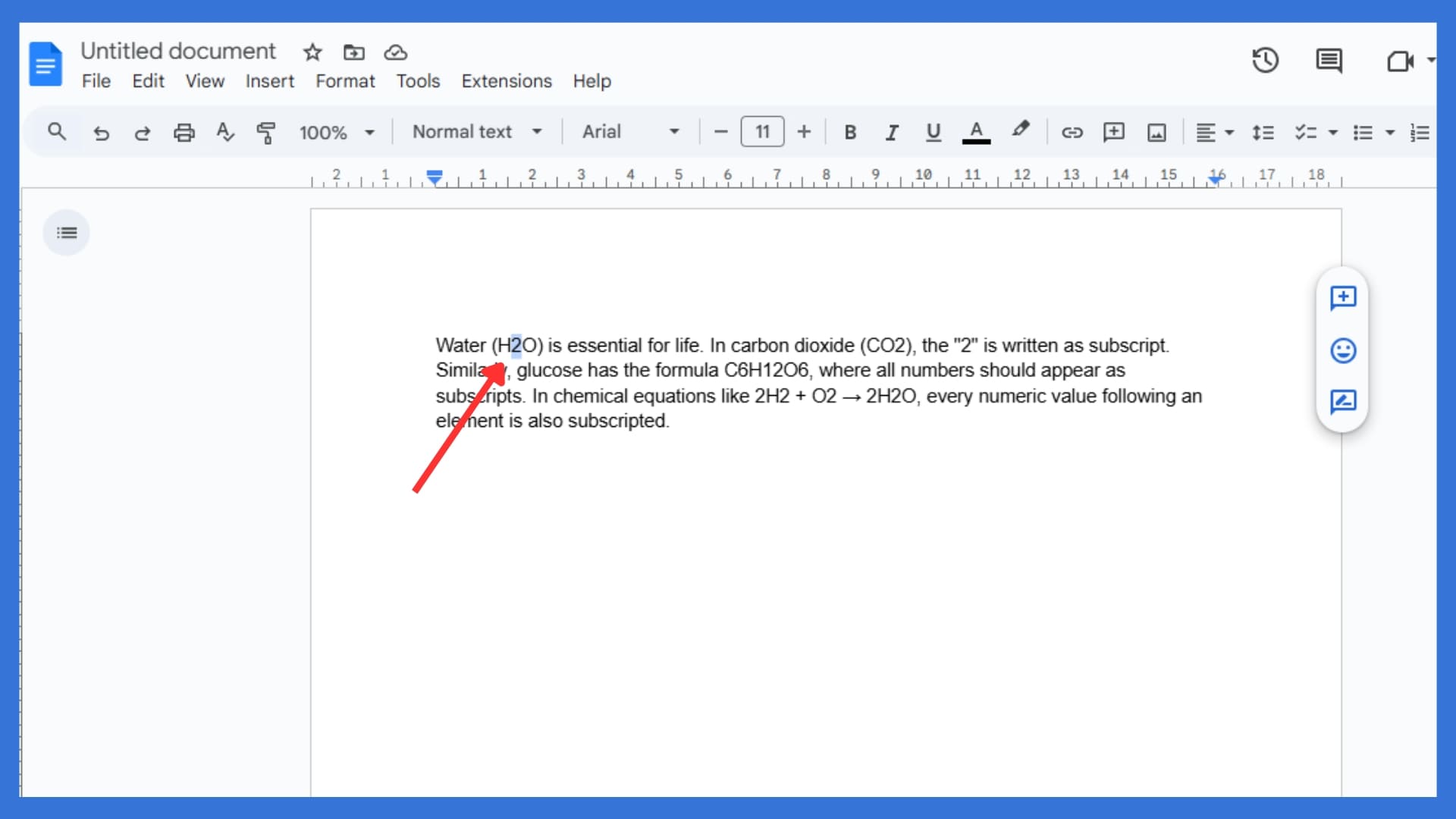
Next, select the subscript text you want to modify by dragging the cursor over the relevant highlighted text.
Step 3: Click on the “Format” Menu:
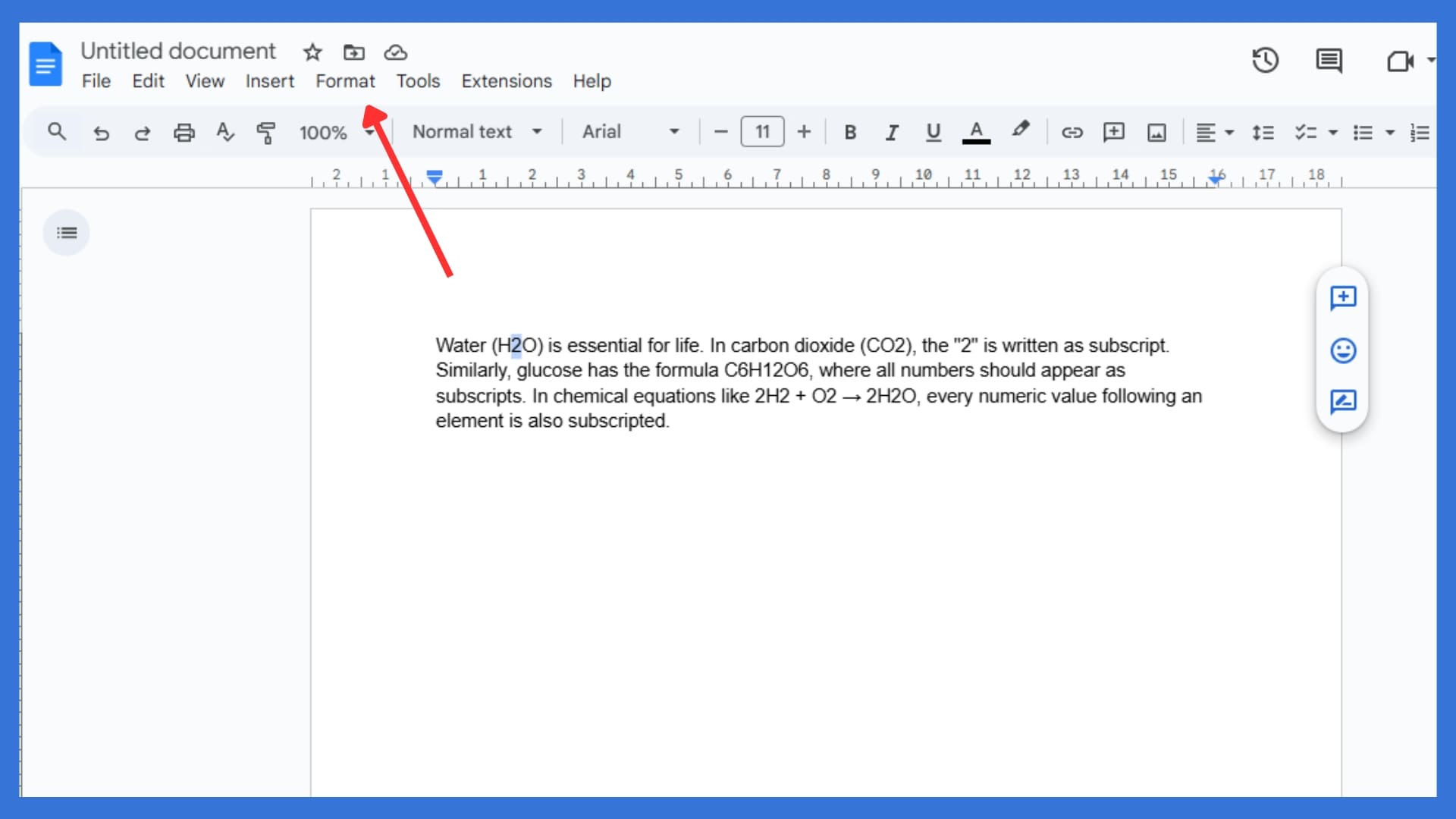
Then, go to the top toolbar and click the format option to show additional formatting options instantly.
Step 4: Go to “text”> “Subscript”:
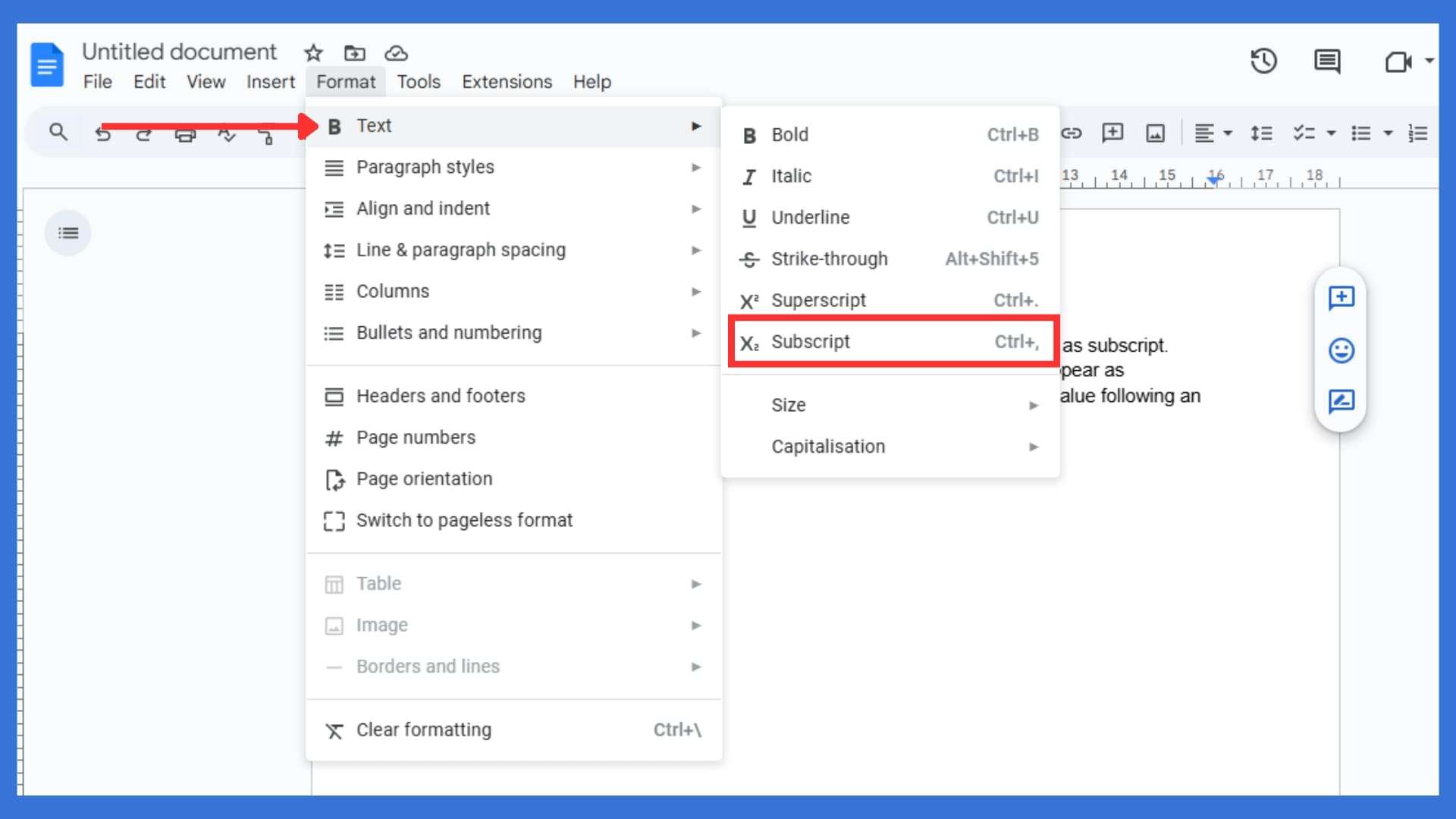
Finally, choose Text, then click Subscript to apply subscript formatting to your selected text immediately.
Step 5: Your Text Is Now Smaller:
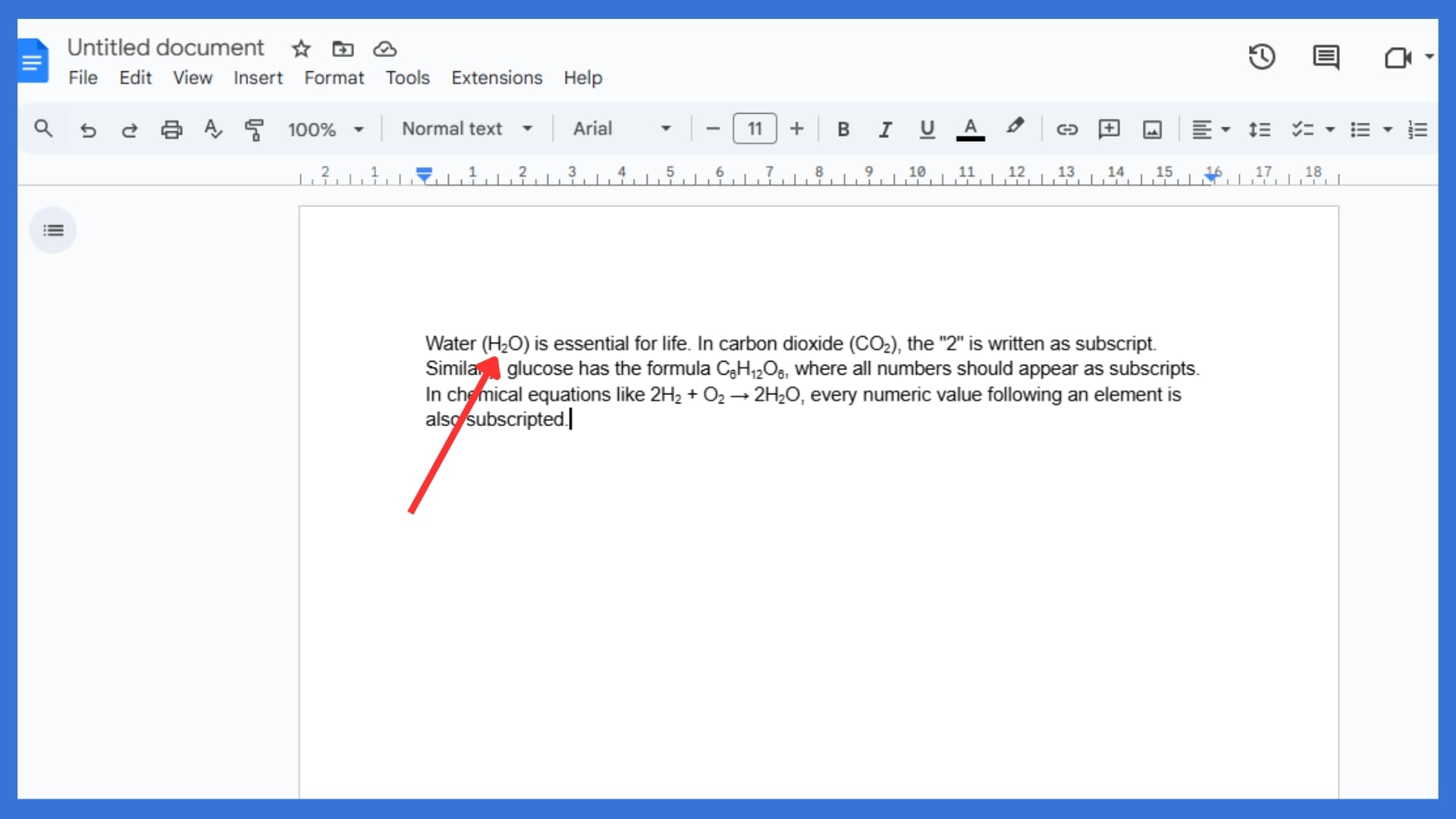
Now your selected text appears smaller and aligned with the bottom of the rest of your text.
Additional Ways To Subscript In Google Docs
Besides the format menu, there are other simple methods for how to do subscript in Google Docs efficiently. You can use a keyboard shortcut—Ctrl +, on Windows or Cmd +, on Mac—to apply subscript quickly. This shortcut helps when editing scientific data, chemical formulas, or any subscript text repeatedly. Additionally, users can use special characters by inserting Unicode symbols through the Insert > Special Characters panel. This feature becomes useful for mathematical equations or unique characters not available through basic formatting. Using Google Docs this way ensures flexibility in formatting for both desktop and mobile app versions.
Conclusion
Formatting errors can affect how your subscript text or superscript format appears in a Google Doc. Fortunately, whether you’re using a keyboard, format menu, or Google Docs app, formatting remains quick and simple. You can insert a superscript or apply a subscript for your equation, footnote, or chemical notation in seconds. Furthermore, using special characters is ideal for rare symbols or advanced use cases. This article explained every way on how to do subscript in google docs effectively across desktop and mobile app platforms. Have you tried using the keyboard shortcut, or do you prefer the formatting option in the menu?
FAQs
1. Can I subscript numbers and letters in Google Docs?
Yes, you can apply subscript format to any selected numbers, letters, or symbols easily.
2. Why is the subscript not working in Google Docs?
Check if the selected text is properly highlighted and that you’re using the correct formatting option.
3. How to switch between subscript and normal text?
Click the subscript button again or press the same keyboard shortcut to toggle formatting off.
4. Does Google Docs support superscript and subscript in tables?
Yes, you can apply subscript or superscript formatting inside table cells without any limitations.
5. Can I customize the subscript font size in Google Docs?
No, subscript uses the default smaller size, but you can manually resize text after applying the subscript.