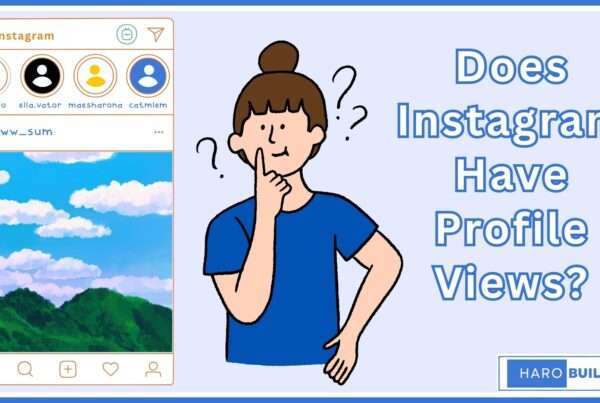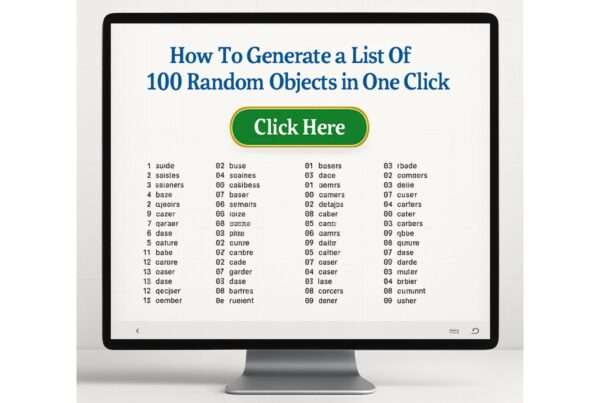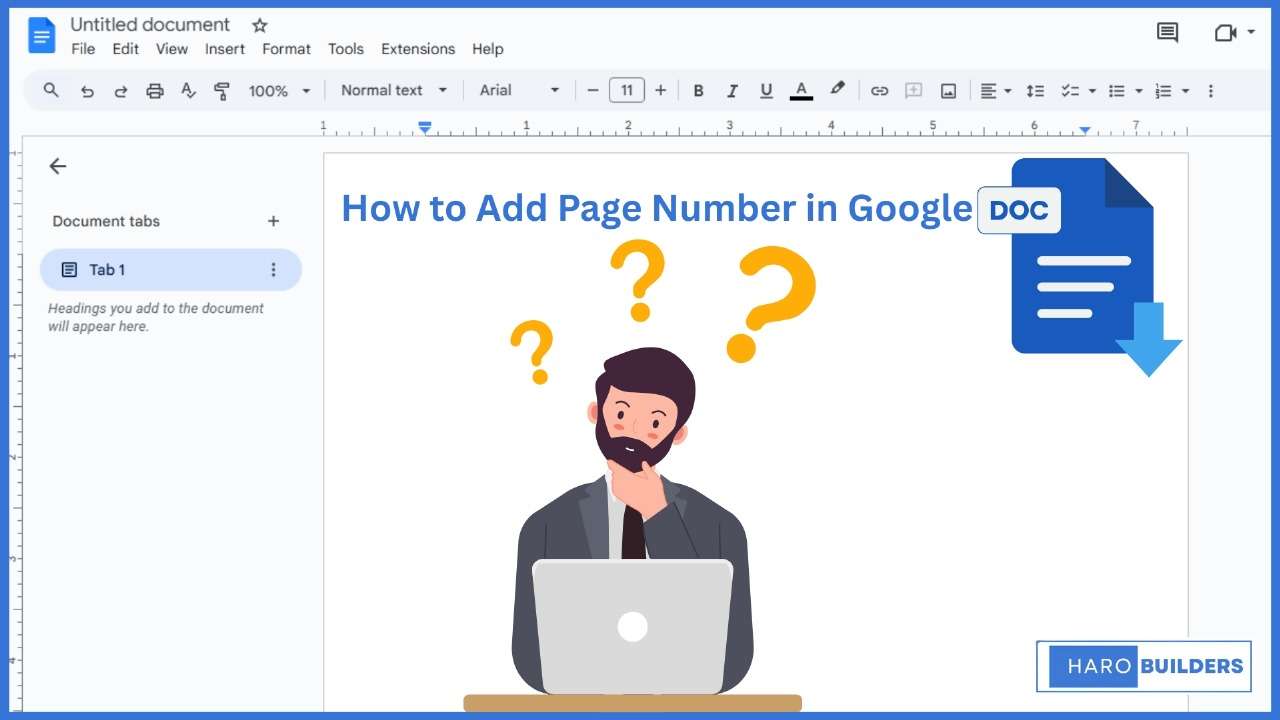
Many users start a new Google Docs layout only to later realize they forgot to add page numbers correctly. Web-based documents often require numbering for professional chapters or templates. Most people get confused about it, especially when deciding where to place headers and footers properly. You can insert page numbers via the Insert menu, choosing a web or Android method. The guide below covers section breaks, first‑page numbering control, total page count display, plus Android and Google Workspace variations. A complete step by step walkthrough follows in this article to help you learn how to add page number in Google Docs efficiently.
Why Are Page Numbers Important in a Document?
Page numbers in a Google Doc help organize the content and maintain a structured format. They ensure readers include proper references, especially when reviewing lengthy text or legal documents. Moreover, they help differentiate between sections using either the header or footer. Consequently, when pages are printed or shared, the information flows consistently. Additionally, page numbers allow users to edit or rearrange content automatically without losing track. Hence, inserting page numbers enhances document readability and boosts overall presentation quality.
How to Add Page Number in Google Docs
To learn how to add page number in Google Docs, use the Insert tab to begin placing numbers. You can insert page numbers in Google either in headers and footers. This tutorial also lets you include the total page count for chapters, templates, or long Google Workspace content.
Step 1: Open Your Document in Google Docs
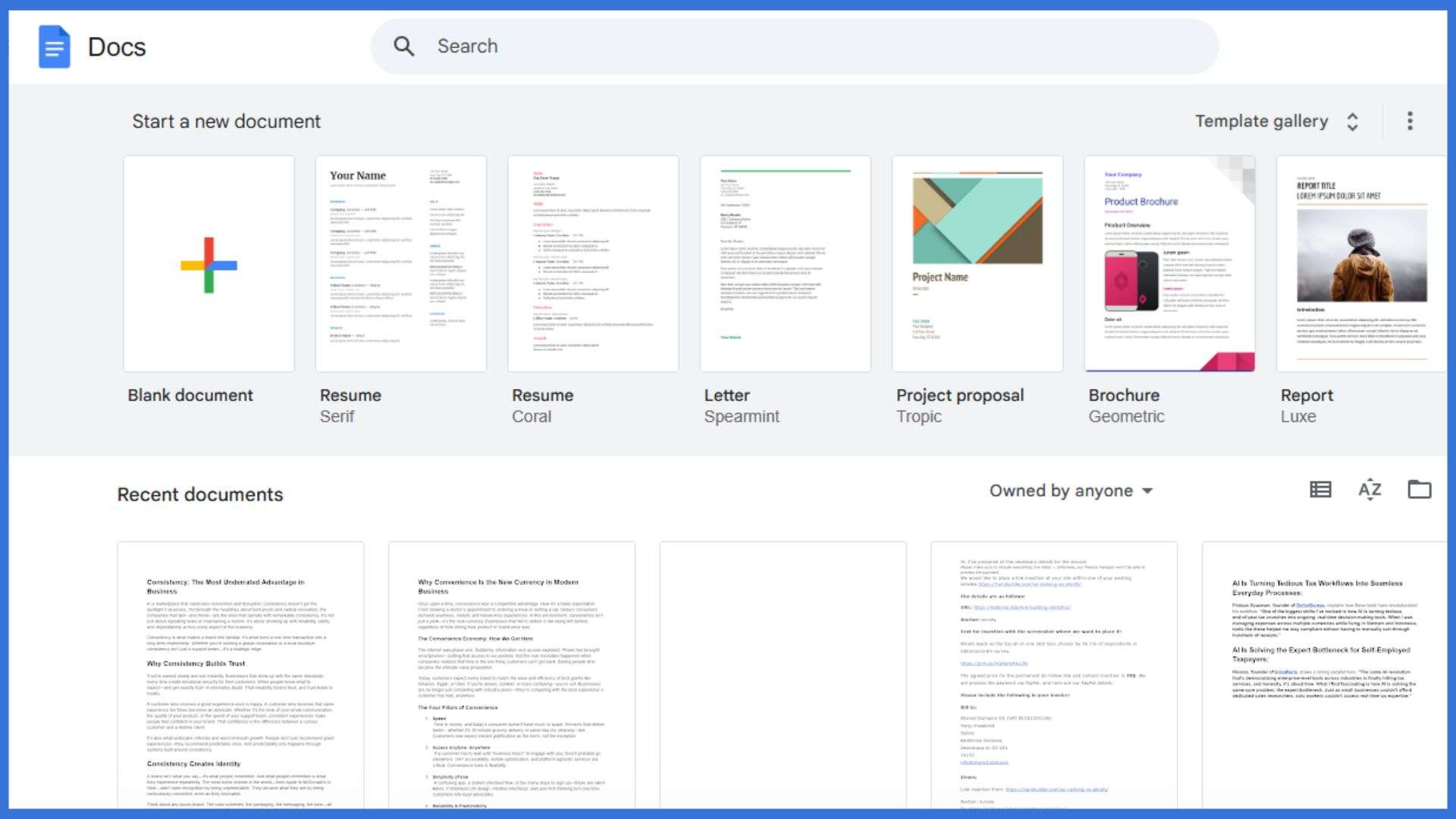
Open the file where you want the page numbers to automatically display using Google Docs.
Step 2: Click on the “Insert” Menu
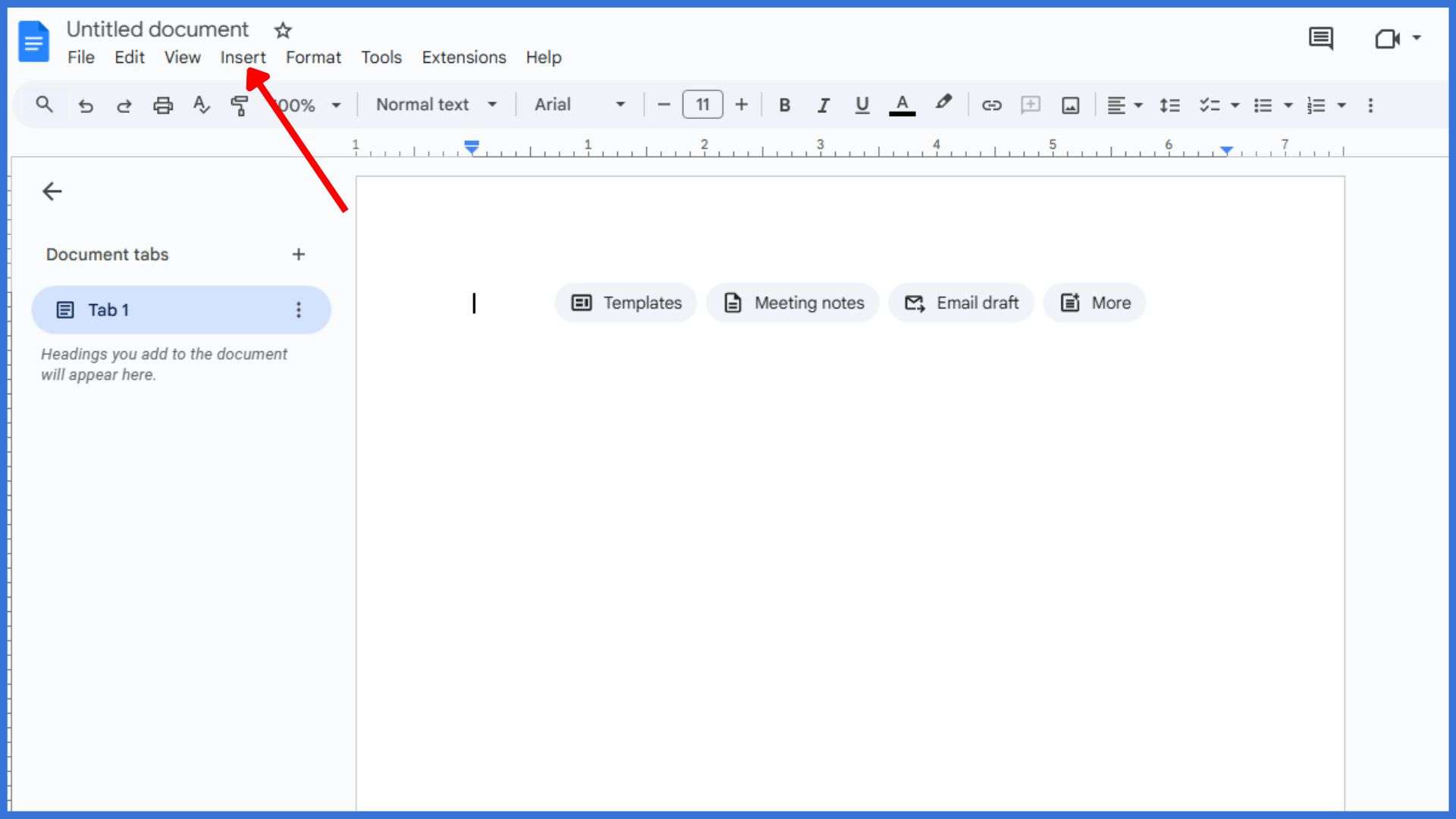
Click the Insert button from the top menu to begin formatting your page layout.
Step 3: Hover Over “Page Numbers” in the Dropdown
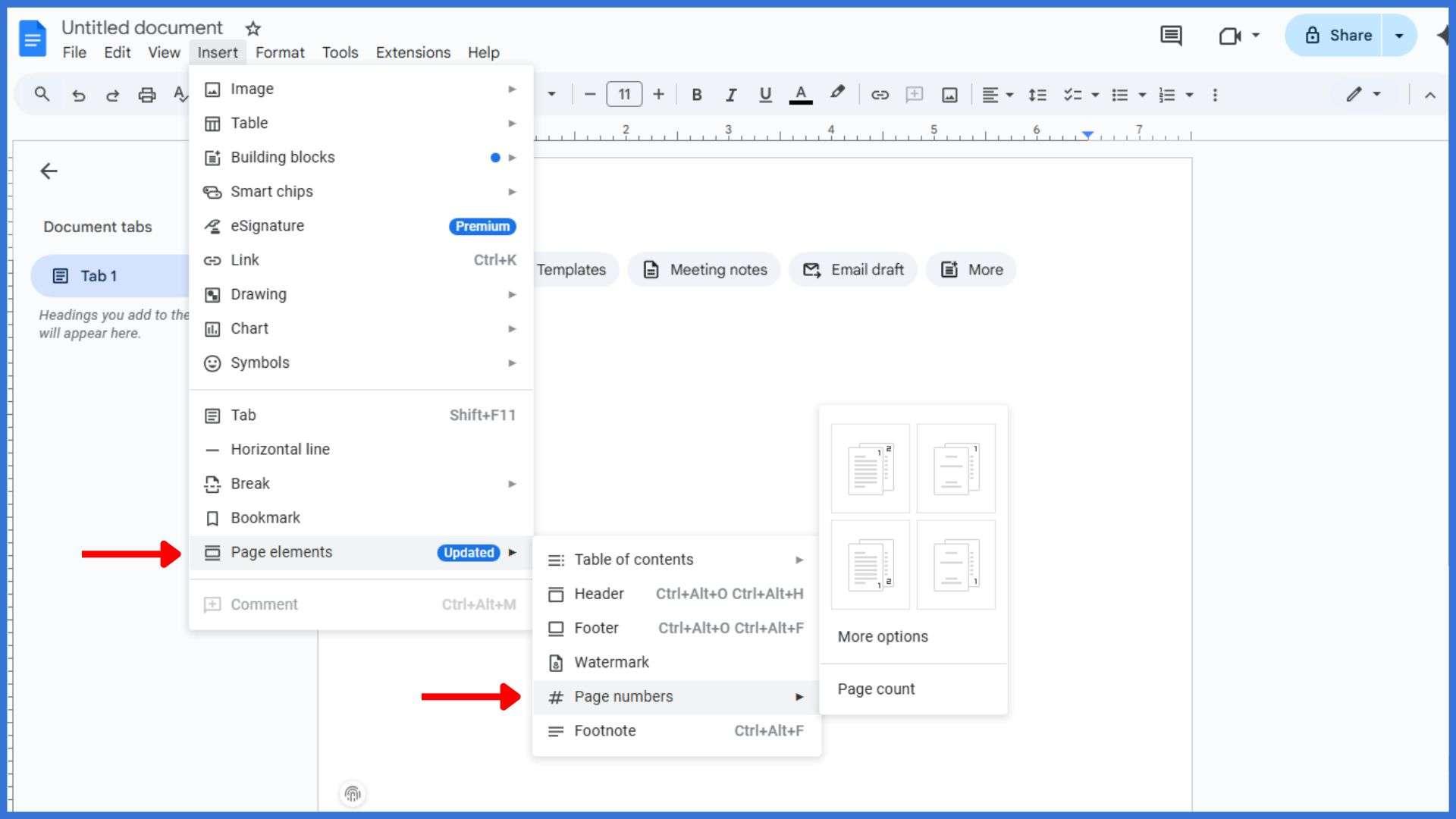
Place your cursor on “Page numbers” and wait for additional layout options to appear.
Step 4: Choose a Page Number Format (Top or Bottom)
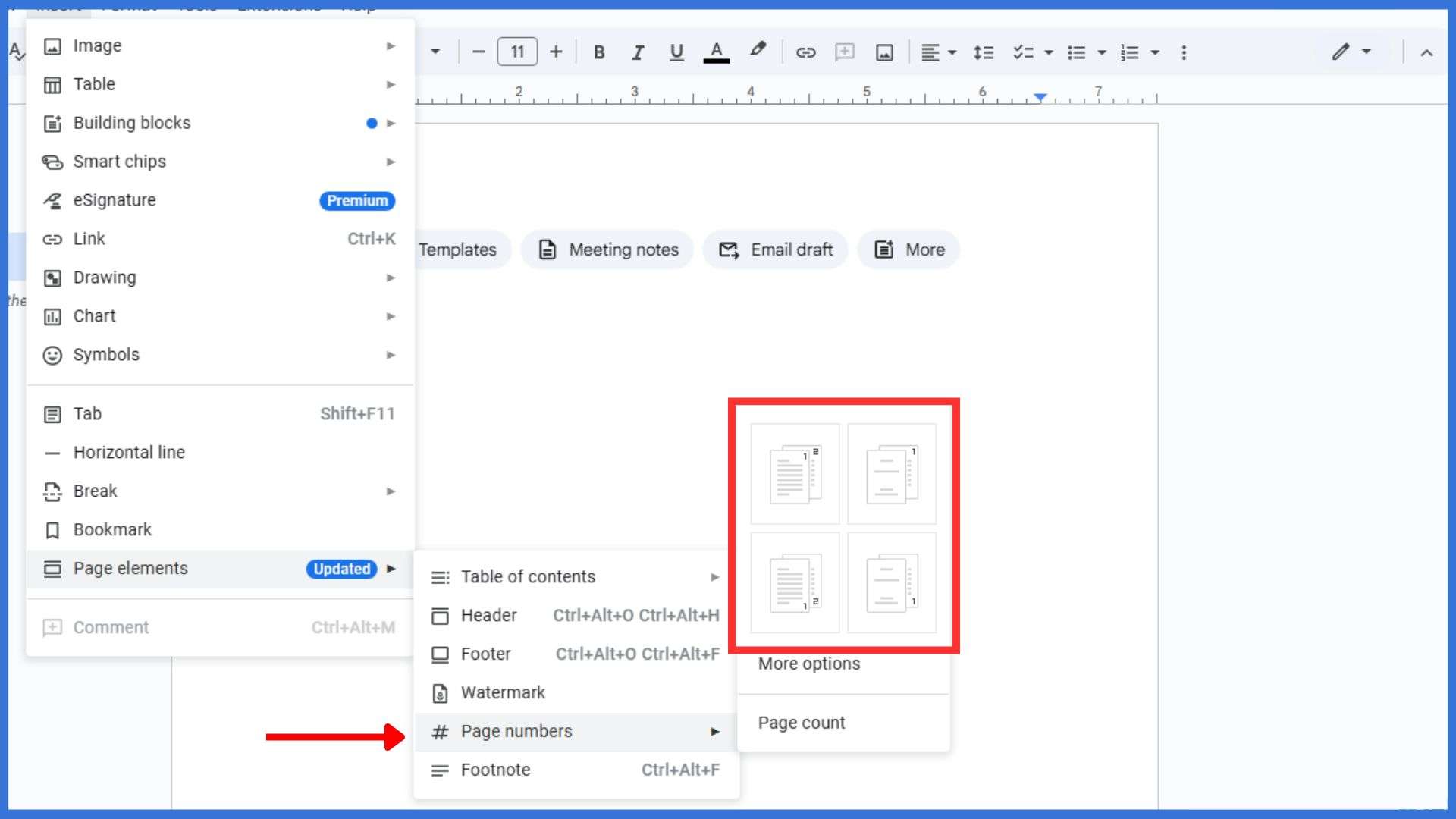
Select whether you want the numbers in the header at the top or footer below.
Step 5: Insert Page Numbers in Header or Footer
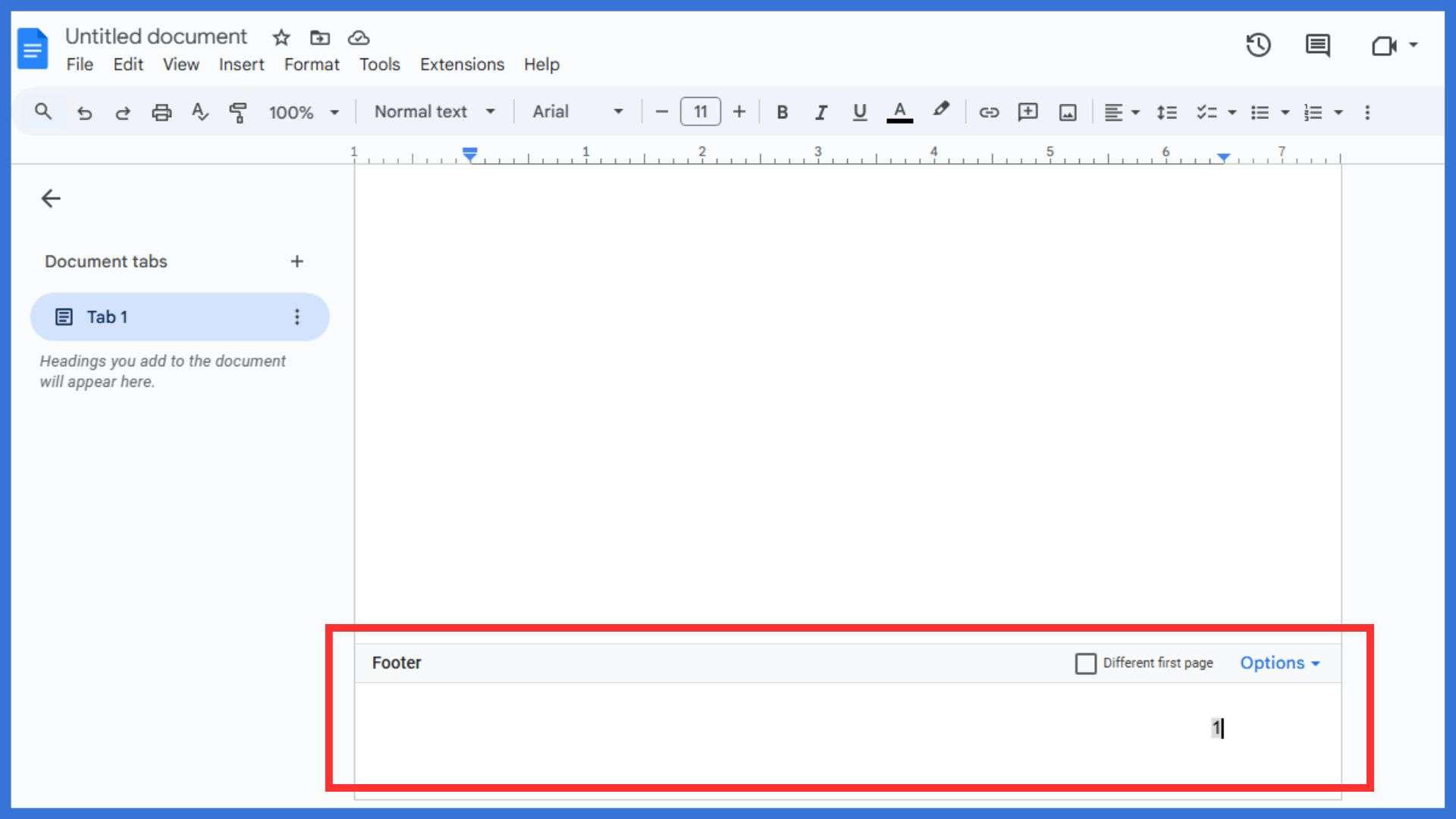
Use headers and footers to add numbers on every page or for specific sections.
Step 6: Adjust for First Page if Needed
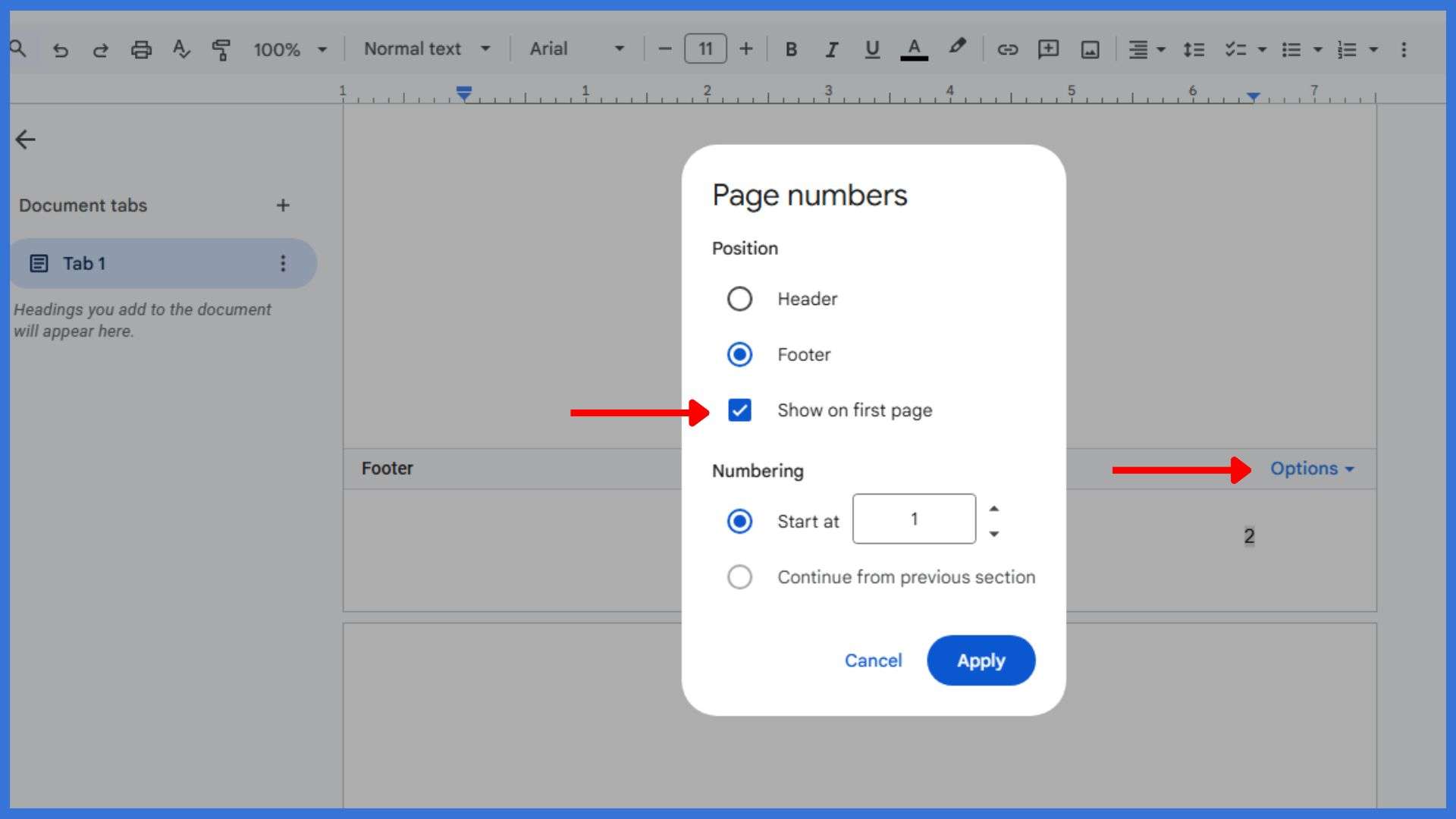
Deselect numbering on the title page if you don’t want numbering on the first page.
Step 7: Add Page Count if You Want to Show Total Pages
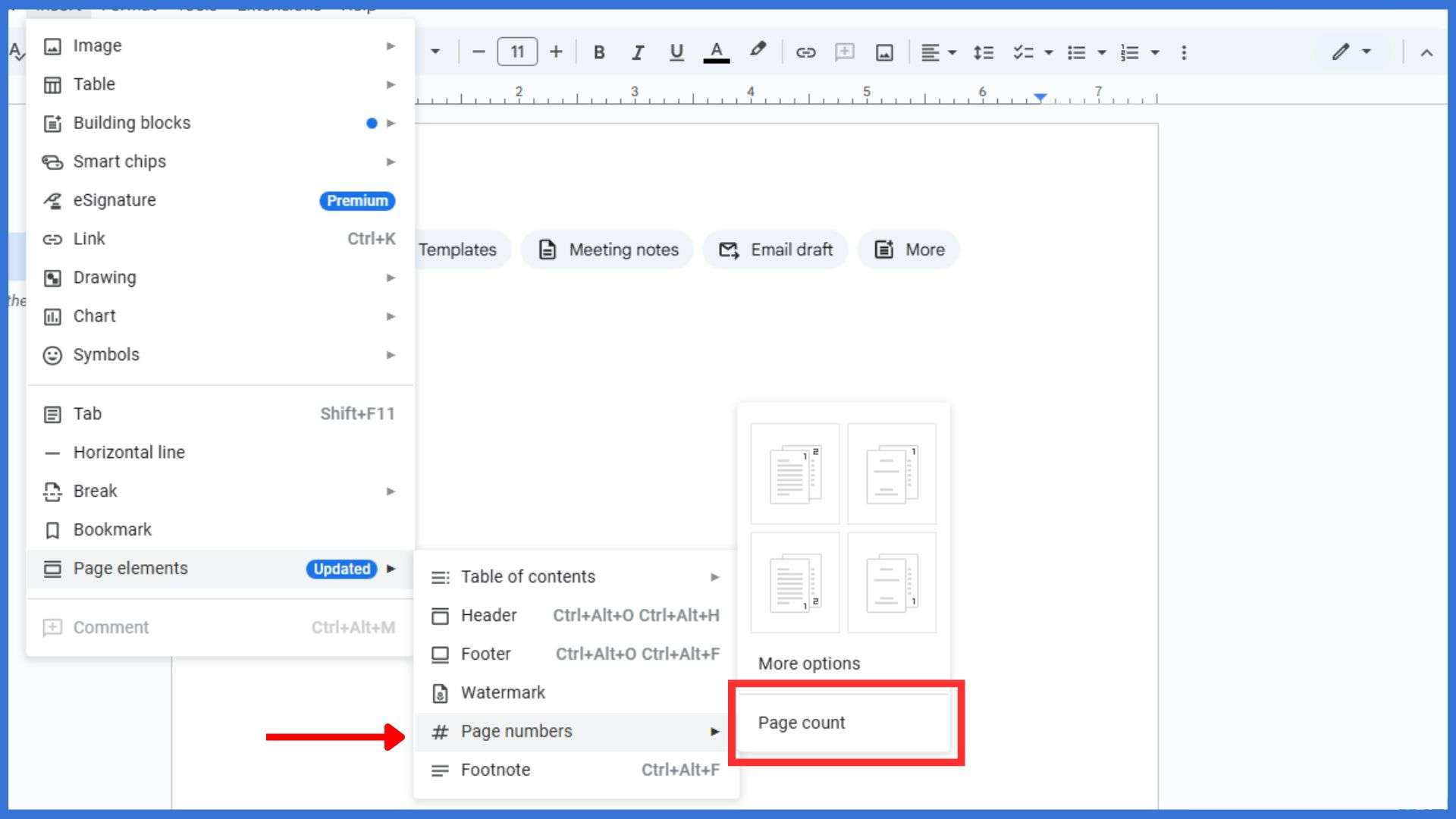
Include the page count next to the number to show total pages, especially for books.
Step 8: Add a Footnote If Needed for Additional Page Context

Use the Insert option to add a footnote when you want to include extra information below.
Can You Add Page Numbers in Both Web and App Versions?
Yes, you can add page numbers in both the web and Android app versions of Google Docs. On desktop, the Insert option in the top menu lets users click and choose the page number style. Likewise, the mobile app allows you to access this feature, albeit with slightly different steps. Additionally, you can format numbers in the header or footer, depending on your preference. Therefore, regardless of device, Google Docs provides the flexibility to number pages efficiently.
FAQs
1. How to create different headers with page numbers?
Add section breaks, unlink headers, then insert unique page numbering per section.
2. How do I number only odd or even pages?
Use More options in the page numbers menu to set numbering for odd/even pages.
3. How can I reset page numbering mid‑document?
Break the document into sections, unlink them, then restart numbering in new sections.
4. Why won’t page numbers appear in the header?
Possibly because the header isn’t enabled. Double-click top of page to insert header first.
5. Where can I get more help on page numbers?
Visit Google Docs Help Center or look in-product under Help → Need more help? Knight Resources.