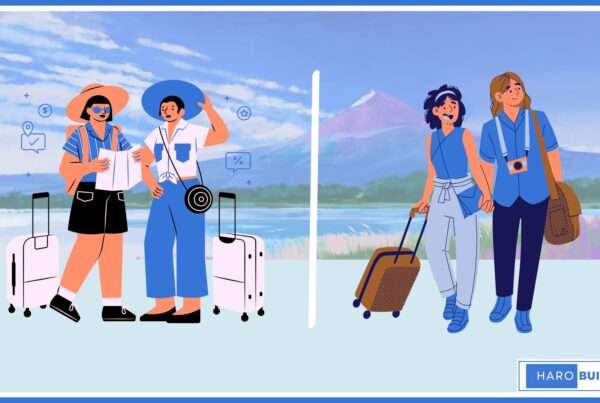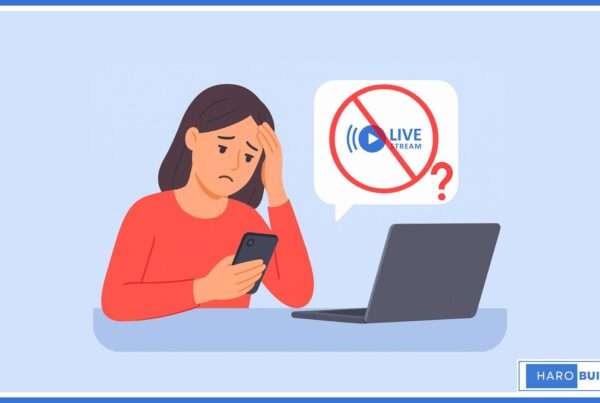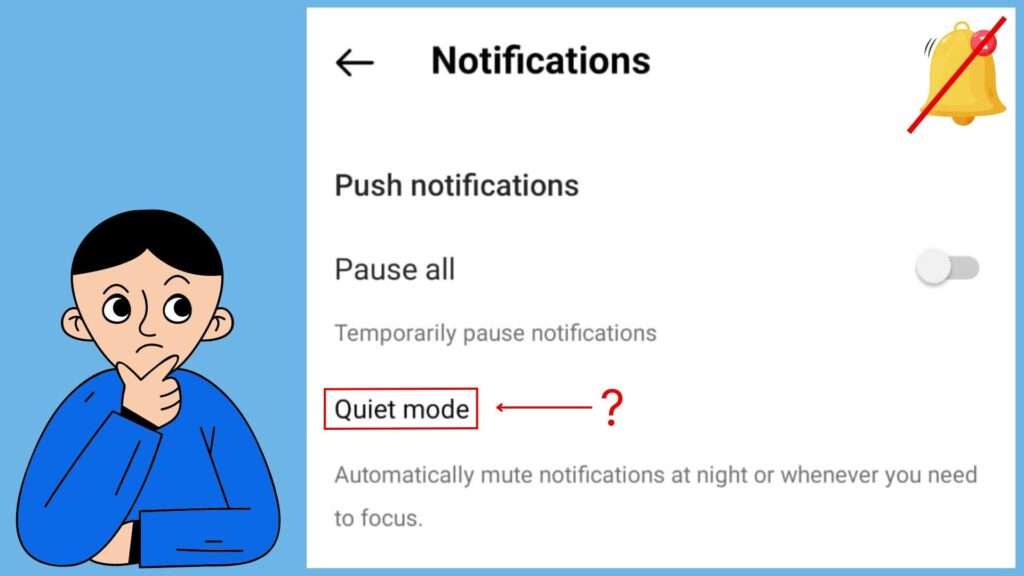
Constant notifications can disrupt focus and productivity, especially during important tasks. Digital noise from social media platforms significantly impacts concentration. Instagram’s new Quiet Mode feature offers a solution to this problem. By allowing users to set healthy boundaries and pause notifications for up to 12 hours, quiet mode on Instagram helps maintain focus during specific times.
Anyone who sends a DM during this period will receive an auto-reply, informing them of your quiet status. This feature works on both iOS and Android, fitting seamlessly into your schedule. Particularly beneficial during late-night hours from 11 pm to 7 am, Quiet Mode ensures uninterrupted sleep and helps users manage their digital activities. The complete guide on how to use Quiet Mode is provided in this article.
What is Quiet Mode on Instagram?
Quiet Mode on Instagram is a new feature designed to help users take a break from notifications. By activating Quiet Mode, notifications are paused, allowing for uninterrupted time away from the app. To enable Quiet Mode, simply toggle the settings within the Instagram app. This feature is useful for those wanting to set boundaries and focus without constant alerts.
When Quiet Mode is turned on, Instagram notifications are silenced for a set period, such as 12 hours. Users can also turn off Quiet Mode when they’re ready to resume normal activity. Direct messages received during this period will still be available once the mode is disabled.
This function can be easily accessed and provides a straightforward way to manage one’s digital well-being. Quiet Mode can be a valuable tool for those looking to pause notifications and regain control over their activity status.
Quiet Mode on Instagram helps manage notifications and boosts productivity, if you’re exploring ways to enhance your digital strategies, check out the article on Digital Dropshipping.
How to Turn Quiet Mode on and off on Instagram?
Instagram’s Quiet Mode allows users to manage their notifications effectively, helping them focus on important tasks without constant interruption. This feature encourages setting healthy boundaries with friends and followers, promoting productivity during specific times, such as work hours or late at night.
Quiet Mode on Instagram for Android and iPhone Users:
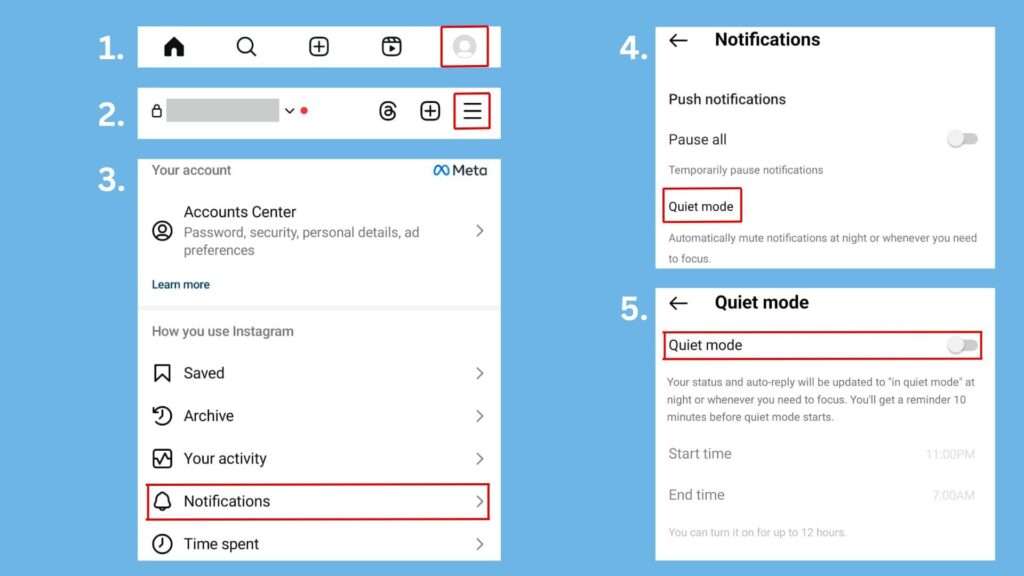
- Open the Instagram app and log into your account.
- Tap on your profile picture in the bottom right corner.
- Tap the three horizontal lines in the top right corner to open the menu.
- Select “Settings” from the list of options.
- Tap on “Notifications.”
- Select “Quiet Mode.”
- Toggle the switch to turn Quiet Mode on. You can also customize start and end times to fit your schedule.
- A moon icon will appear, indicating that Quiet Mode is active.
- To turn off Quiet Mode, repeat the steps and toggle the switch off.
How to Pause All Notifications on Instagram?
To pause all notifications on Instagram, follow these simple steps:
- Open your Instagram account and navigate to your profile.
- Tap the three horizontal lines at the top right corner.
- Select ‘Settings’ and then ‘Notifications.’
- Choose ‘Pause All’ and set the desired duration for which you won’t receive any notifications.
This feature allows users to set boundaries with their friends and manage their screen time effectively. During work hours or late at night, this option is helpful to encourage people to focus without interruptions. Customizing notifications using the moon icon will change your status to quiet mode automatically, allowing you to enjoy uninterrupted moments. For additional control, enable hidden words to filter specific content. Quiet mode, including auto-reply to DMs, ensures a summary of notifications and sends them later, helping users balance their Instagram activity with personal time.
FAQs
1. How do you create an Instagram business account?
Go to settings, select ‘Account,’ then ‘Switch to Professional Account,’ and choose ‘Business.’
2. What are Instagram Highlights?
Highlights are stories you save on your profile that don’t disappear after 24 hours.
3. How to mute someone on Instagram?
Go to their profile, tap ‘Following,’ and select ‘Mute’ to stop seeing their posts.
4. What is Instagram Explore?
The Explore page shows posts and videos tailored to your interests based on your activity.
5. How to use Instagram Filters?
Swipe right from your feed, choose ‘Story,’ and select from a variety of filters before posting.