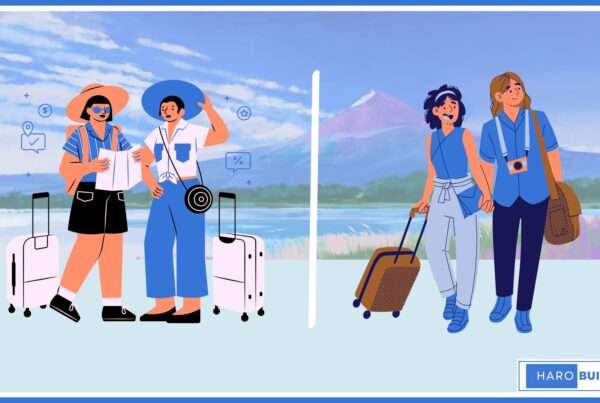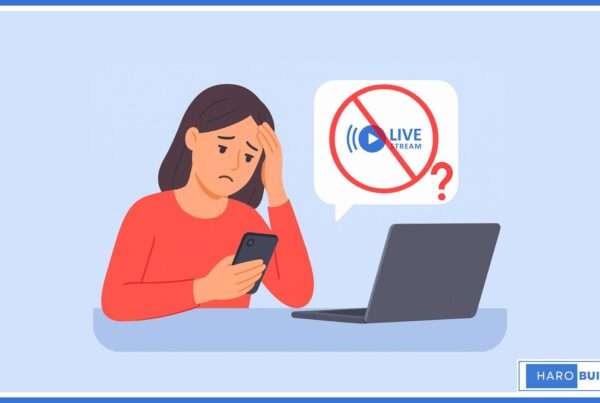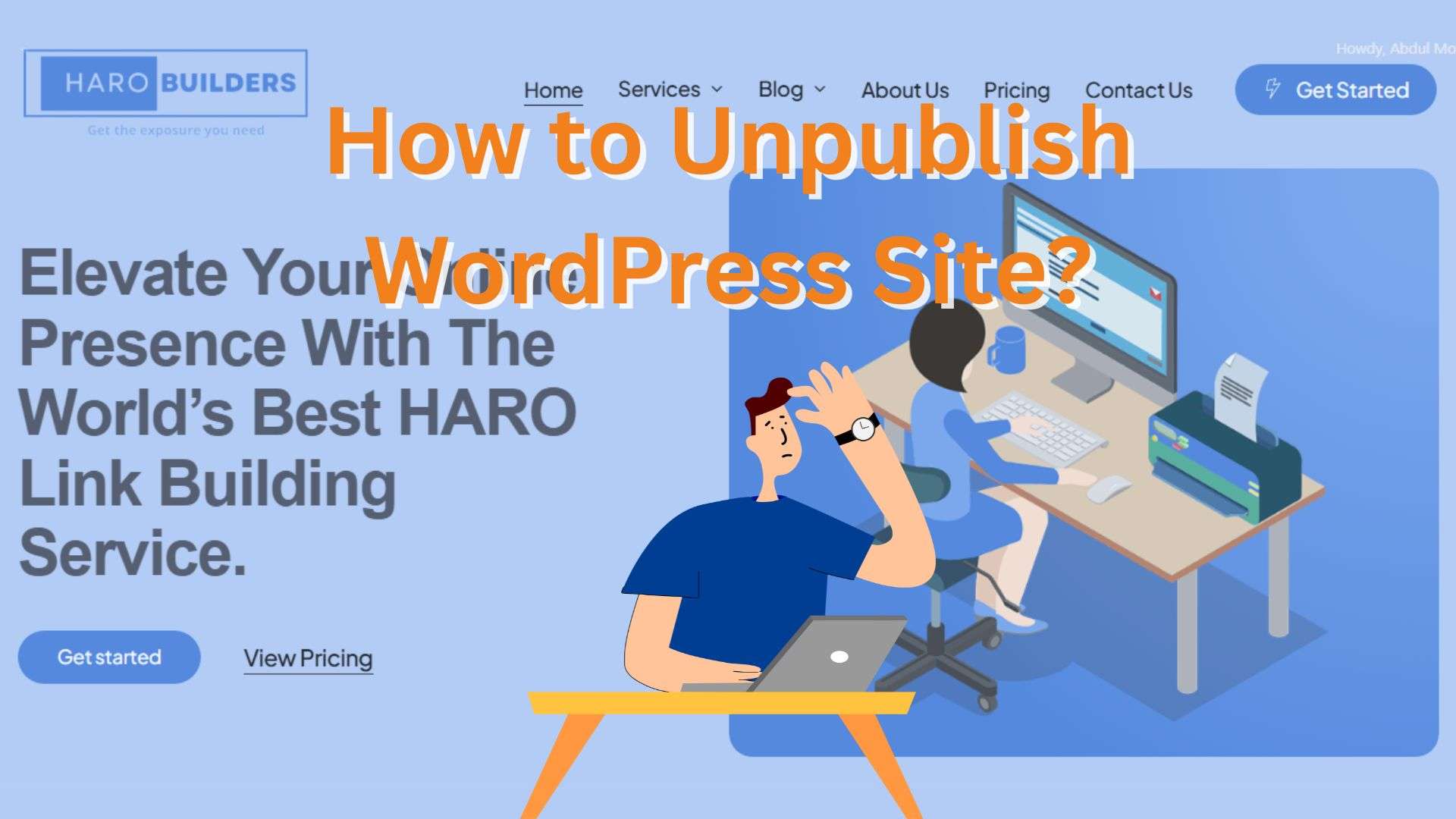
Facing unwanted public view, you’re searching how to unpublish WordPress site quickly. Many WordPress users struggle hiding content during updates or rebranding. Additionally, managing multiple pages or posts can feel overwhelming when site maintenance demands discretion. Thankfully, WordPress makes it easy to unpublish pages or your entire WordPress site in just three easy steps. In this guide, we’ll show you how to unpublish WordPress site permanently, temporarily, and hide specific pages or posts, and manage broader site visibility. The complete guide is provided below for your clear reference.
What Does It Mean to Unpublish a WordPress Site?
Learning how to unpublish WordPress site means removing your content from public view without deleting everything. You may want to unpublish your WordPress site temporarily or permanently, depending on your goals and timeline. It’s an ideal solution when redesigning, troubleshooting, or preparing to relaunch. Instead of deleting posts or pages, you can hide them from visitors and search engines altogether. This method allows you to retain full control over your WordPress website while controlling what the public can or cannot access. Unpublishing ensures the entire site or selected content stays hidden until you’re ready to make it live again.
Impact on Your WordPress Website and Content
Unpublishing a WordPress site will affect both visibility and accessibility of your web content.
- Search engine visibility is immediately reduced when you discourage search engines from indexing this site.
- Pages and posts become inaccessible to the public but remain editable within your WordPress dashboard.
- WordPress admin users can still manage individual pages while the public view is completely blocked.
- Entire site functionality remains active even when using maintenance mode to hide it temporarily.
- WordPress page or post links may return 404 errors if not redirected properly or set to private.
How to Unpublish WordPress Site Permanently?
To unpublish your WordPress website permanently, follow these three straightforward steps within your WordPress admin dashboard.
Step 1: Disable Search Engine Visibility from Dashboard
- First, go to Settings > Reading in your WordPress admin dashboard to locate visibility options.
- Check the box labeled “Discourage search engines from indexing this site” to prevent content crawling.
- Although this doesn’t guarantee full de-indexing, it sends a clear signal to search engines not to index.
- Additionally, you should verify this setting using your search engine webmaster tools panel afterward.
Step 2: Use Maintenance Mode Plugin to Block Public View
- Install a plugin like WP Maintenance Mode to hide your entire site while keeping admin access open.
- This tool activates a custom screen and takes your site offline for visitors, but not for administrators.
- Furthermore, it allows you to show a maintenance message while you manage pages and posts internally.
- Consequently, your WordPress site temporarily becomes invisible without affecting stored content or design.
Step 3: Manually Unpublish or Delete All Pages and Posts
- Inside your WordPress dashboard, select Pages > All Pages or Posts > All Posts to manage content.
- You can unpublish a page by setting its status to Draft or Private rather than deleting it.
- Alternatively, to permanently remove it, click Trash and then empty the trash folder for full deletion.
- This way, you unpublish your entire WordPress site without needing to delete the whole installation.
Temporarily Unpublish Your Entire WordPress Site
There are times you may want to temporarily unpublish your WordPress site without deleting your content permanently. This action lets you take your site offline during updates, redesigns, or while heading in a new direction. WordPress makes it easy with plugins and built-in features that hide your entire site without loss.
Steps:
- Activate maintenance mode plugins like Website Builder by SeedProd for site-wide hiding.
- Use a plugin like LH Archived Post Status to change content visibility globally.
- Restrict public access via password or managed WordPress hosting settings.
- Hide your site through dashboard settings by discouraging search engines from indexing content.
Unpublish WordPress Pages and Posts
You might only need to unpublish specific pages or posts instead of hiding the entire site. Whether it’s for edits, outdated content, or internal review, WordPress lets you control individual content visibility effortlessly without deleting your site.
Steps:
- Switch status to draft for any page or post directly in the WordPress editor.
- Use the “Private” option to limit access to logged-in users only.
- Apply LH Archived Post Status plugin for better management of archived WordPress content.
- Edit page visibility settings manually for selected individual pages or posts.
Unpublishing Your WordPress Site: 5 Things to Consider
| Factors | Details |
| Entire WordPress site vs specific | Decide whether to unpublish your entire WordPress site or only certain pages or posts. |
| Backup and data safety | Always back up your WordPress content before making visibility or deletion changes. |
| Maintenance or full removal | Know if you’re using maintenance mode or planning to delete your WordPress site. |
| Search engine visibility | Unpublishing your site can remove indexed content; adjust search settings accordingly. |
| Plugin compatibility | Plugins like SeedProd or LH Archived Post Status function differently across hosting types. |
Conclusion
Now you’ve learned how to unpublish WordPress site effectively in 3 easy steps. You can hide your site during redesigns, hide specific pages and posts, or take your entire WordPress website offline safely and simply. By following these methods, you maintain control over visibility while prepping changes or rebranding efforts. WordPress makes it easy and allows safe management without deleting anything permanently. Have you tried any of these steps on your own site yet?
To speed up content creation, you may also want to read this guide on how to duplicate a page in WordPress.
FAQs
1. Will unpublishing my site affect SEO?
Yes, search engines may drop unindexed pages, so use redirects or noindex tags.
2. Is unpublishing different from deleting?
Yes, unpublishing keeps your content saved while deleting removes it completely from your site.
3. How to password protect a page in WordPress?
Within the editor, select “Password Protected” visibility and enter your chosen password.
4. Does unpublishing impact site backups?
Not if you backup beforehand—this ensures data safety during content visibility changes.
5. Can I republish content later?
Yes, simply change status from Draft or Private back to Publish when ready.