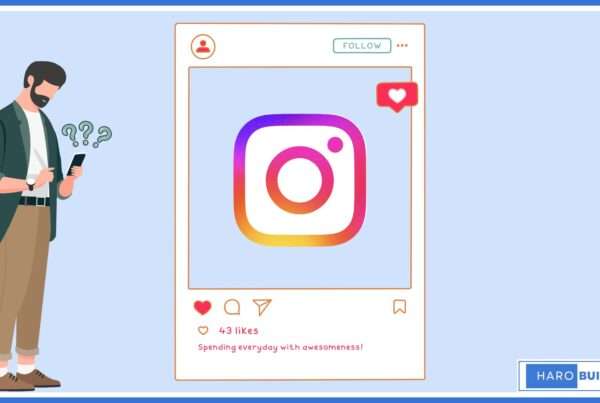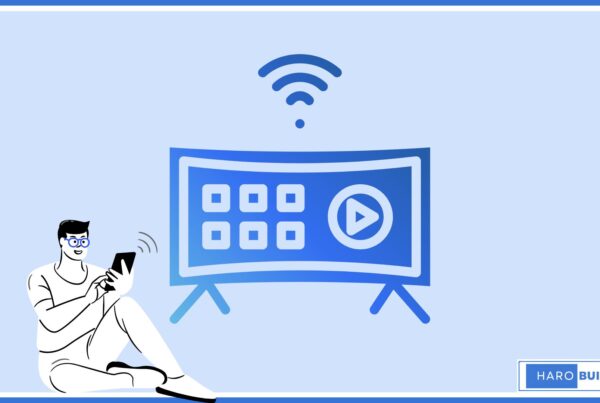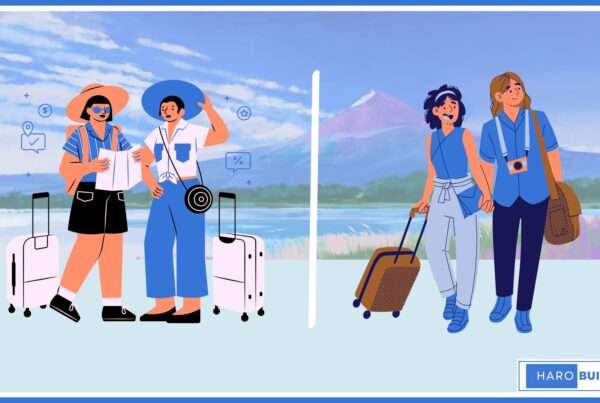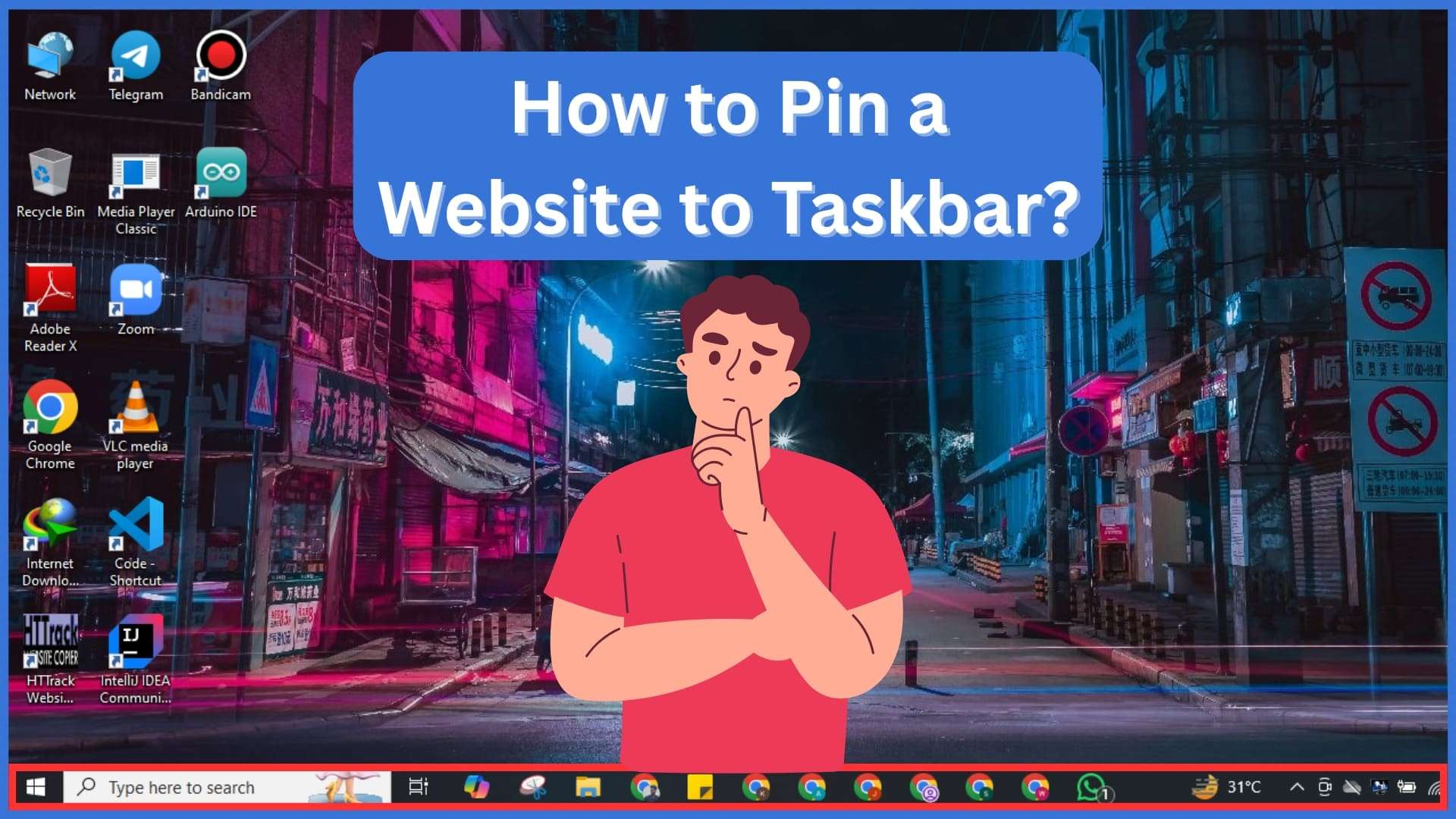
Ever find yourself hunting through tabs when you could launch your favorite site faster? Frequent website access boosts productivity when pinned directly. The solution lies in knowing how to pin a website to taskbar using your preferred browser. This guide shows how to create a desktop shortcut and right‑click on the icon to pin it straight to your taskbar. You’ll see steps for Chrome, Edge, and Firefox. The full walkthrough is provided in the article below.
How Pinning Websites to the Taskbar Enhances Quick Access
Pinning a website to the taskbar allows users to launch web pages directly from the desktop interface. Instead of opening a browser first, users can click the pinned icon for immediate access to the URL. This method works efficiently on Windows 10 and Windows 11 using Chrome, Firefox, or Microsoft Edge. Evidently, it simplifies workflows for frequently visited websites and web apps. Moreover, creating a shortcut saves time during repeated tasks. Users can also pin websites to the Start Menu for added convenience. Altogether, it enhances multitasking by reducing unnecessary browser navigation steps throughout the day.
How to Pin a Website to Taskbar in Windows?
To understand how to pin a website to taskbar, it’s important to know that this feature improves access speed. Both Windows 10 and Windows 11 allow users to pin websites directly using browsers like Google Chrome, Firefox, and Microsoft Edge. Each browser provides compatibility with shortcut-based or built-in pinning options. Moreover, users can decide whether to add the website to the taskbar or Start Menu based on their preference. The method mainly depends on browser choice and system version. Ultimately, pinned websites function like regular apps, offering instant access through a familiar desktop icon.
Pin a Website to Taskbar Using Google Chrome:
- Open Google Chrome and visit the URL you want to pin to the taskbar.
- Click the three-dot menu in the browser’s upper-right corner for more options.
- Hover over “More tools” and then select “Create shortcut” from the submenu.
- Name your shortcut accordingly, and check the box labeled “Open as window.”
- Click “Create” to place the shortcut on your desktop.
- Right-click the desktop icon and select “Pin to taskbar” from the context menu.
- Your website is now pinned for instant access without needing to reopen the browser.
- This method works efficiently across Windows 10 and Windows 11 systems.
Pin a Website to Taskbar Using Microsoft Edge:
- Launch Microsoft Edge and enter the URL of the website you wish to pin.
- Click the three-dot menu in the top-right section of the browser window.
- Scroll down to find “More tools”, then click “Pin to taskbar.”
- Confirm the name of the shortcut before pinning it to the taskbar.
- The Edge browser immediately places the icon on your Windows taskbar.
- This shortcut can also be pinned to the Start Menu if preferred.
- You can use this method in both Windows 10 and Windows 11.
- No need to manually create a desktop shortcut for this method.
Pin a Website to Taskbar Using Firefox:
- Open Firefox and navigate to the website you want pinned.
- Reduce the browser window size to allow access to your desktop.
- Drag the URL icon (padlock symbol) from the address bar onto your desktop.
- Right-click the new desktop shortcut and select “Properties.”
- Under the “Shortcut” tab, add Firefox’s path before the URL in the Target field.
- Click “Apply” and then “OK” to save changes to the shortcut.
- Right-click the edited icon and choose “Pin to taskbar.”
- This method works best on Windows 10 and Windows 11 devices.
Add Website Shortcuts to Start Menu in Windows 11
To pin your favorite website to the Start Menu in Windows 11, begin by opening your preferred web browser. Then, access the URL you want to pin and create a desktop shortcut. Afterwards, right-click the shortcut on your desktop and select the “Pin to Start” option from the context menu. This process adds the website icon to your Start Menu for quick access. Depending on the browser, the layout may vary slightly. Moreover, users can pin multiple web links for organized accessibility. Eventually, this method helps you quickly access frequently visited pages without reopening the browser window.
Alternative Ways to Pin URLs or Web Pages
Besides built-in pinning options, you can also add a website by dragging the URL to the taskbar. Simply drag and drop the website icon from the address bar to your desktop. Then, right-click the shortcut and choose the option to pin it directly to the Windows 10 taskbar. This works with the Google Chrome browser and Microsoft Edge browser alike. Also, double-clicking the desktop shortcut opens the desired website in your default browser. Furthermore, you can pin it to the Start Menu in Windows 10 for added flexibility. These methods ensure easier access to your most-used webpages. The Windows 10 taskbar offers several customization features, including resizing, repositioning, combining taskbar buttons, and adjusting icon alignment. Users can also manage which system icons appear, change taskbar color, and configure it for multiple displays.
If you want to create a desktop shortcut first, follow this guide on creating a desktop shortcut.
FAQs
1. Can Firefox pin websites directly?
No built‑in support. You must manually create shortcut with Firefox executable and URL.
2. How to unpin a site from the taskbar?
Right click on the taskbar icon and select “Unpin from taskbar.”
3. Will it open in a browser window?
Yes. Shortcuts launch in a browser window or as an app‑like window if available.
4. Can I pin multiple sites?
Yes. Repeat shortcut creation and pin each one separately.
5. Are internet shortcuts different from pinned icons?
Pinned icons launch specific URLs quickly, unlike generic desktop internet shortcuts.