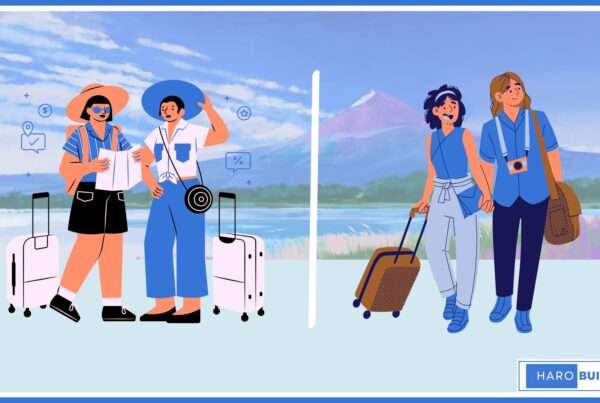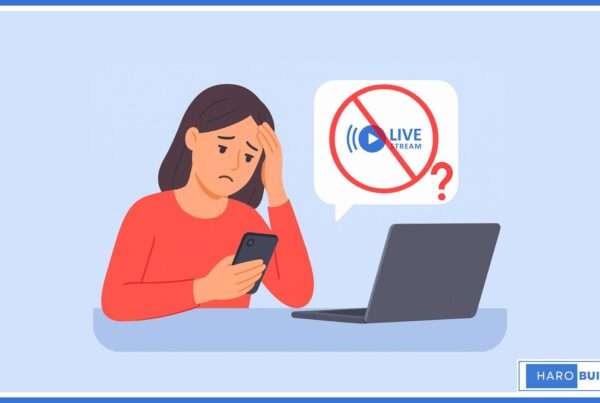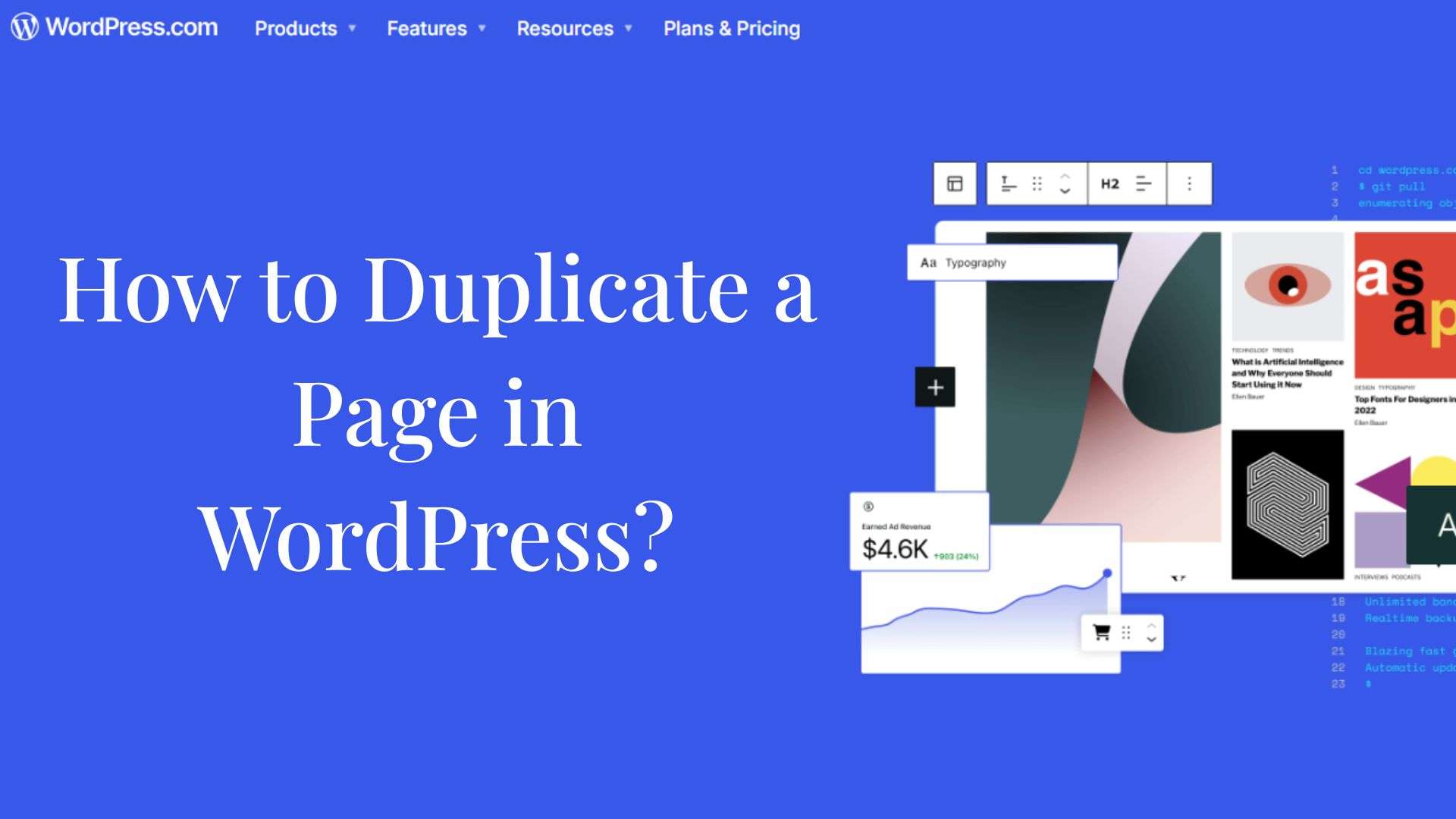
Struggling with inefficient workflows when copying layouts across your site? Content creators spend nearly 30% extra time rebuilding pages manually. Fortunately, understanding how to duplicate a page in WordPress is straightforward thanks to the variety of built-in and plugin-based solutions available.
This complete guide reveals manual copying, plugin use, dashboard cloning, Yoast Duplicate Post, and code-based duplication approaches. Each technique ensures you can recreate an existing layout or replicate a post or page title, while maintaining structure and reducing errors.
Read on, and this article will give you the comprehensive, step-by-step roadmap you need to duplicate pages or posts on your WordPress site easily.
Why You Need to Duplicate a Page or Post in WordPress
Sometimes, you may need to duplicate a page in WordPress to reuse its layout and content. This helps when creating a new page based on an existing page or post in WordPress. Moreover, duplicating a post or page ensures consistent formatting across your WordPress site. Instead of starting from scratch, copying content saves time and maintains structure.
Additionally, when working with custom post types, it becomes easier to manage layout repetition. Therefore, whether using a plugin or manual method, page duplication is practical. It’s useful for replicating a post in WordPress while preserving the original page structure and design.
How to Duplicate a Page in WordPress?
Learn how to duplicate a page in WordPress. It saves time, especially when reusing layouts or updating existing content. Moreover, it helps maintain consistency across posts and pages. Consequently, content editors and developers use it regularly to speed up their workflow. Therefore, mastering this process is highly practical.
Method 1: Manually Copy a Page or Post Without a Plugin
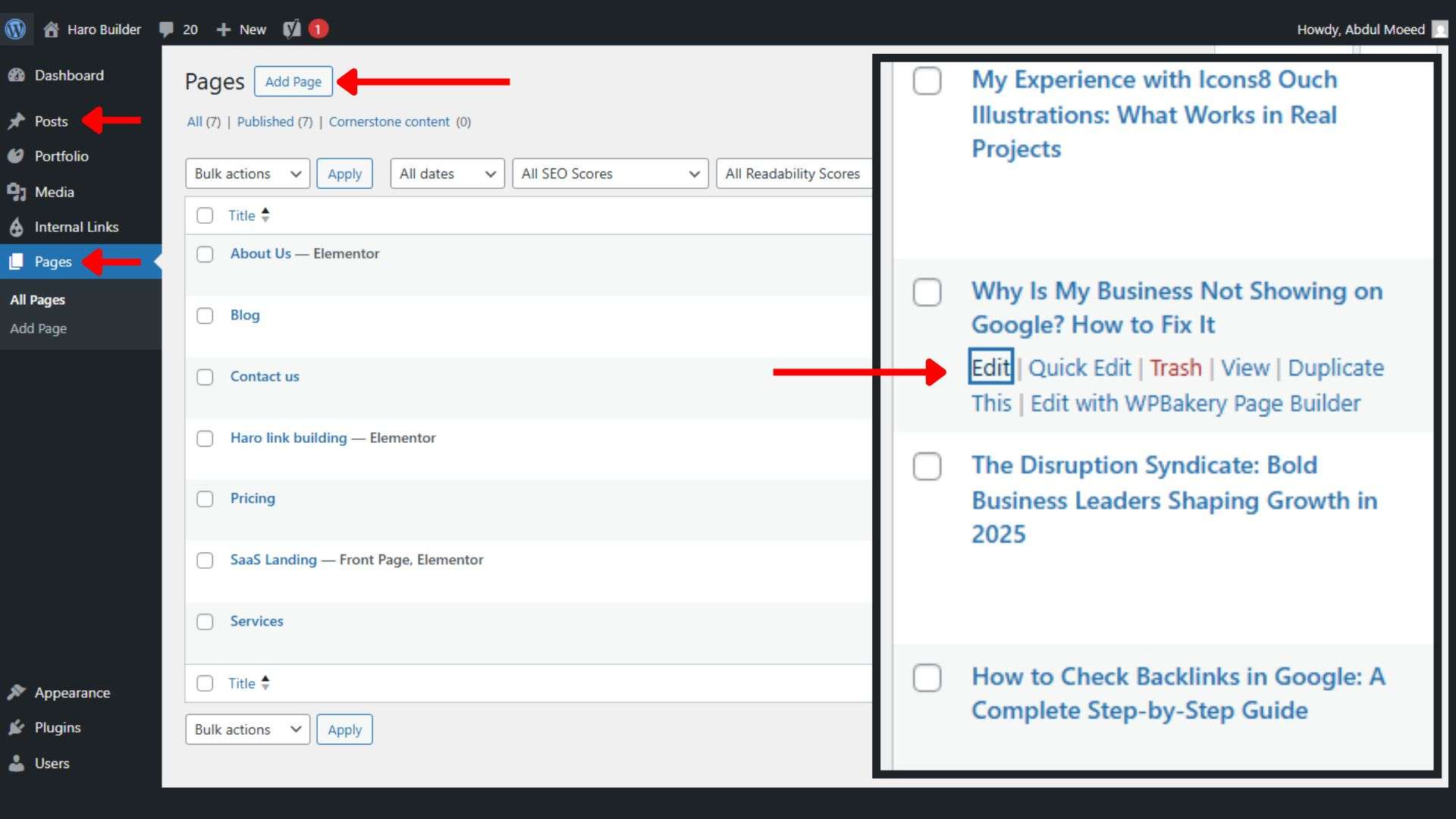
This method is suitable if you want to duplicate a WordPress page without using any plugins.
- Open the page in WordPress you want to duplicate and switch to the text editor view.
- Copy the entire content, including headings, media, and custom formatting as needed.
- Afterwards, go to Pages > Add New in the WordPress dashboard to create a new page.
- Paste the copied content into the editor and adjust the title, permalink, and meta info.
- Ensure media like images or videos are still linked correctly from the original post.
- Customize any required elements like shortcodes, forms, or embedded content manually.
- Save the draft or publish straightaway depending on the use of the duplicated page.
- This method also works for duplicating posts in WordPress without altering plugin settings.
- Particularly useful when handling only a few pages and avoiding additional plugin installs.
- However, this process doesn’t duplicate custom post types, metadata, or SEO settings.
Method 2: Use a WordPress Plugin for Page Duplication
Using a plugin offers a faster and more consistent way to duplicate a post or page in WordPress.
- Install a reliable duplicate page plugin from the plugin directory.
- Activate the plugin from the Plugins tab in your WordPress dashboard.
- Go to Pages > All Pages and hover over the page you want to duplicate.
- Click on “Clone” or “New Draft” to duplicate the WordPress page instantly.
- It automatically copies all content, including custom fields, metadata, and featured image.
- Besides pages, it supports duplicating custom post types, posts, and drafts easily.
- Plugin settings allow you to configure which post types should support duplication.
- These plugins offer flexible filters to refine the duplicated content.
- Page duplication is particularly helpful for larger WordPress website with many posts.
- This method is ideal when you frequently need to duplicate WordPress pages or posts.
Method 3: Duplicate Pages Using the Yoast Duplicate Post Plugin
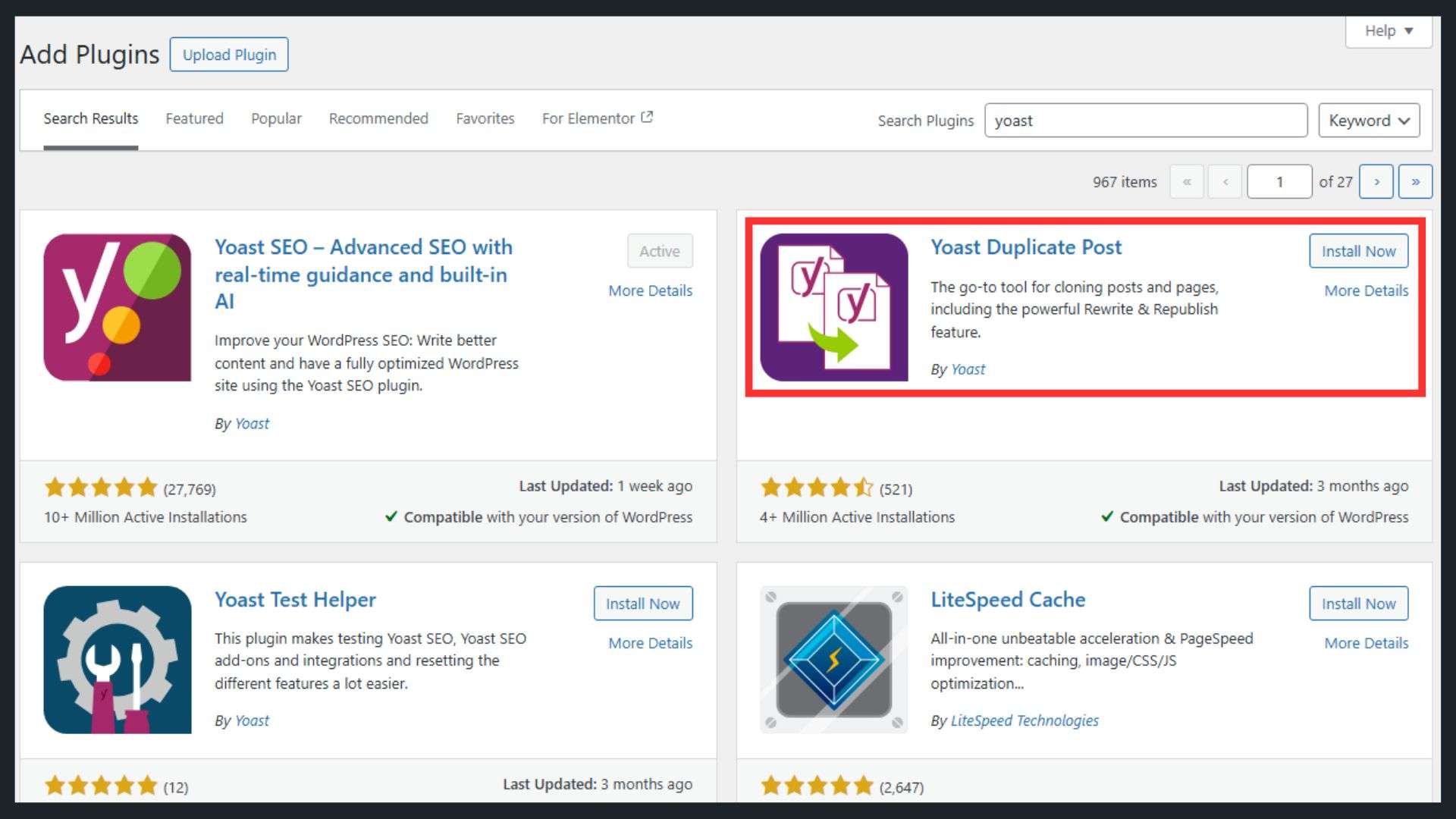
This plugin is widely used to duplicate WordPress pages or posts with a single click.
- Install the Yoast Duplicate Post plugin from the WordPress plugins directory.
- Activate it and go to Settings > Duplicate Post to configure preferences.
- You can duplicate all post meta, author details, and content of the page.
- Hover over the page or post in the WordPress dashboard to see “Clone” and “New Draft.”
- Click “Clone” to create a copy of the original without opening the editor.
- Click “New Draft” to duplicate and open it in the edit post screen instantly.
- The plugin supports posts and pages, including custom post types within your WordPress.
- You can also duplicate multiple pages and posts with ease.
- Add the duplicate link to other post types by updating the plugin settings.
- This is an easy way to duplicate WordPress pages or posts consistently and accurately.
It’s ideal for users who want to duplicate the page layout along with custom meta data. Moreover, it supports advanced workflows within your WordPress site efficiently.
Method 4: Clone a Page or Post from the WordPress Dashboard
WordPress allows you to easily duplicate a post or page using dashboard-based plugin tools.
- First, install a duplicate page and post plugin compatible with your theme and setup.
- Once activated, go to the list of WordPress pages and posts.
- Hover over the page you want to duplicate and click the “Duplicate” option.
- A new post draft will be created as an exact copy of the original.
- The duplicate includes post data, content, title, and template settings.
- You can assign a new post author if needed before publishing.
- Duplicate multiple pages by selecting them in bulk and choosing “Clone” from the bulk action menu.
- You’re also able to duplicate custom post types if supported by the plugin.
- This method suits users who prefer working within their WordPress dashboard directly.
- Adjust the new post or page before publishing to avoid any duplicate content concerns.
This method is straightforward and doesn’t require any technical knowledge or file access. It allows you to create a copy quickly while keeping all original post data intact.
Method 5: Duplicate WordPress Pages Without Plugins
For users who prefer not to use a plugin, there is a manual way to duplicate content.
- Copy the content you want to duplicate directly from the WordPress page or post editor.
- Go to Pages > Add New or Posts > Add New and create a new post or page.
- Paste the content of the page into the new editor window.
- Modify the new title, URL, and meta settings to avoid SEO duplication.
- This method allows you to duplicate the page manually with total control.
- However, it doesn’t copy all post meta or author data automatically.
- You must reassign layout templates or page attributes manually.
- This method works best for smaller sites or when duplicating pages occasionally.
- Unlike plugins, this approach gives more control over what gets copied.
- It’s a suitable way to duplicate WordPress pages or posts without affecting plugin load.
It’s helpful for users who need to duplicate pages in WordPress without relying on tools. Still, plugins are better suited when you need to duplicate multiple pages or posts.
Things to Keep in Mind While Duplicating a Post or Page
When duplicating a page or post in WordPress, always modify titles, slugs, and meta descriptions to prevent duplicate content issues. Leaving identical content can harm your site’s SEO performance and confuse both users and search engines. Use duplication only when necessary, especially if managing many pages or posts.
Plugins offering selective content duplication can help you control what gets copied. Always review internal links and update any date-sensitive or author-specific information. Save new copies as drafts before publishing to maintain accuracy.
A well-managed duplication process improves efficiency without compromising your WordPress site’s structure or content quality.
Conclusion
Learning how to duplicate a page in WordPress can significantly streamline your site management by saving time and preserving your original layout or post content. By using one of the five simple methods outlined above, from manual duplication to plugin-based cloning, you gain both speed and precision. Whether you choose to clone via dashboard options, Yoast Duplicate Post, or custom code, you maintain control over titles, metadata, and post data. These approaches empower content editors, developers, and site managers to replicate pages, posts, or custom post types with ease. Have you tried any of these techniques yourself?
Want to ensure your content stays current? Check out how to find a website’s publish date for quick insights.
FAQs
1. Can I duplicate multiple pages at once?
Yes, some plugins support bulk cloning through the Pages or Posts list via bulk actions.
2. What duplicates when I clone a page?
Typically content, featured image, custom fields, metadata, and status copy identically from the original.
3. Why doesn’t the duplicate link appear?
Ensure your chosen duplication plugin is activated and supports pages or custom post types.
4. Can I assign a different author to the duplicate?
Yes, go to the new post or page draft and change the author field before publishing.
5. How to prevent clutter after duplicating pages?
Save duplicates as drafts, rename clearly, and delete unnecessary copies to keep your dashboard organized.