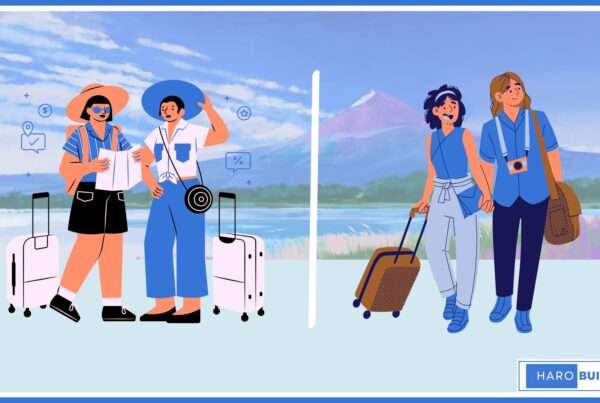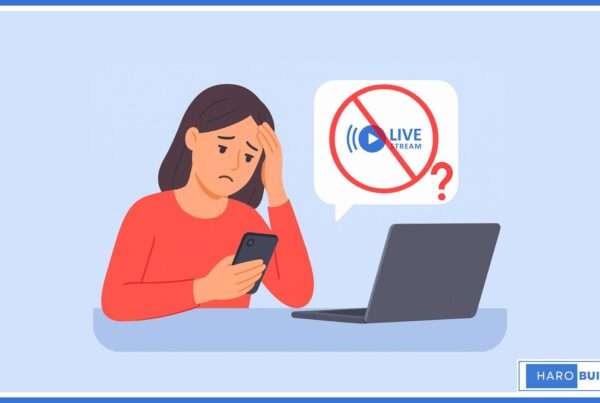Tired of typing the full URL every time you want to open your favorite website? Many users repeatedly visit the same sites but rarely take advantage of creating quick desktop shortcuts. If that sounds familiar, you’re not alone; this is a common habit among both casual and professional users. Learning how to create a desktop shortcut for a website saves time and makes frequent access much easier.
Whether you’re using Chrome, Firefox, or Edge, the method is straightforward and requires only a few clicks. This article provides a comprehensive, step-by-step guide on creating a website shortcut directly on your desktop screen.
Why You Might Want to Create a Desktop Shortcut for a Website
Creating a desktop shortcut for a website enables you to quickly open your favorite site without needing to search. Instead of typing the full URL every time, you can access the site with one click. This method especially helps when using browsers like Chrome, Firefox, or Edge. Whether you want to create a desktop shortcut for a personal tool or a business app, the process is straightforward.
Besides saving time, it improves accessibility for less tech-savvy users. Moreover, clicking an icon on your screen is faster than browsing through tabs or menus each time you want to open a site.
Steps to Create a Desktop Shortcut for a Website
Step 1: Open the Browser:
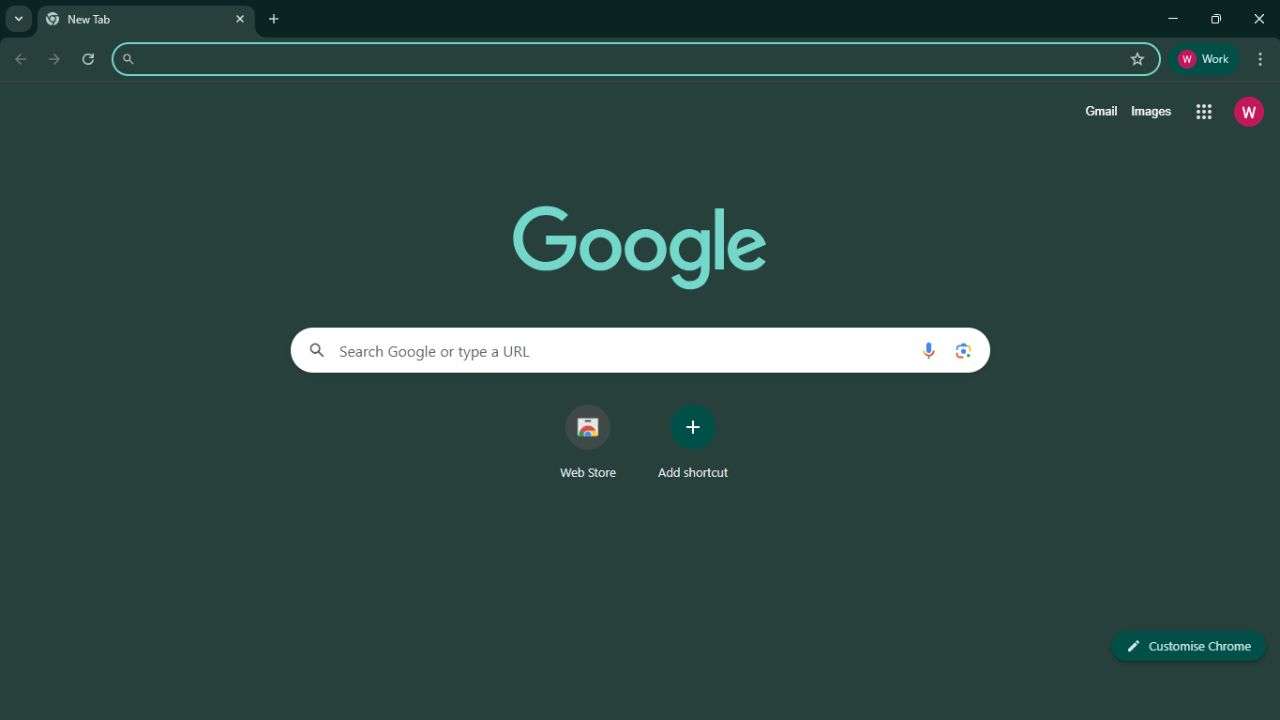
Firstly, open your default web browser, such as Chrome, Firefox, or Microsoft Edge. Ensure your browser window is maximized to locate the site’s features and address bar easily. It’s better to use an updated version of the browser to avoid errors during shortcut creation.
Step 2: Access the Website:
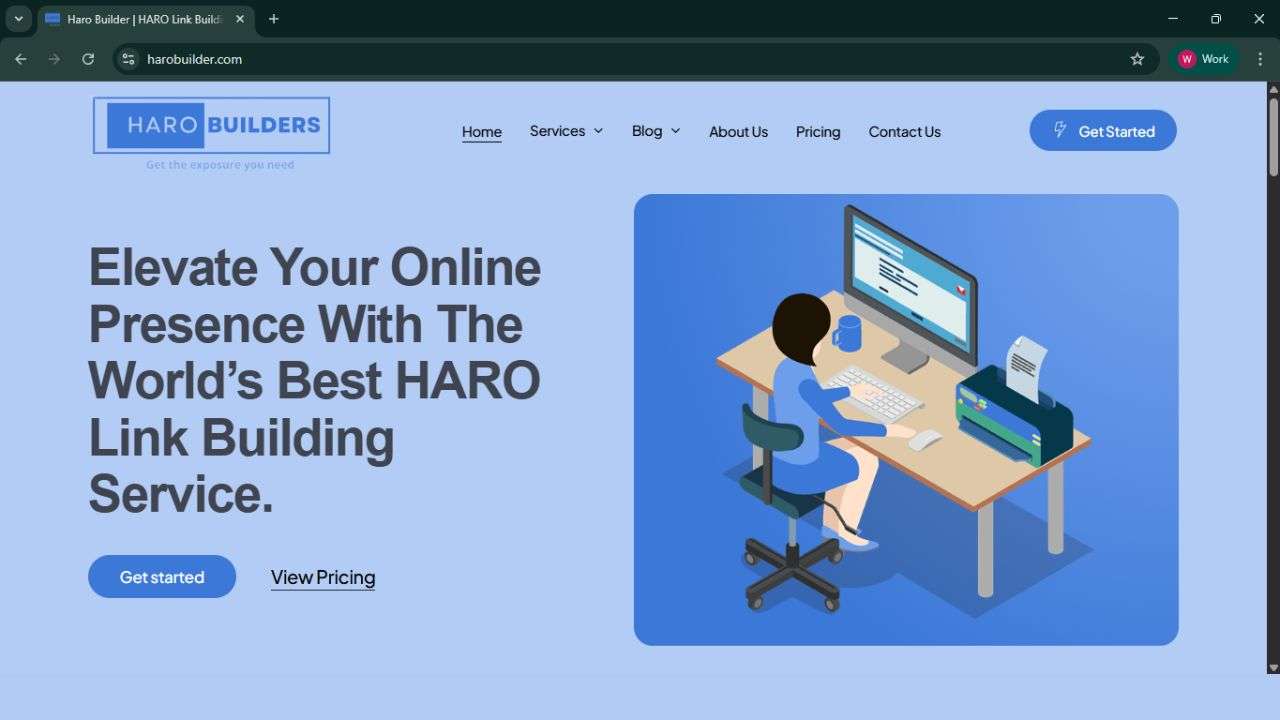
Go to the website you want to create a shortcut for by typing its URL in the address bar. Ensure the site loads completely, so the browser can correctly fetch the title and shortcut icon. Then, check if this is the correct site you intend to add to your desktop for quick access.
Step 3: Click the Three-dot Icon:
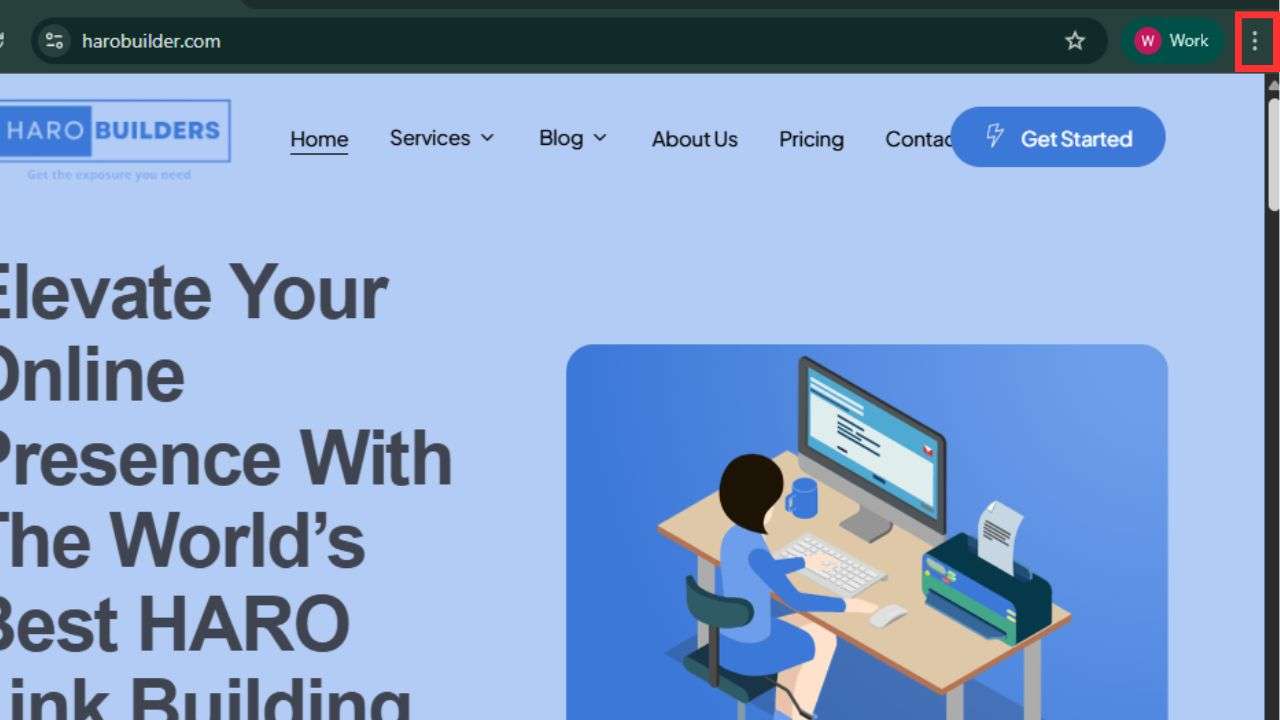
In Chrome, click the three-dot menu icon located in the top-right corner of the browser window. This menu offers multiple options, including tools that allow you to create a desktop shortcut quickly. Firefox and Edge may not have this feature directly.
Step 4: Go to “Create Shortcut”:
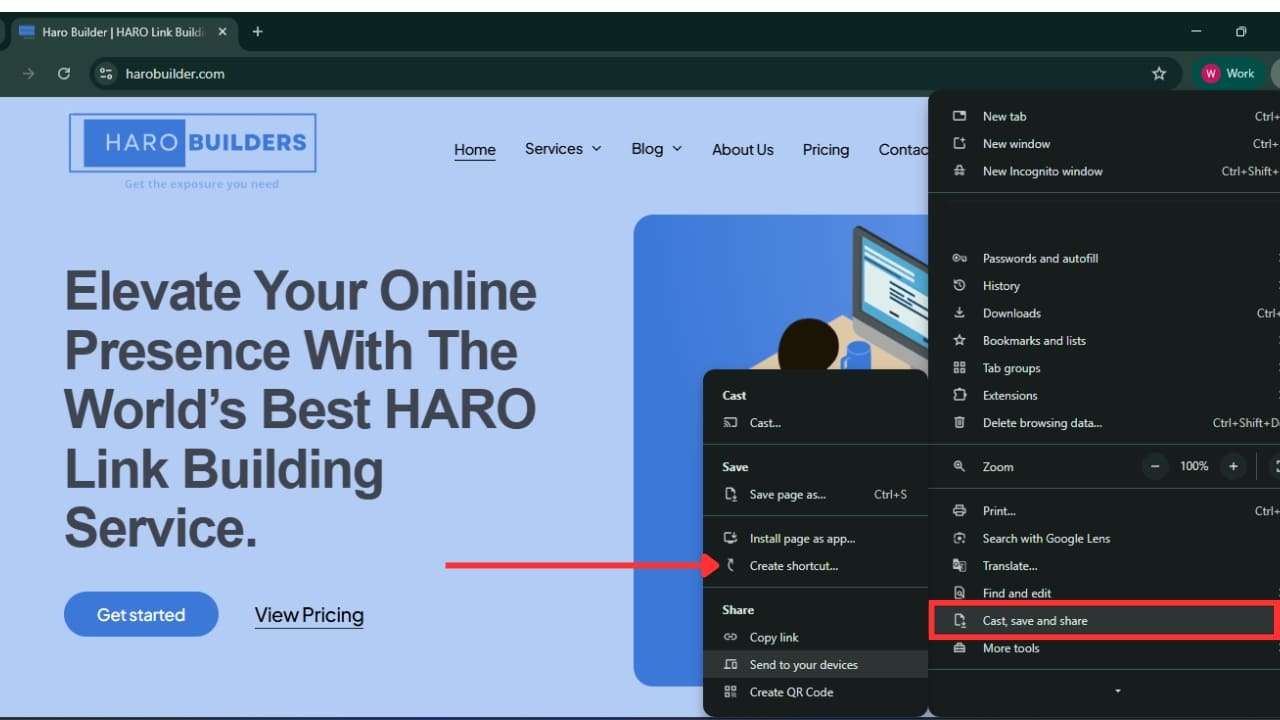
From the menu, find and select the “Cast, save and share” option, then click “Create Shortcut” accordingly. A small box will appear on your screen asking you to give a name to the new website shortcut.
Step 5: Create the Shortcut:
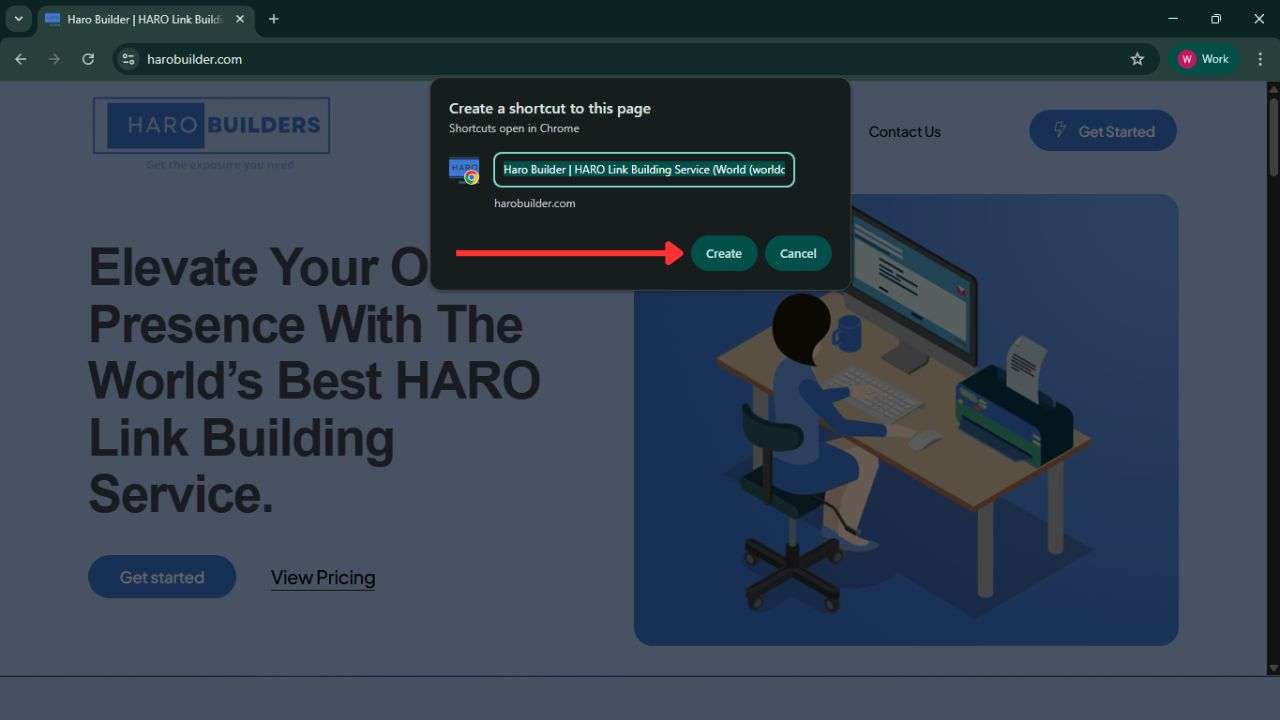
Give the shortcut a name and then click the “Create” button to complete the process and generate a desktop shortcut to the website. The shortcut icon now appears on your desktop screen and includes the site’s name and favicon by default. You can drag this shortcut to your taskbar or start menu if you want to access it more frequently.
Step 6: Access the Shortcut:
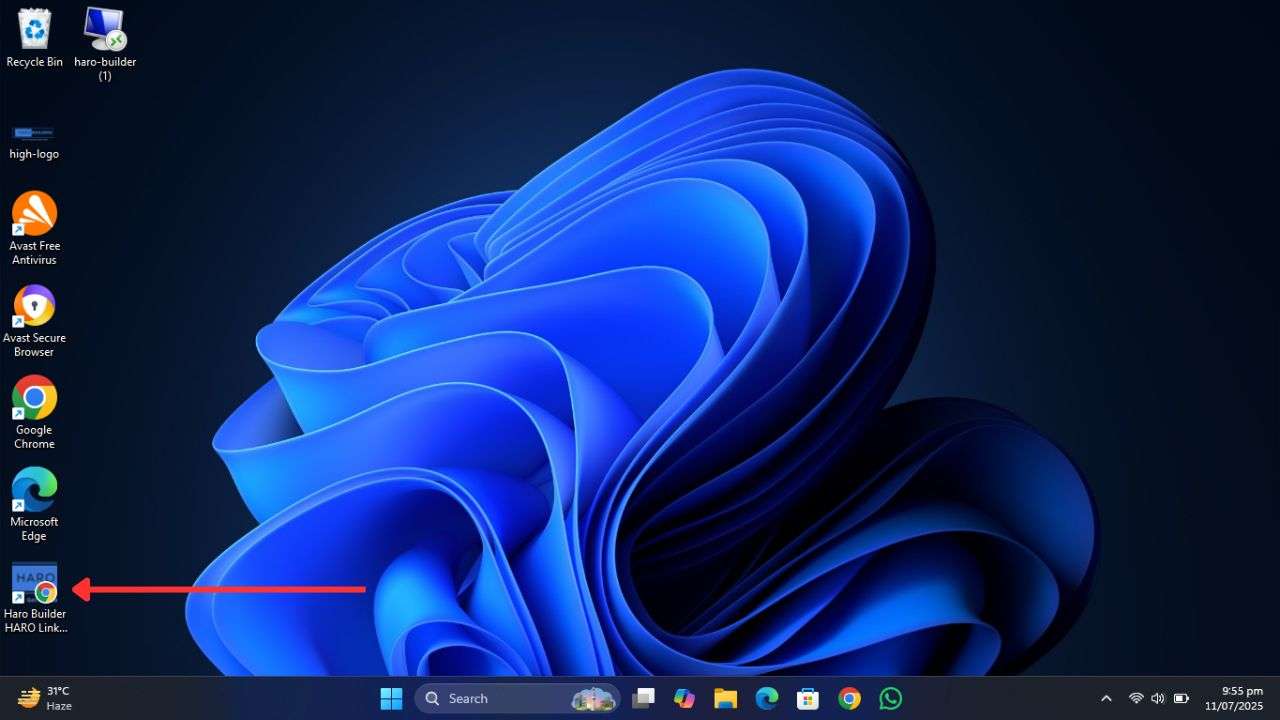
Double-clicking this shortcut will straightaway open the site in your chosen or default web browser. If you created it using Chrome, it may open in an app-like window without browser tabs and address bars. Eventually, this method allows you to quickly launch your favorite website directly from your computer desktop.
Conclusion
Once you learn how to create a desktop shortcut for a website, accessing your favorite pages becomes effortless. Double-clicking this shortcut instantly opens the site without requiring you to retype the address or use the browser menu. It helps you stay organized, save time, and reduce the daily effort spent reopening frequently used platforms. Whether on Windows or another OS, the process is easy and works across major web browsers. Now that you’ve read this quick guide, will you start creating desktop shortcuts for your most frequently used sites?
FAQs
1. Can I create multiple desktop shortcuts for different websites?
Yes, you can create as many shortcuts as you like for different websites or web apps.
2. Will the shortcut still work if I clear my browser history?
Yes, clearing your history doesn’t affect the functionality of desktop shortcuts.
3. Can I change the icon of the website shortcut?
Yes, right-click the shortcut, go to “Properties,” then click “Change Icon” to update it.
4. Do these shortcuts work on Mac computers, too?
Yes, although the steps vary slightly on macOS, the feature works similarly using Safari or Chrome.
5. Can I organize my website shortcuts into folders?
Yes, you can create folders on your desktop and place the shortcuts inside for better organization.