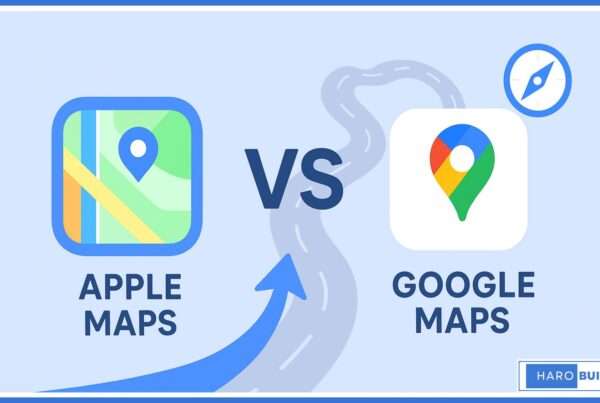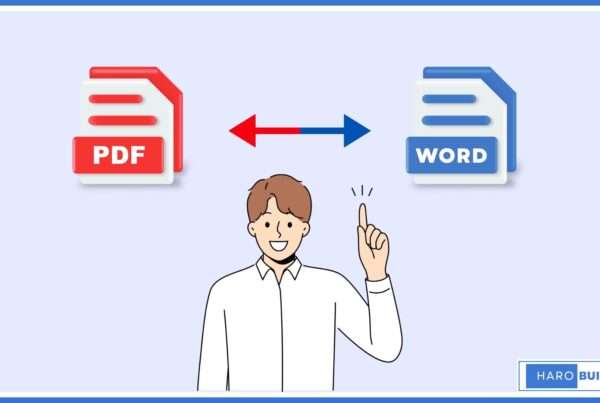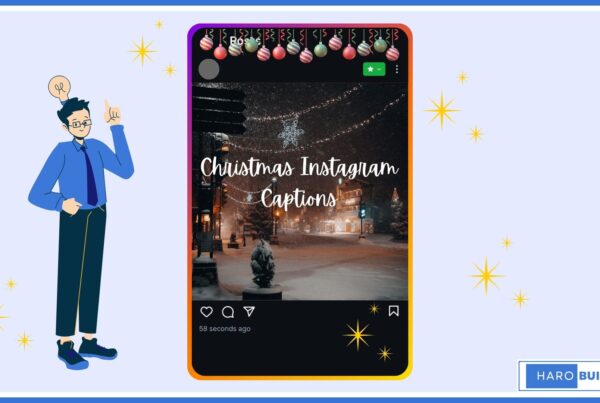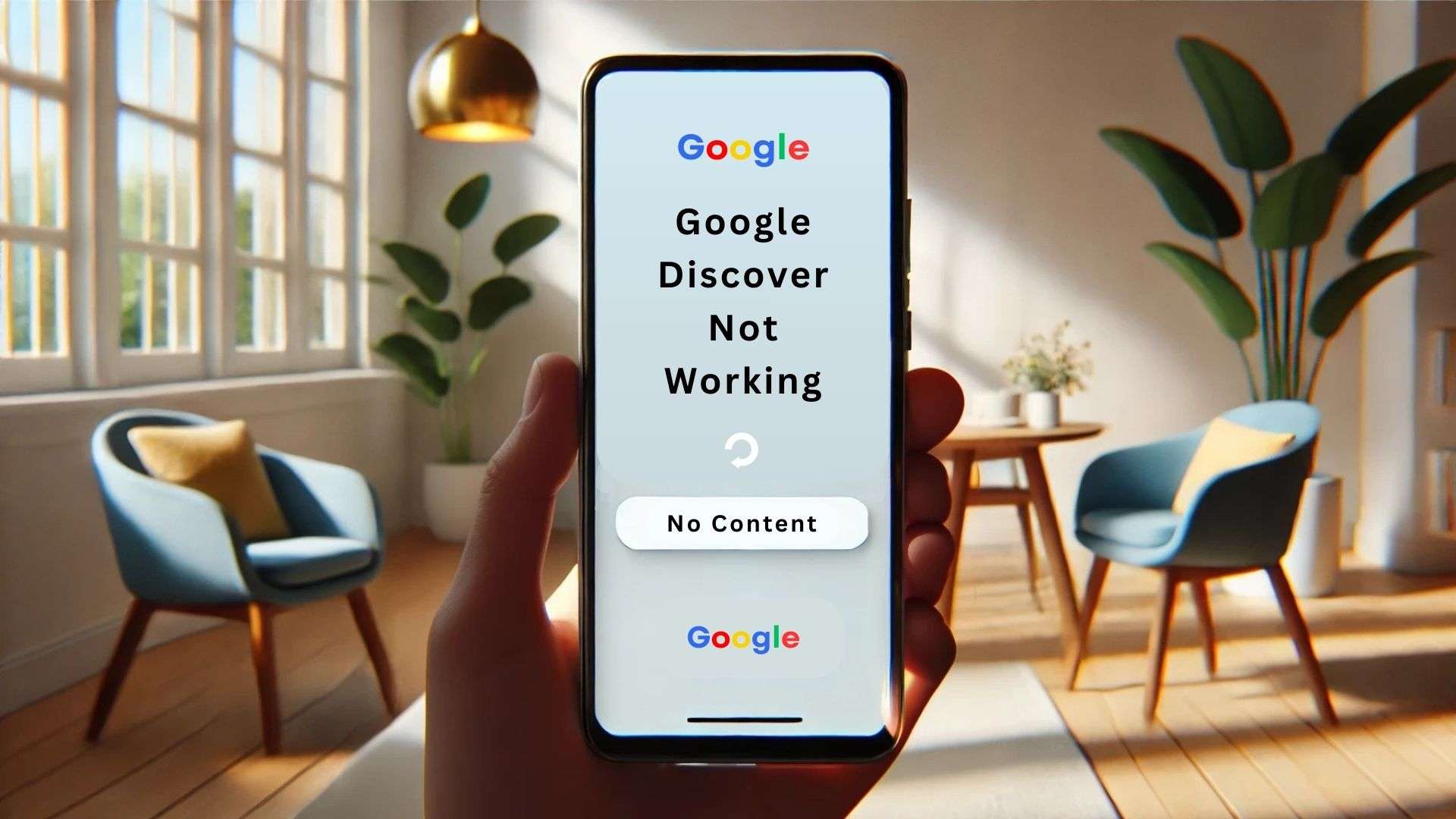
You open your phone expecting updates, but the feed is frozen, Google Discover not working again. This issue has disrupted content access for many Android users, especially after recent app changes. In several cases, minor tweaks like outdated settings or app cache have caused the feed to fail. The good news is there are effective ways to fix it without much hassle. You can resolve the problem by making a few critical adjustments in your phone and app settings. This article gives you a step-by-step guide with the five best methods to solve Google Discover not working issues.
Reasons Why Your Google Discover Feed Not Working Properly
Google Discover not working may stem from several overlooked issues affecting Android users across different device setups. Sometimes, outdated versions of the Google app or misconfigured home settings cause the feed to freeze or remain blank. Moreover, background data restrictions or issues with Google Play Services can interrupt content refresh and prevent personalized news from loading. Occasionally, the feed may get stuck on a spinning icon without loading due to app cache problems. Besides, when search history is disabled or you’re using Discover without an account, the app might show irrelevant or no updates.
Likewise, if you recently added a work account, Google Discover may pause updates until preferences sync correctly. Surprisingly, even mobile data and Wi-Fi inconsistencies affect Discover’s performance. Therefore, it’s necessary to troubleshoot promptly and ensure all permissions are active to restore relevant content to your home screen.
5 Best Ways to Fix Google Discover Not Working Issue
1. Check If Google Discover Is Enabled:
Firstly, open the Google app and go to settings on your phone to verify the Discover toggle is active. Also, ensure your Google account is properly signed in and that Discover is enabled for your profile. Without enabling it, the feed in the Google app won’t refresh or display relevant content. Additionally, confirm that the app isn’t restricted under your home screen or Android phone settings.
2. Clear Cache and Restart Your Phone:
Secondly, go to the app settings, then clear cache and data for the Google Discover app. Afterwards, restart your phone to flush any lingering cache files affecting app performance. This method often fixes glitches like the blank screen or spinning icon without loading any data. Also try to clear cache for Google Play Store and Google Play Services concurrently if the issue persists.
3. Update or Reinstall the Google App:
Go to the Play Store, check for update the Google app, and install the latest version immediately. An outdated version of the Google app may stop the Discover feature from working on Android devices. Alternatively, reinstall Google if the update fails or bugs remain. Updating ensures compatibility with your device and solves errors caused by deprecated code or system mismatches.
4. Troubleshoot Connection and Sync Issues:
Ensure background data is active, and your phone can access the internet over mobile data and Wi-Fi. Also, check whether the Google account is syncing correctly and that you’re not trying to use without an account. Temporarily disable VPNs or firewalls if they restrict data sync. Furthermore, verify you’re not on a restricted network that blocks content-fetching services from the Google feed.
5. Uninstall the Google APP updates:
If nothing else works, go to your Google app settings and uninstall updates to restore factory version. Afterwards, reinstall updates fresh from the Google Play Store to remove bugs. This method especially helps if the Google Discover feed not working issue started after a recent update. Moreover, this fix is effective when reset app preferences and standard settings haven’t resolved the problem.
Conclusion
If Google Discover Feed has left your screen blank or endlessly loading, you are not alone. Most of these problems are caused by improper settings, sync errors, or outdated versions of the app. You can usually fix the issue by clearing cache, restarting your device, or reinstalling the app updates. These small adjustments make a big difference in restoring content flow and performance. Regular maintenance helps prevent future disruptions and keeps the feed running smoothly. Now that you’ve seen the most effective fixes, which method worked best for you to solve Google Discover not working on your phone?
If you’re interested in changing how directions sound, take a look at this guide on switching Google Maps voice.
FAQs
1. Is my internet connection affecting Discover?
A stable internet connection is essential; switch between Wi-Fi and mobile data to test.
2. Does background data need to be enabled?
Yes, enabling background data ensures Discover can fetch and update content.
3. Can a work account interfere with Discover?
Some work accounts have restrictions; switching to a personal account may help.
4. How often should I clear cache for optimal performance?
Clearing cache monthly can prevent issues and maintain app performance.
5. Can I use Discover without a Google account?
Discover requires a signed-in Google account to provide personalized content.