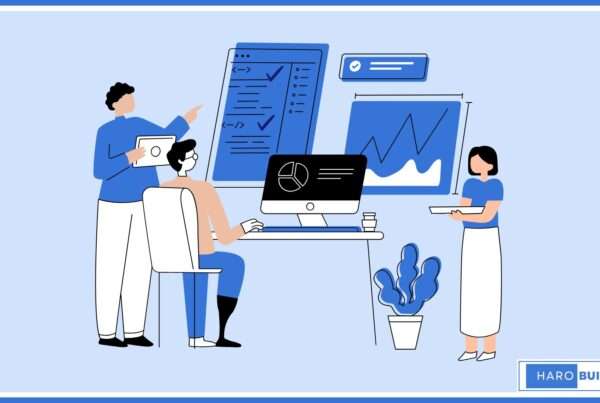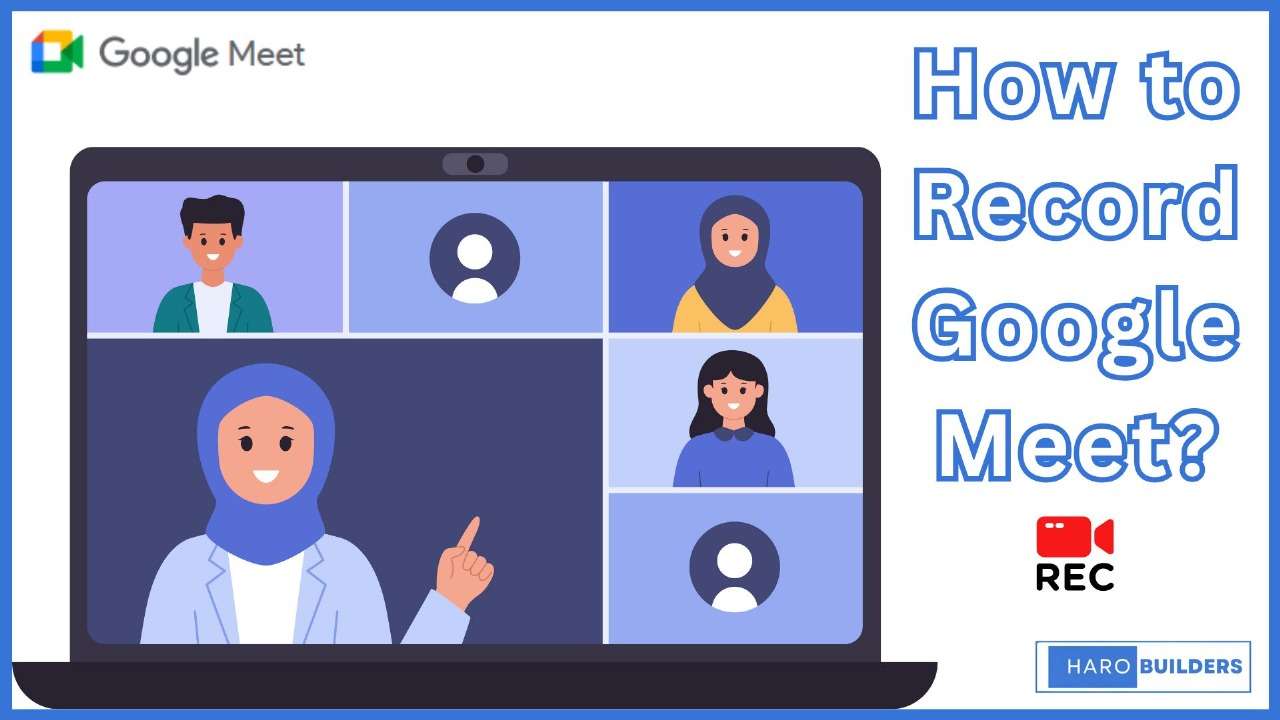
Many people realize they missed important points because they couldn’t record a Google Meet call. Host or co-host permissions often restrict record google meet sessions, and many google account users don’t know whether they can record or where recordings get saved. This article explains how to record google meet, using the built-in recording feature or screen recorder alternatives, and describes how recordings link to your google drive. The guide given in the article walks through steps for PC and phone, saving files, permissions, and sharing recordings.
What is Google Meet and Its Recording Feature
Google Meet is a reliable video meeting platform that allows users to host professional video calls. The recording feature helps participants capture audio and video for later review, training, or sharing purposes. Evidently, meet recording is available in specific Google Workspace editions, chiefly Education Plus and Teaching and Learning Upgrade. Unlike third-party tools, the built-in recording settings provide an integrated option. Accordingly, a Google Workspace administrator may enable recording for meeting hosts, co-hosts, or participants depending on permissions granted beforehand.
Google Meet call basics:
A Google Meet call allows multiple participants to join securely through Google Calendar or the mobile app. During video calls, hosts or co-hosts can record the meeting with audio and video. Afterwards, the recording file automatically saves to the meet recordings folder in Google Drive for easy sharing.
Built-in recording vs. third-party recording software:
The built-in recording feature lets you record Google Meet calls with high-quality video recordings. Furthermore, it ensures captions, video settings, and permissions remain consistent with Google Workspace editions and policies.
Conversely, third-party recording software provides flexibility for recording Google Meet without restrictions. However, unlike the built-in recording, it may not automatically store recordings in the Meet Recordings folder or email the recording link.
How to Record Google Meet on PC
Recording on Google Meet works only when the host has a premium Workspace plan. Others can record if the host has given access to them or to a specific person.
Step 1: Open Google Meet App or Browser
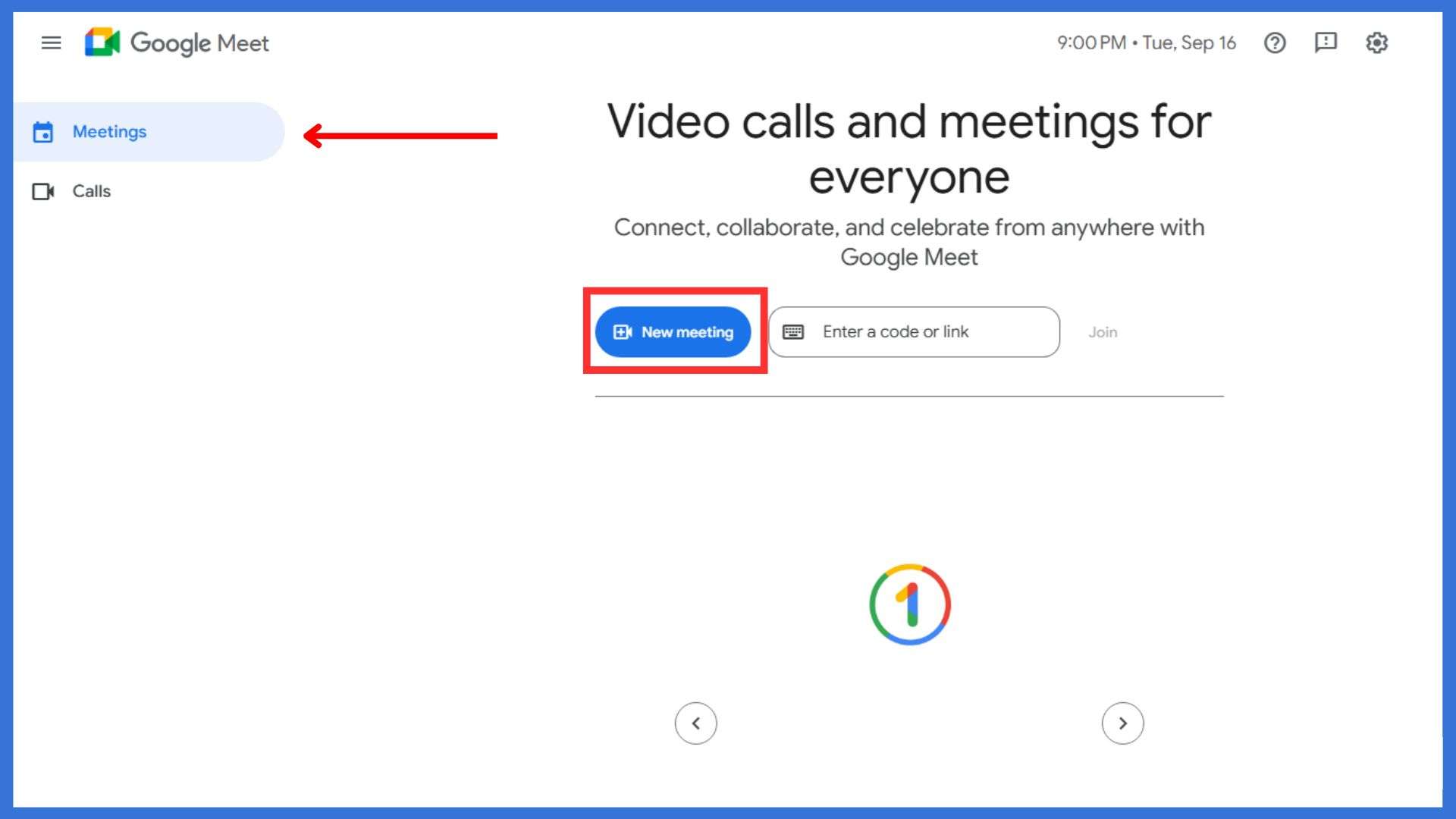
Launch Google Meet on Chrome or open the desktop app, then create a new meeting.
Step 2: Open Tools
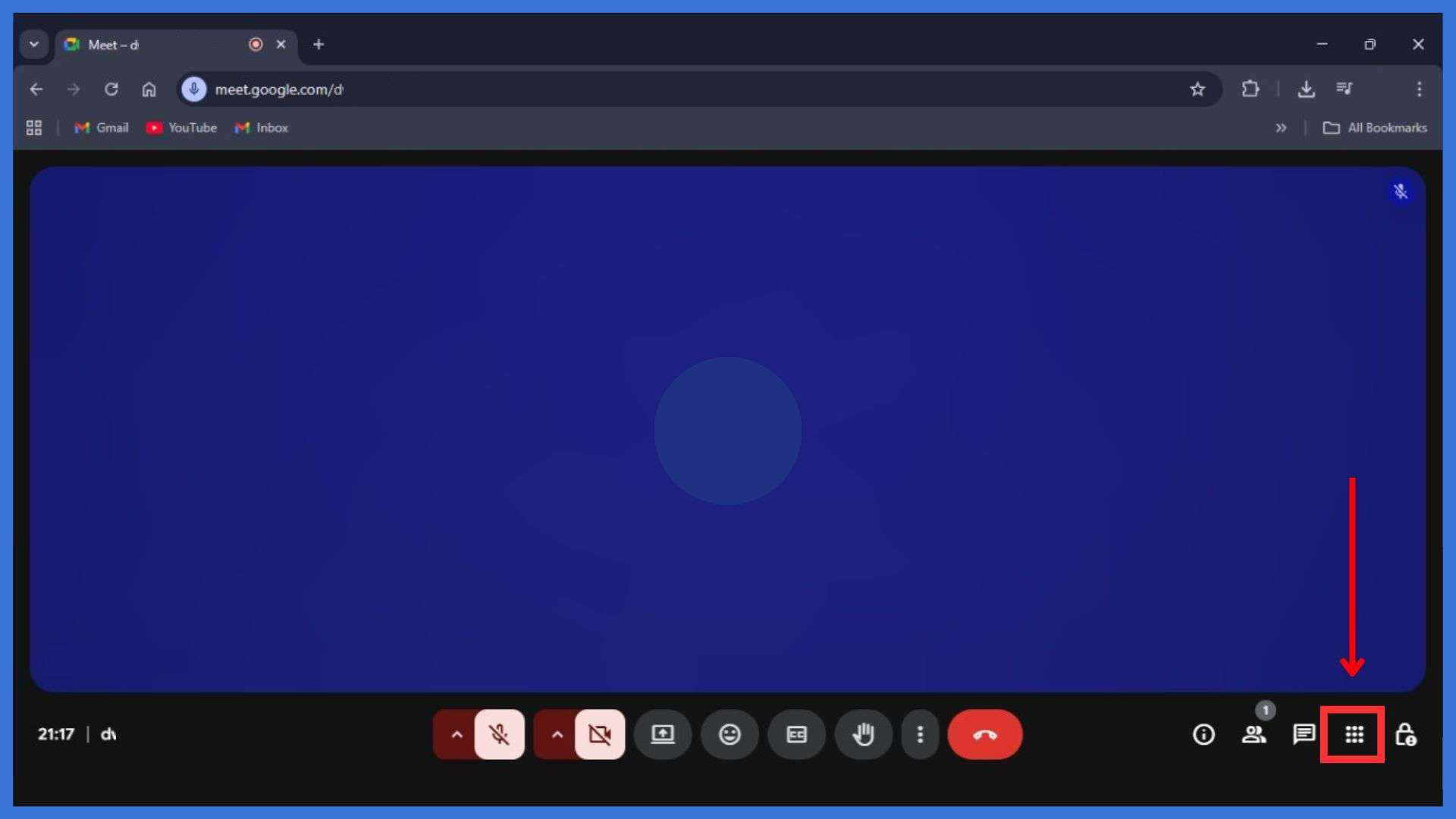
On the bottom right corner, click the tools icon to access additional options.
Step 3: Select Recording
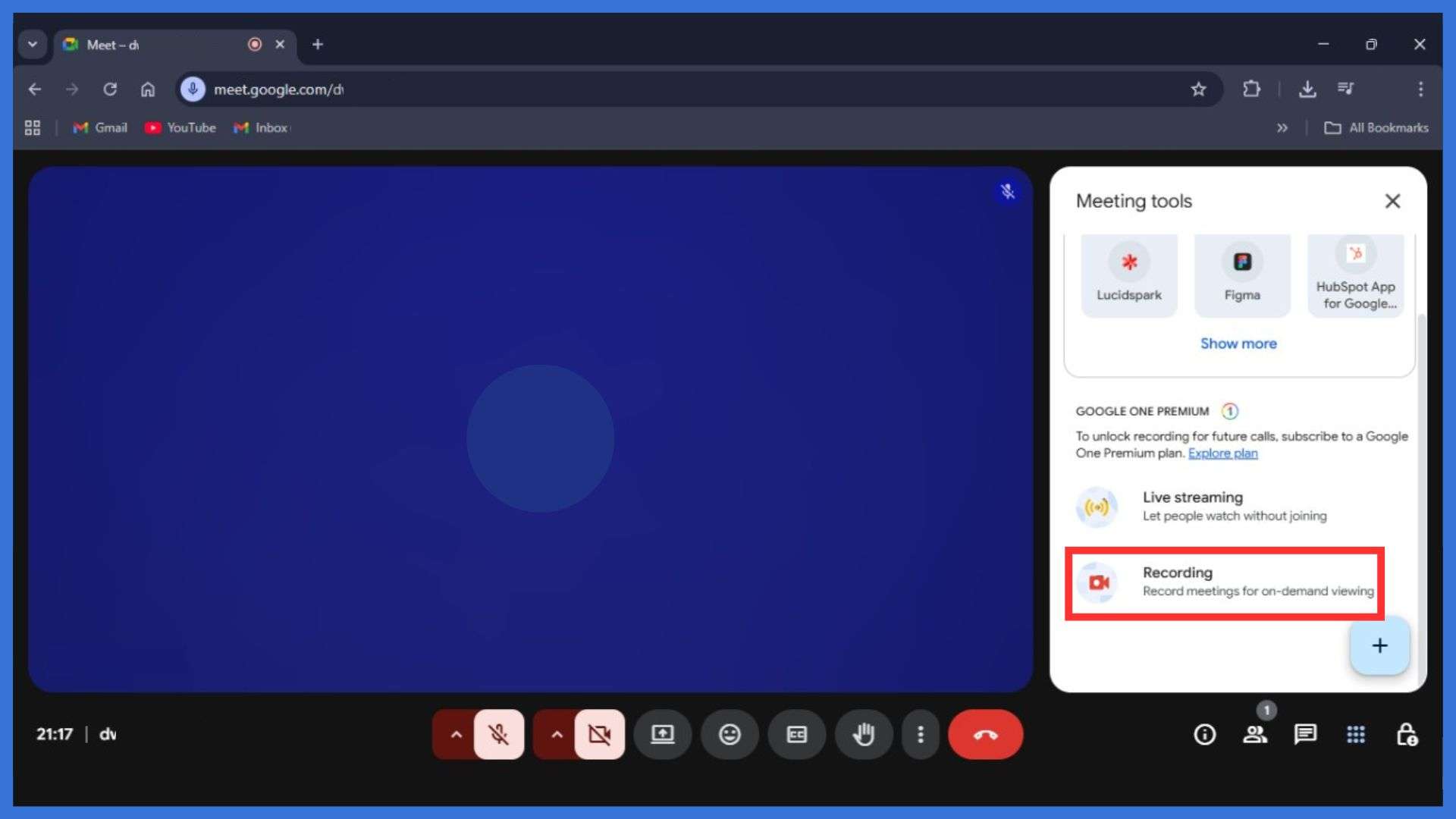
From the recording menu, click “Recording” to begin capturing audio and video.
Step 4: Google Meet Premium Plan Requirement
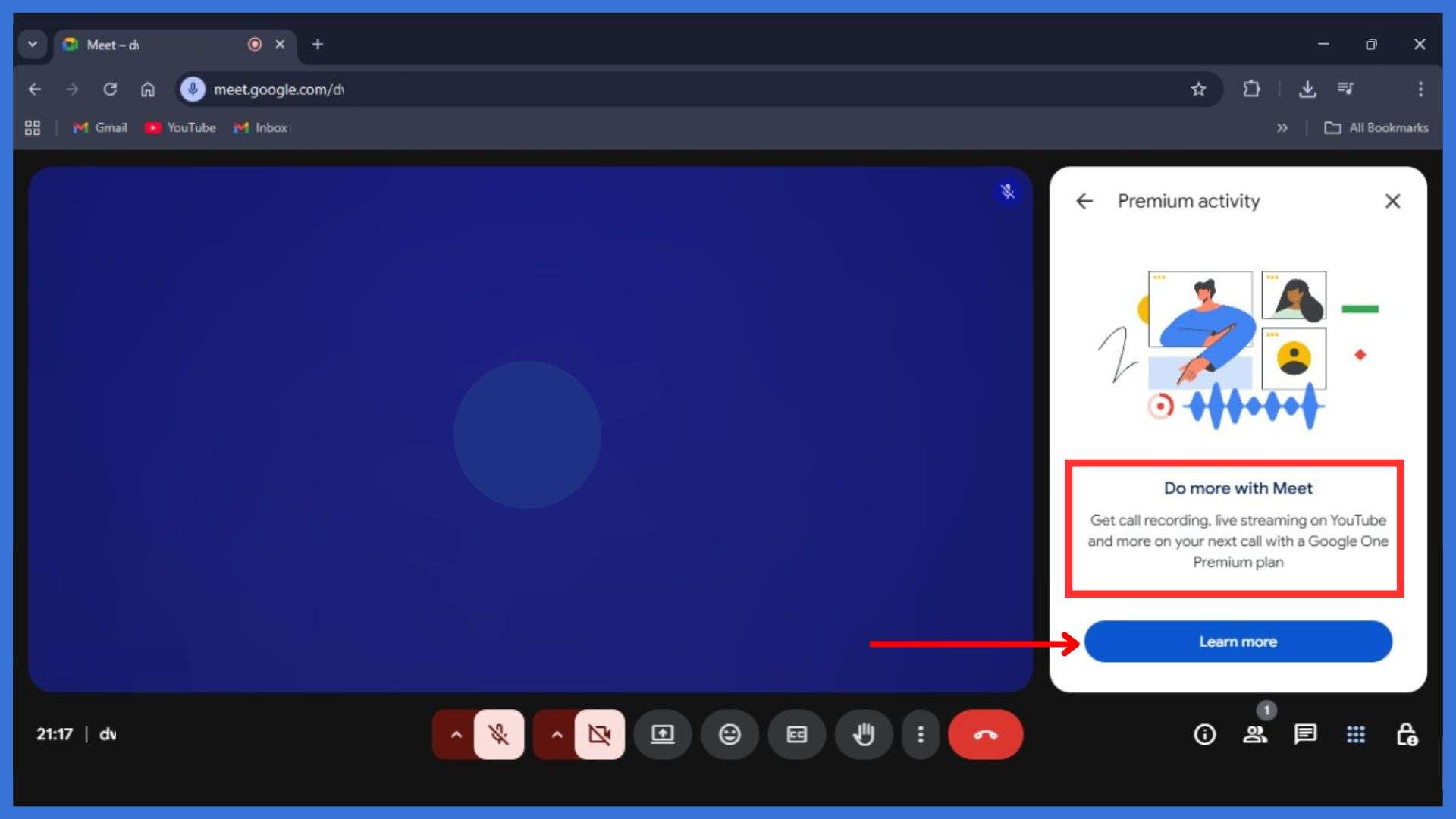
If you have a premium plan, recording starts straightaway; otherwise, you must purchase it first.
Step 5: Access the Recording
Afterwards, the recording file automatically saves in the meet recordings folder within Google Drive.
How to Record Google Meet on Phone
You cannot record on phone while using the normal Google Meet app; this option works only through certain Workspace editions. However, you can use your phone’s built-in screen recording feature (available on most Android and iOS devices) as an alternative. This method captures video and audio of your Google Meet call, although recording quality may depend on your microphone and camera settings.
Step 1: Join from Mobile App
Open the Google Meet mobile app and join the video call straightaway.
Step 2: Check Permissions
Ensure your Google Workspace administrator or co-host role allows recording in your workspace edition.
Step 3: Start Recording
Tap menu options, then choose “Record the Meeting” to initiate audio and video recordings.
Step 4: Conduct the Meeting
During recording, video resolution may vary, albeit the transcript and captions remain consistent.
Step 5: Stop and Save
Finally, stop recording, and correspondingly, the recording file saves in your designated Google Drive folder.
Saving and Accessing Your Meet Recording
Where Google Meet recording files are stored:
When you record a Google Meet call, recordings are saved in the organizer’s Google Drive. A folder called Meet Recordings automatically stores the video and audio files, ensuring easy retrieval later. Additionally, the recording link is sent to the meeting organizer through email, allowing straightforward access. The person who started the recording also receives the file in their drive. Evidently, space in your drive determines how long recordings remain accessible, depending on the length and storage available.
How to share a recorded Google Meet call:
Afterwards, you can share recordings saved in the organizer’s Meet Recordings folder with participants or colleagues. The recording link is sent via email, and you may also copy it manually. Besides Drive, files can be downloaded and played in a media player like VLC Media Player. Furthermore, recordings can be uploaded to YouTube and viewed via the YouTube player, ensuring wider access. Henceforth, sharing through Google Docs integration allows teams to review content collaboratively, making meeting recordings significantly more valuable.
Recording settings for storage and sharing:
Recording meetings requires appropriate permissions from a Google admin to allow meeting recording options for hosts. The built-in recording feature automatically saves recordings to the recordings folder in My Drive. However, recording quality depends chiefly on microphone and camera setup during the session.
Additionally, the recording menu reminds you to obtain consent from all participants beforehand. Correspondingly, video and audio content is stored, ensuring accuracy for review later. Thus, the organizer’s Meet Recordings folder remains the central storage location unless alternative screen recording software is used.
Limitations and Alternatives for Recording a Google Meet
You can’t record a Google Meet without the built-in recording feature enabled by a Google Workspace administrator. Consequently, only meeting organizers, co-hosts, or the person who started the recording may control recording settings. Notifications appear at the top of your screen reminding participants that recording meetings are in progress. Additionally, recordings are saved depending on available space in your drive, which sometimes causes storage concerns.
Alternatively, you may record a video using native screen recording or screen recording software. For instance, QuickTime Player, Xbox Game Bar, or other third-party recorders provide flexible options. However, unlike the built-in screen recording, they don’t automatically save files in the organizer’s Meet Recordings folder.
If you ever face issues with Google Discover not working, check this guide on 5 best ways to fix Google Discover. It explains quick troubleshooting methods that restore your feed efficiently. Adding this resource can help you resolve app-related problems alongside your meeting needs.
FAQs
1. Can anyone record a Google Meet call?
Only meeting hosts, organizers, or those with co-host permissions can record a google meet session. A Google Workspace administrator must enable recording among workspace editions.
2. Is recording free on Google Meet?
Recording is free only if your google account belongs to a Workspace edition that includes built-in recording. Otherwise you must use screen recorder software.
3. Where are Google Meet recordings saved?
Recordings are saved automatically in the organizer’s Google Drive under a folder called Meet Recordings.
4. Does Google Meet record audio and video both?
Yes, built-in recording captures both audio and video, including active speaker and presentation content.
5. Can I record Google Meet on my phone?
Native recording feature isn’t available on mobile apps; you must use your phone’s built-in screen recorder or third-party app.