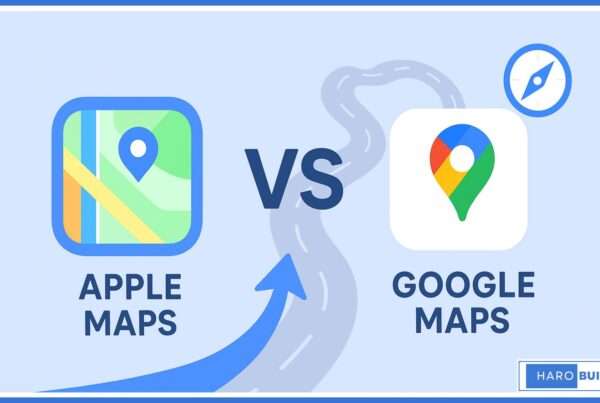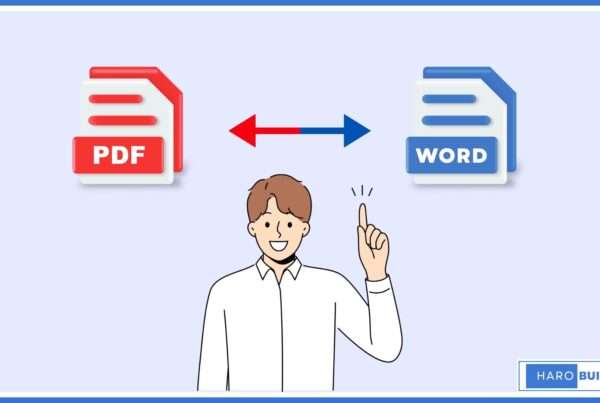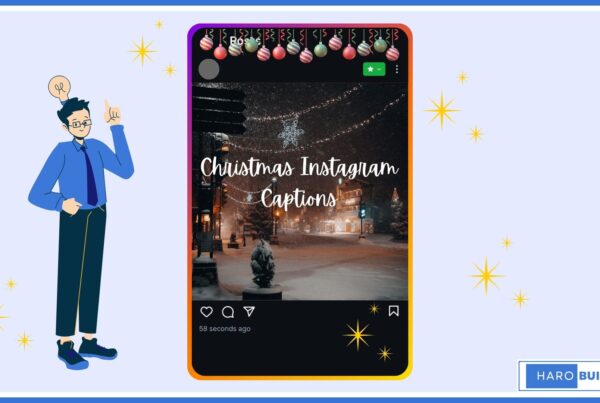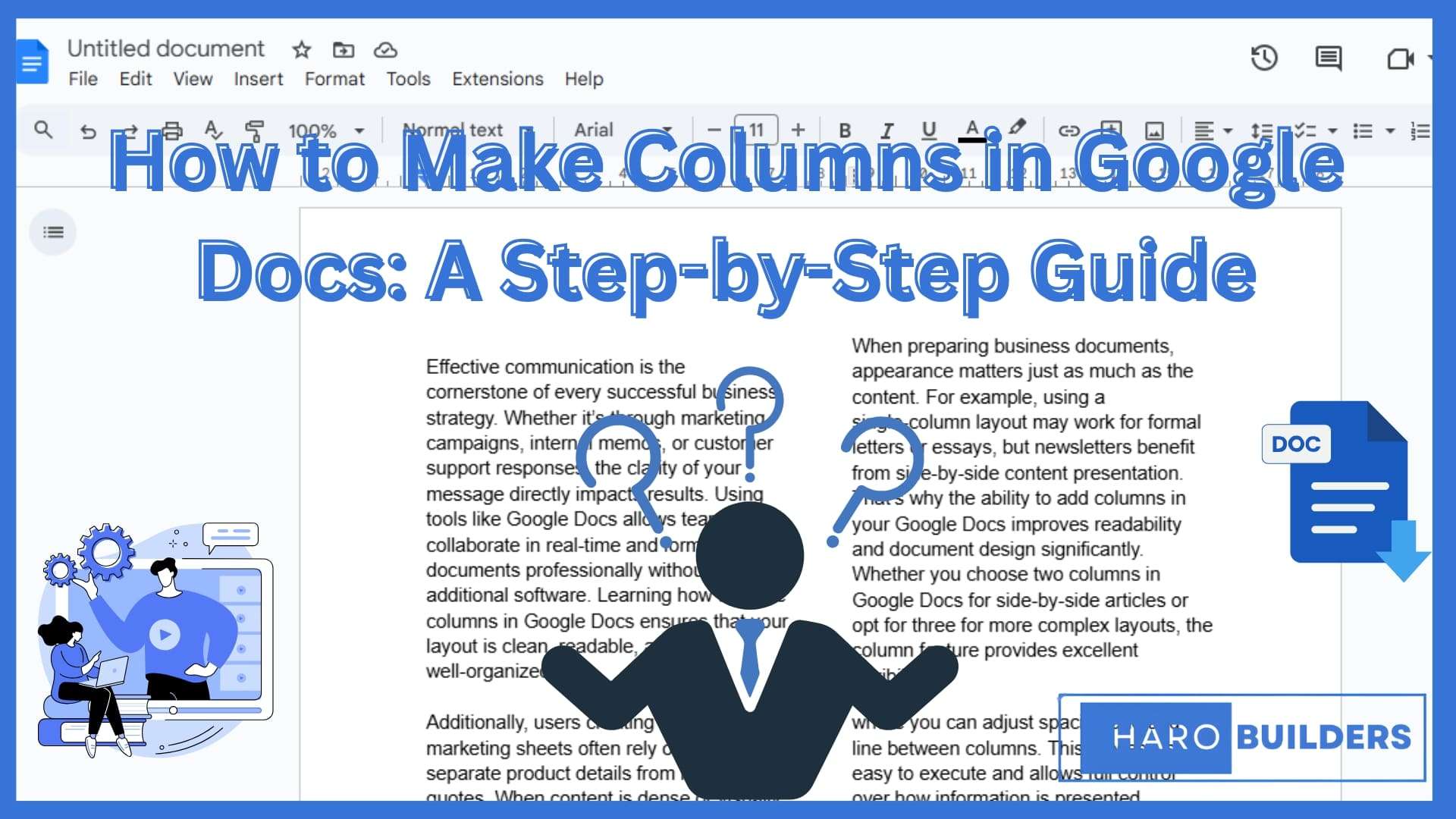
You’re editing a newsletter and need side-by-side text, but Google Docs shows everything in one block. Although it’s a powerful word processor, many still overlook the built-in feature for multiple columns. People often ask how to make columns in Google Docs, especially when formatting newsletters or brochures. The process is not difficult, but the column format feature can be difficult to find if you’re new to the layout menu.
This step-by-step guide will show you how to add columns in Google Docs using the top menu, customize the spacing, adjust the width, and even go back to a single-column format if needed.
What Are Columns in Google Docs Used For?
Columns in Google Docs help organize information side-by-side, making content easier to read and visually appealing. This built-in feature allows for precise control over layout, spacing, and formatting options within your document. Users typically insert multiple columns to display content such as brochures, newsletters, or comparisons in a structured, two-column format. The ability to add columns to your Google Docs improves readability and helps format long text more efficiently. Unlike Microsoft Word, Google Docs allows for quick column customization using the top menu. Moreover, this tool is helpful when you want to format the text into two or three columns quickly, especially when you’re learning how to make columns in Google Docs efficiently.
How to Make Columns in Google Docs
To make columns in Google Docs, use the built-in column format feature from the top menu. This allows you to add columns to your Google document, organize information side-by-side, and easily improve readability with two or three-column layouts.
1. Select the Text:
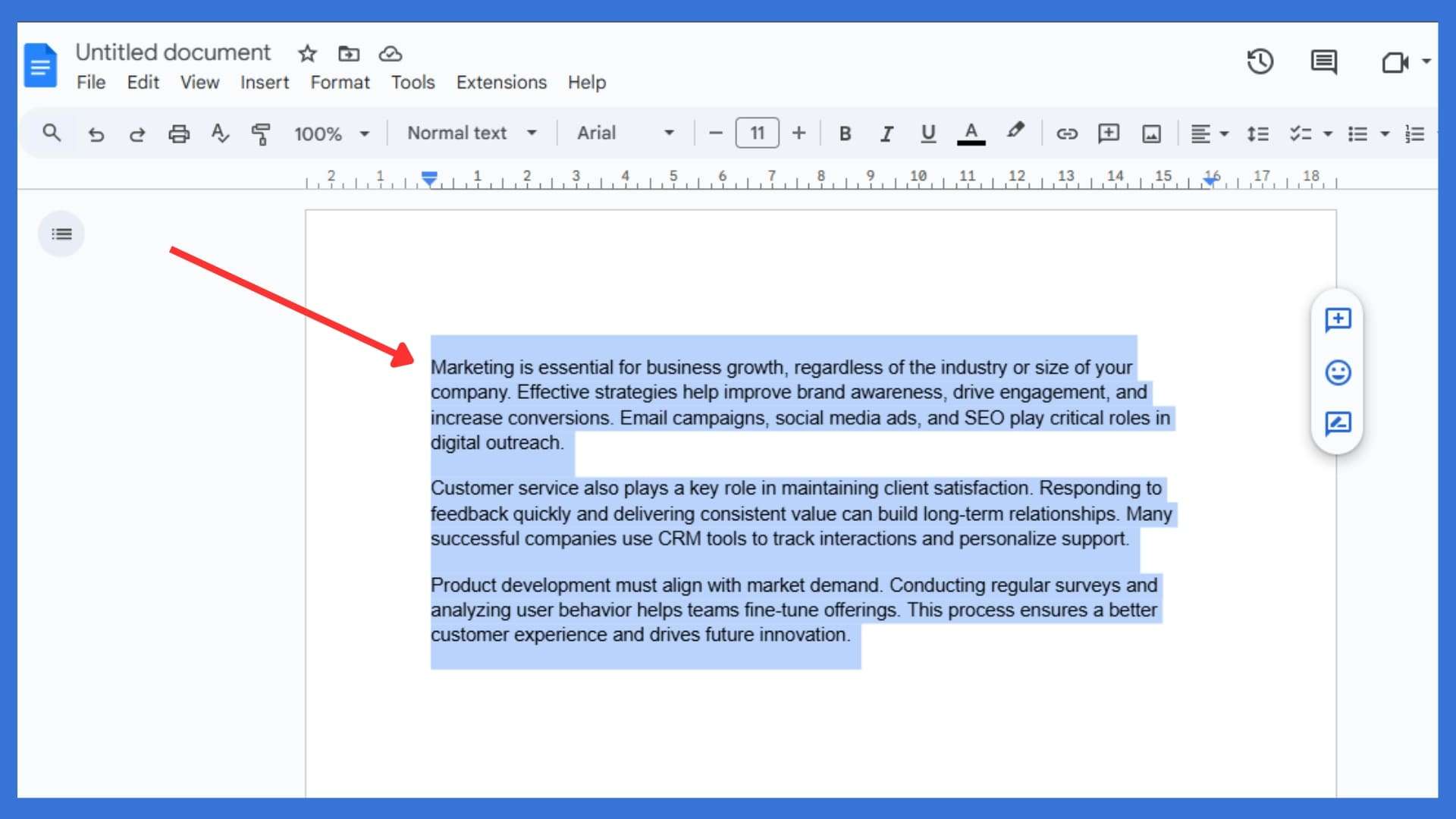
Highlight the text you want to format, then move your cursor to the top menu bar for formatting options.
2. Access the Columns Menu:
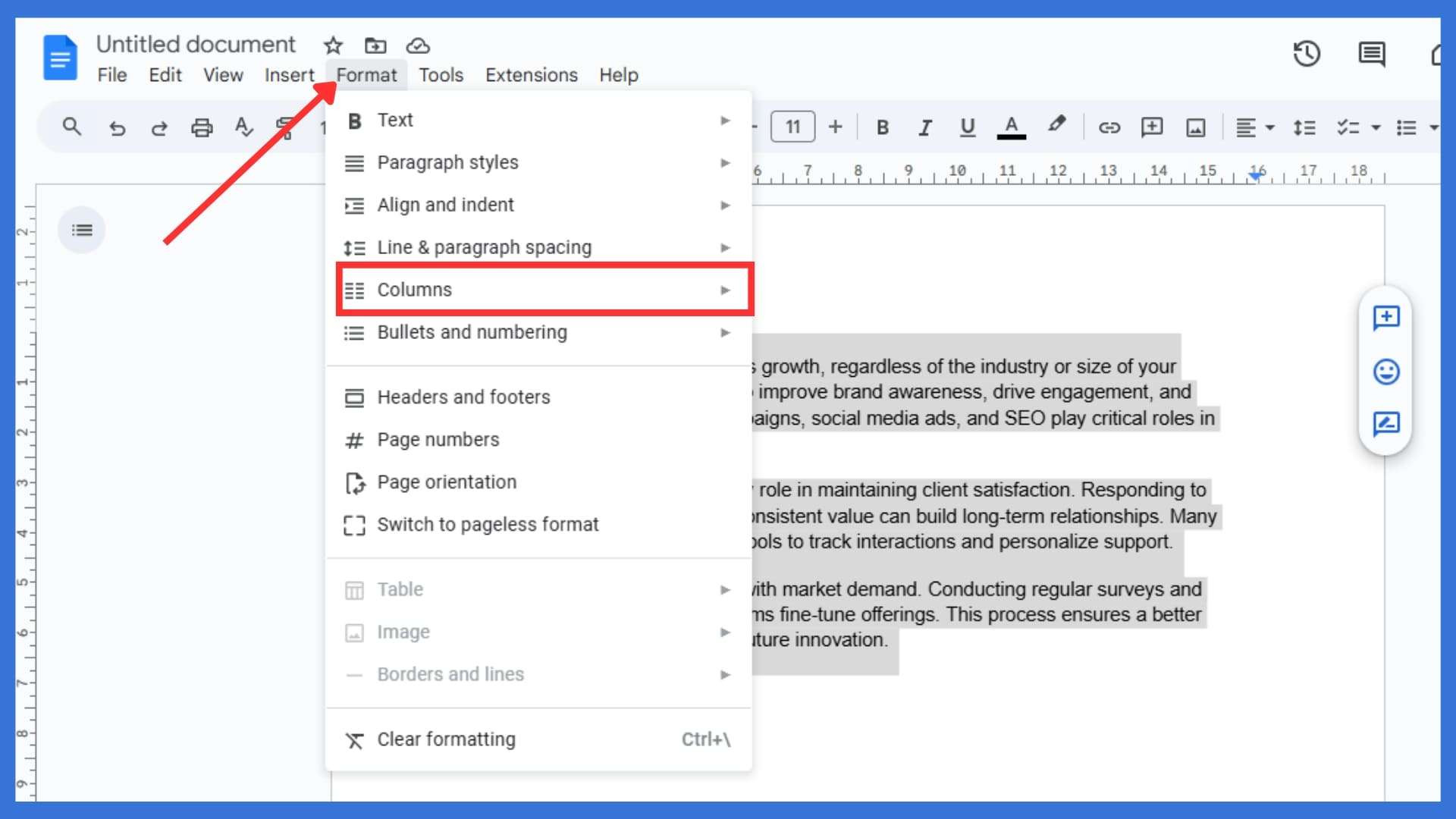
Click “Format” in the top menu, then hover over “Columns” to display the multiple-column layout options instantly.
3. Choose the Number of Columns:
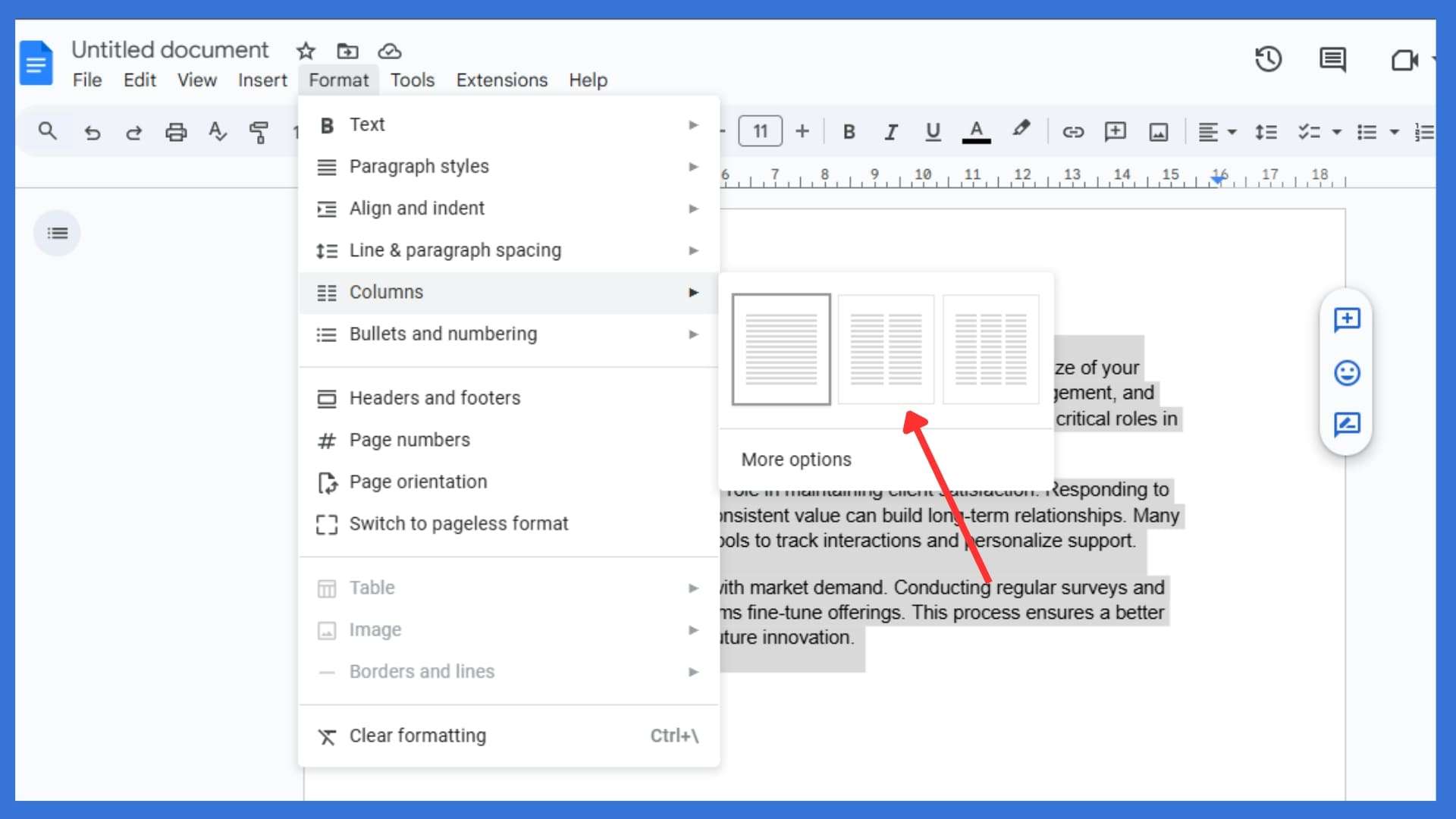
Select the number of columns you want, e.g., single column, two columns, or three columns, from the column format feature.
4. Customize the Formatting (Optional):
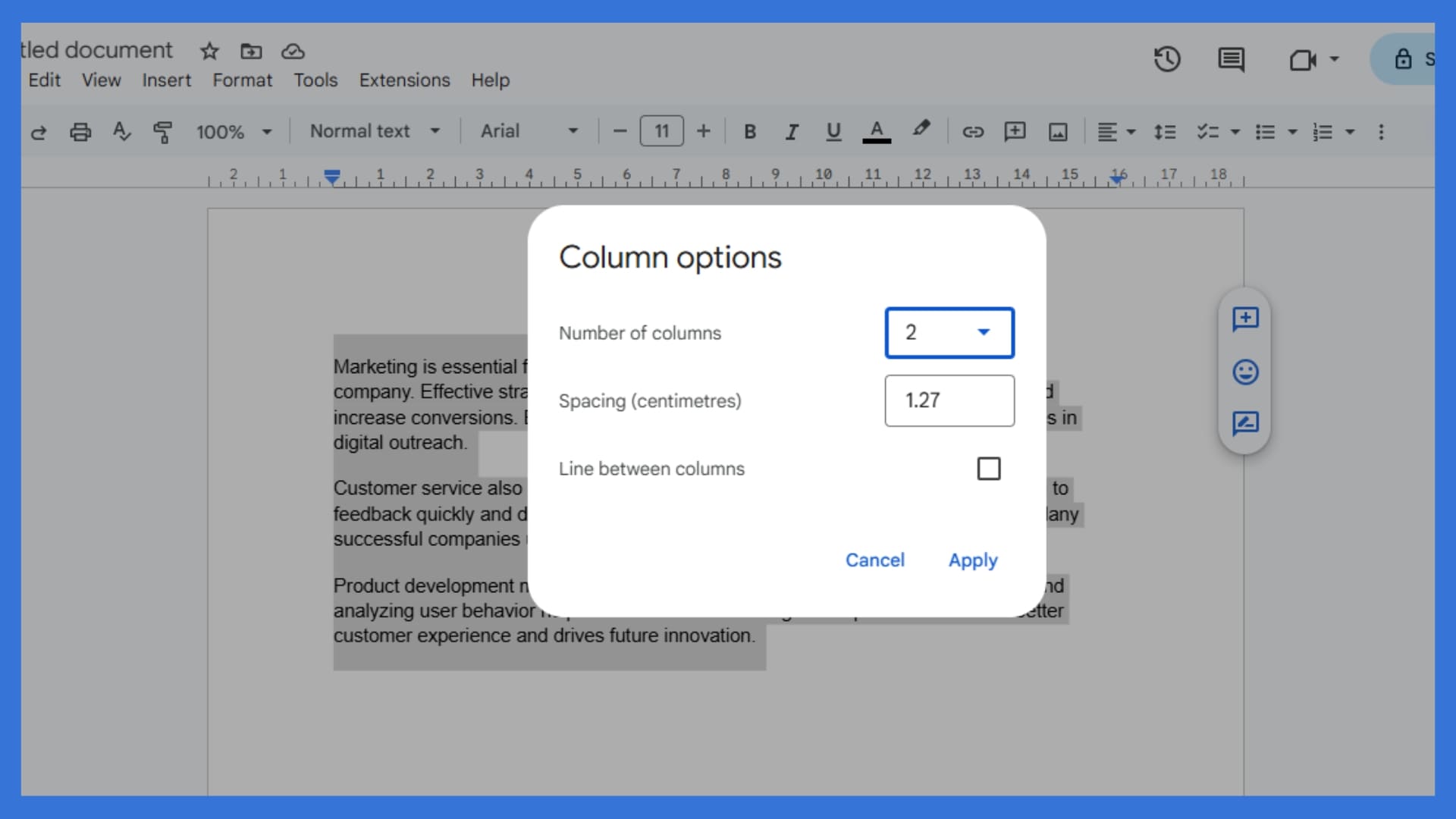
Adjust the spacing, width, and line between columns using formatting options available under “More options” for better document design.
5. Apply the Formatting:
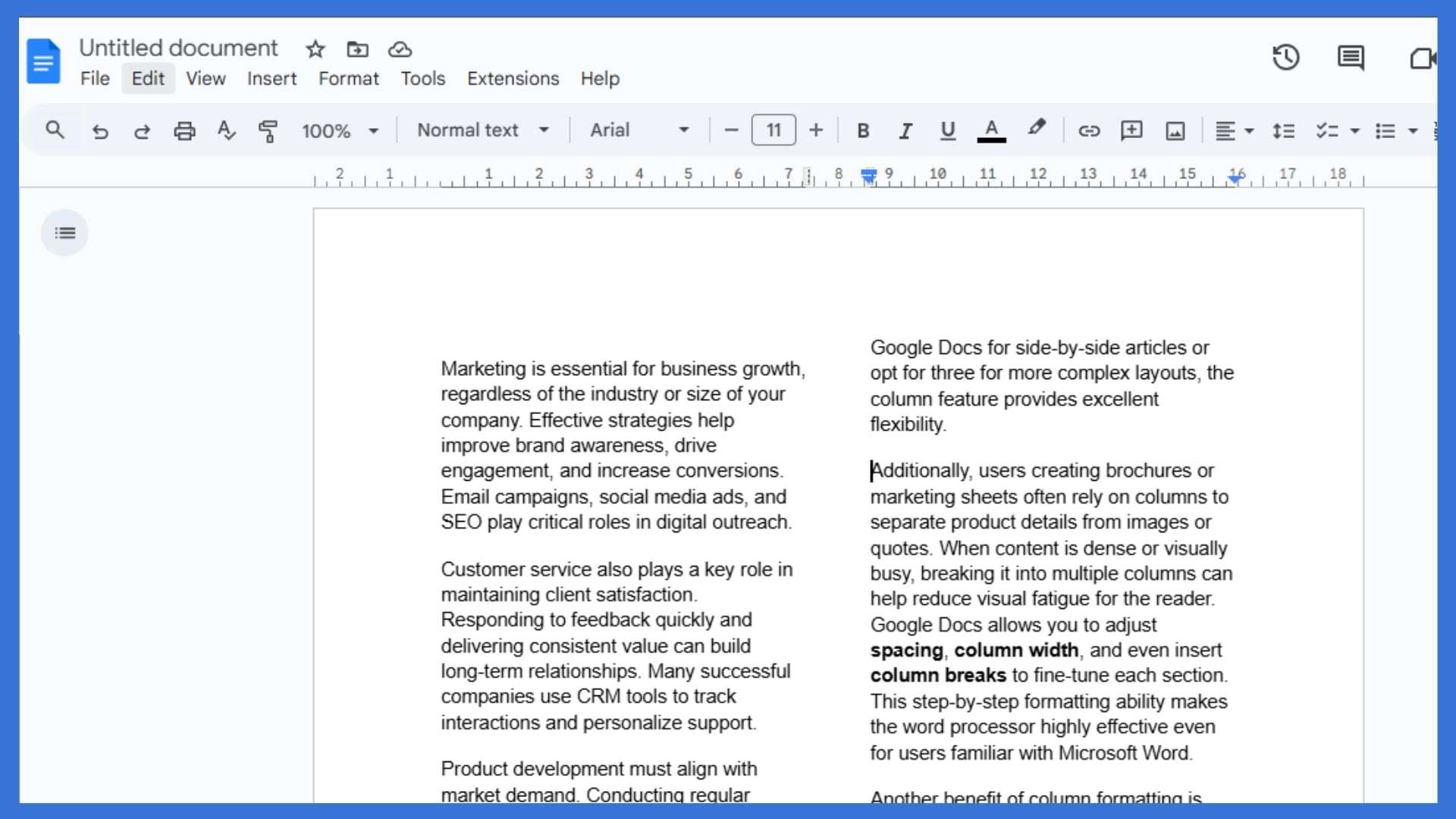
Click “Apply” to insert the selected layout and transform your Google Doc into a more organized, side-by-side format.
Other Methods for Making Columns in Google Docs
Besides using the standard column format feature in the top menu, Google Docs offers several alternative methods for adding multiple columns. These options help you better organize information, enhance readability, and achieve a cleaner layout.
Insert a Table:
Select “Table” from the “Insert” option in the menu bar to create column-like alignment. This allows for precise control over column width and helps organize information in a structured format.
Use Section Breaks with Layout Changes:
Add section breaks and apply a different column format to specific parts of your document. This method supports mixing single-column and two-column layouts in the same Google Doc.
Right-Click for Quick Edits:
Right-click within the document layout to access quick formatting options, spacing, and alignment tools.
Use the Google Docs Mobile App:
On mobile devices, access column options via the formatting menu, albeit with limited functionality. Columns may appear differently in the mobile version due to screen constraints and layout responsiveness.
If you’re looking for how to make columns in Google Docs while on mobile, expect fewer options compared to the desktop version.
Conclusion
Using columns in Google Docs adds a clean, appealing way to organize information side-by-side with ease. Whether you’re formatting a brochure, structuring two columns of text, or creating a multi-column newsletter layout, you’ll benefit from better document design, improved readability, and more precise control over spacing and alignment. The built-in feature allows for easy setup through the menu bar with just a few steps. Additionally, options like section breaks and column breaks offer advanced formatting capabilities for improved layout. So, now that you know how to make columns in Google Docs, do you prefer the two-column format for professional content, or do you still use single-column documents?
FAQs
1. Can I create columns in part of a Google Doc only?
Yes, use section breaks to apply columns to selected sections without affecting the entire document.
2. Is there a shortcut to open the column format in Google Docs?
There’s no direct keyboard shortcut, but you can access it quickly via Format > Columns.
3. Can I adjust the width of each column individually?
No, Google Docs sets equal column widths by default and doesn’t support independent column resizing.
4. How do I format a document with two or three columns?
Go to Format > Columns and choose between two or three columns as needed for your layout.
5. Can I use Google Docs to make a newspaper-style layout?
Yes, by inserting two or three columns and adjusting spacing, you can simulate a newspaper layout.