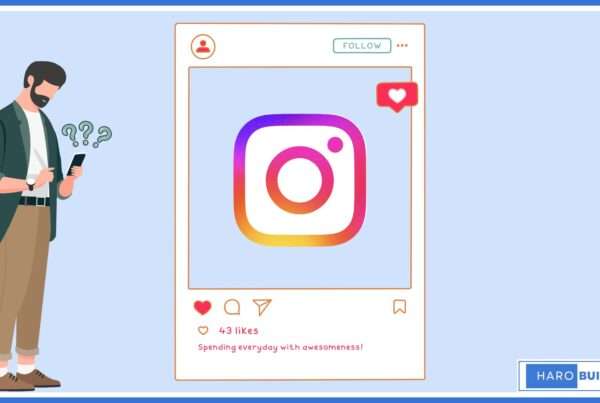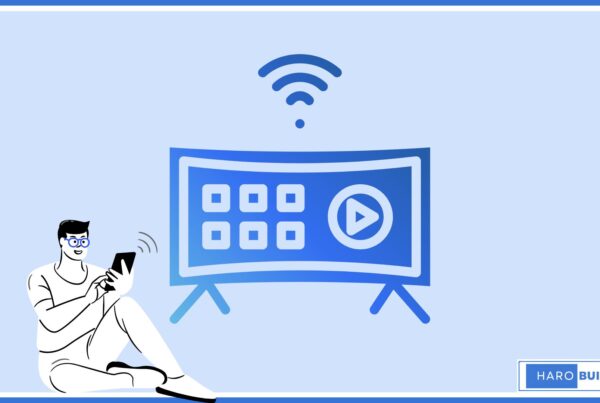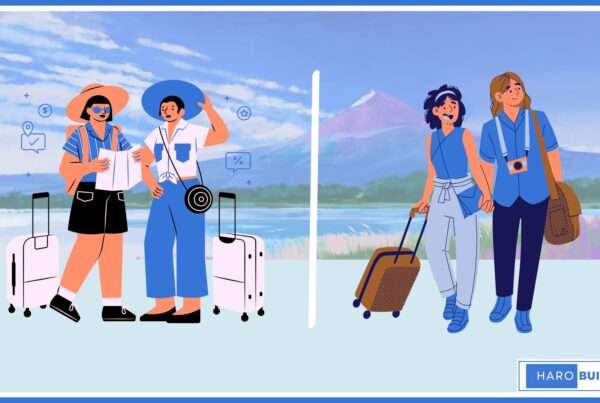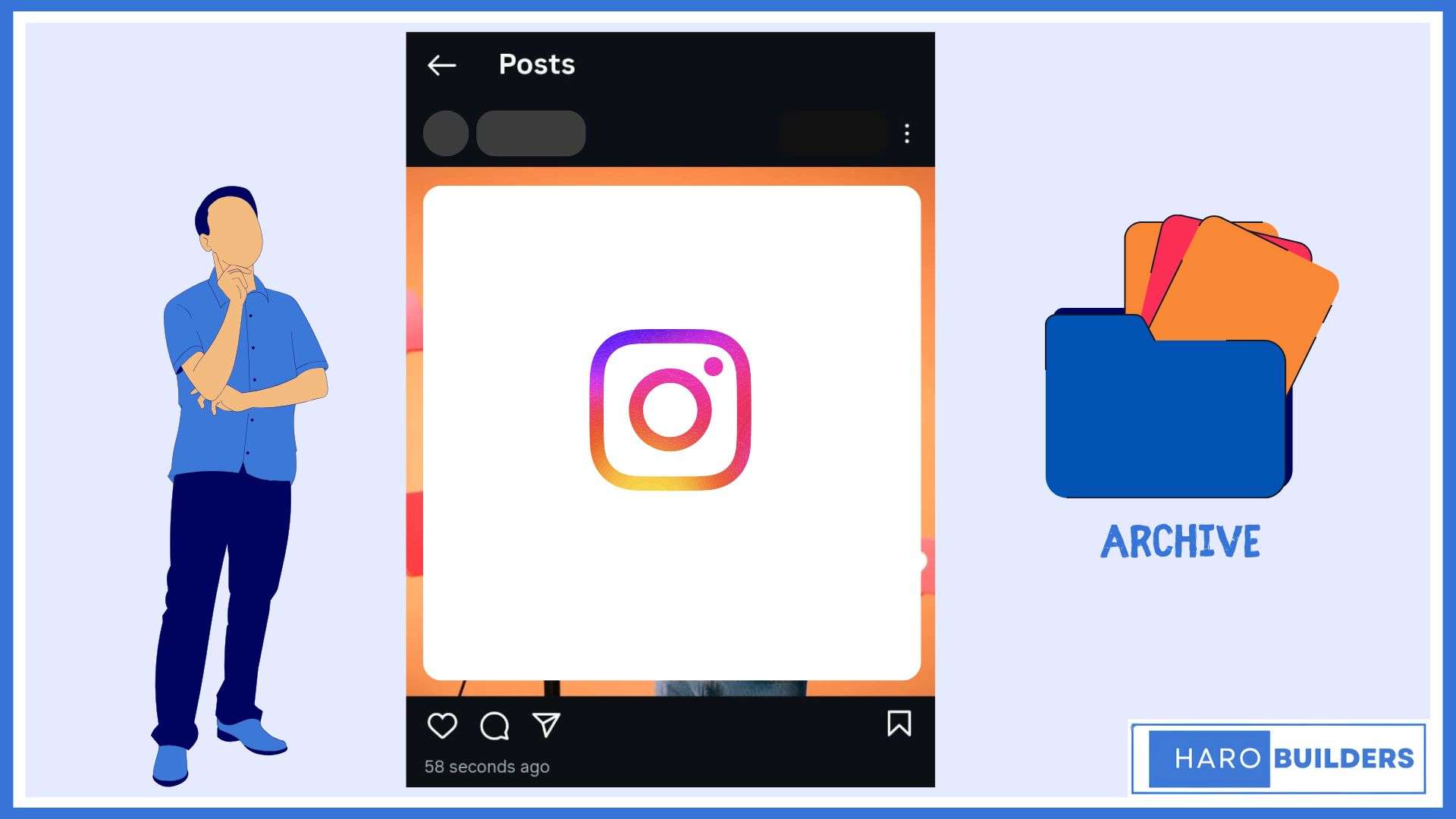
Are you tired of seeing certain posts cluttering your Instagram grid? Many users feel stuck with content they want to remove from their instagram feed, yet don’t want to delete it forever. According to recent user discussions, deleting content can feel too permanent, and removing posts may hurt engagement. Fortunately, Instagram’s archive feature offers a private way to hide posts you no longer want visible. In this easy guide, you will learn how to archive Instagram post, how to unarchive it later, and how to manage your post archive efficiently.
How Archiving Affects Your Instagram Post Feed
Archiving a post on Instagram hides it from your profile, and consequently helps you curate a cleaner layout without deleting anything permanently. Whenever you archive your posts, Instagram places them inside a private section that you can access through the hamburger menu. Moreover, this archive feature allows you to temporarily remove content while maintaining engagement data, which evidently stays intact. Additionally, archived items remain fully editable, and you can unarchive them anytime to restore your original feed arrangement.
How to Archive Instagram Post? Easy Steps for Users
Step 1: Open the Instagram App
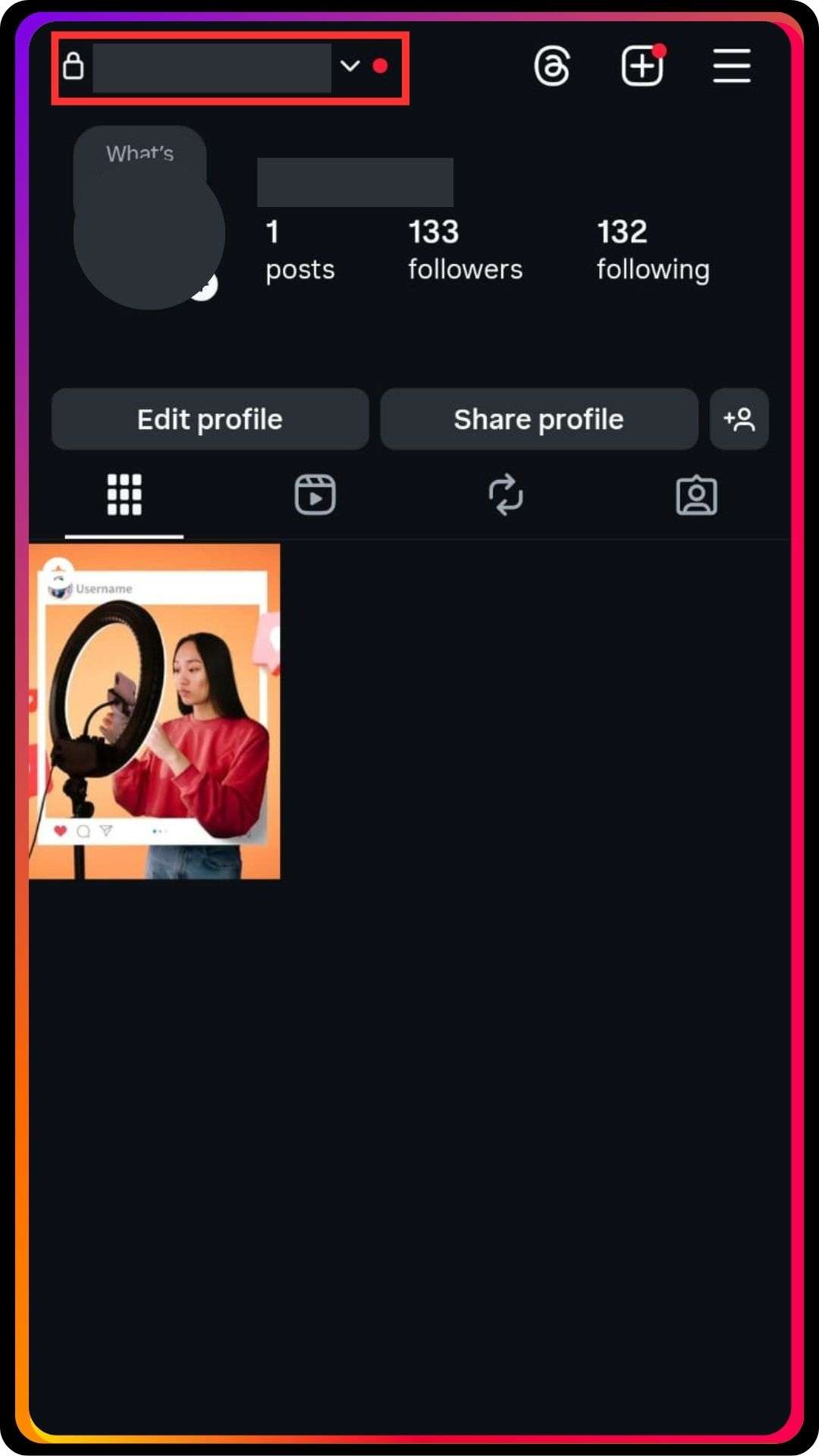
Open the Instagram app and initially go to your profile section straightaway.
Step 2: Select the Post You Want to Hide/Archive
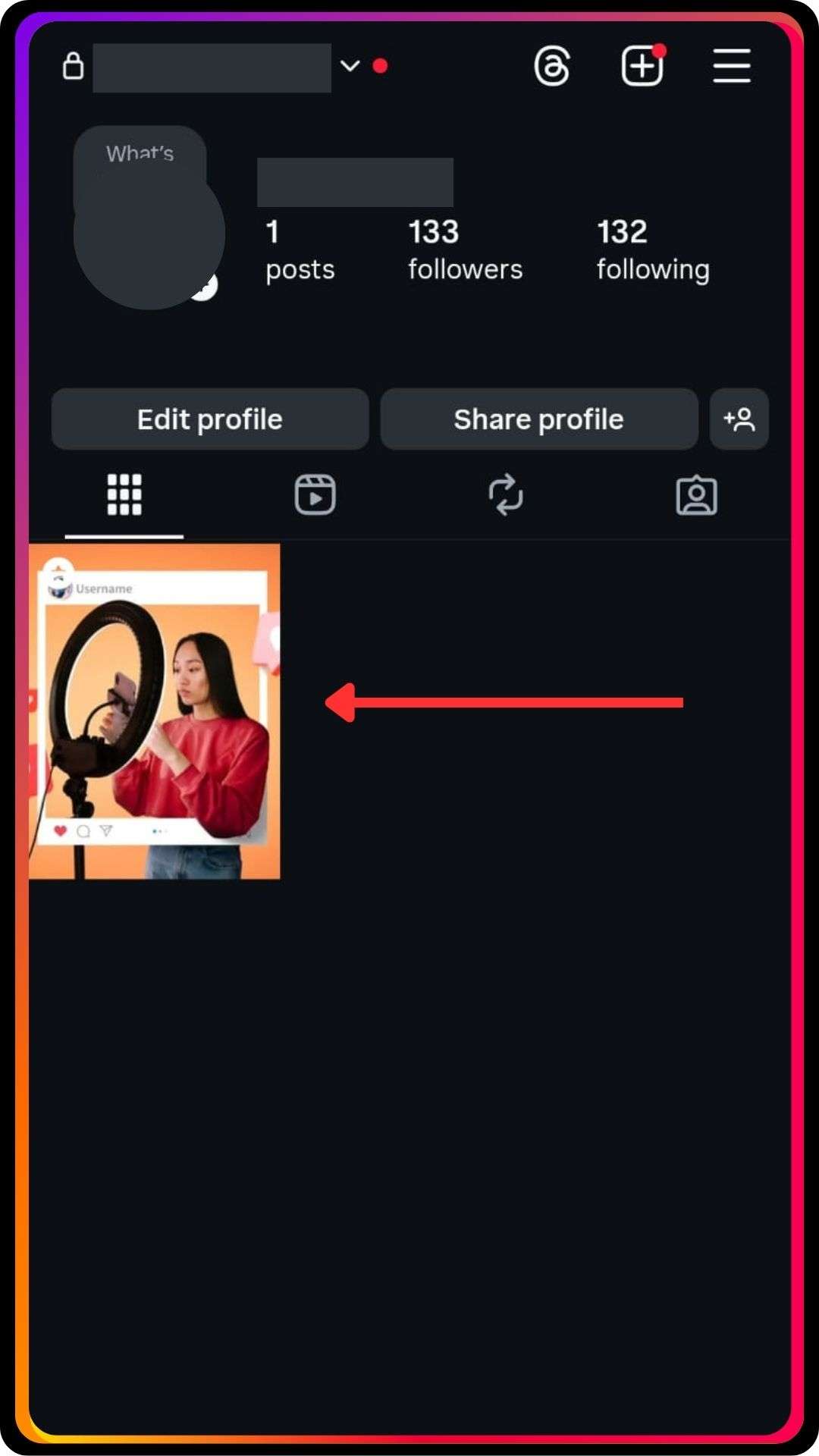
Select any post on Instagram that you want to hide temporarily from your feed.
Step 3: Tap the Three Dots Menu
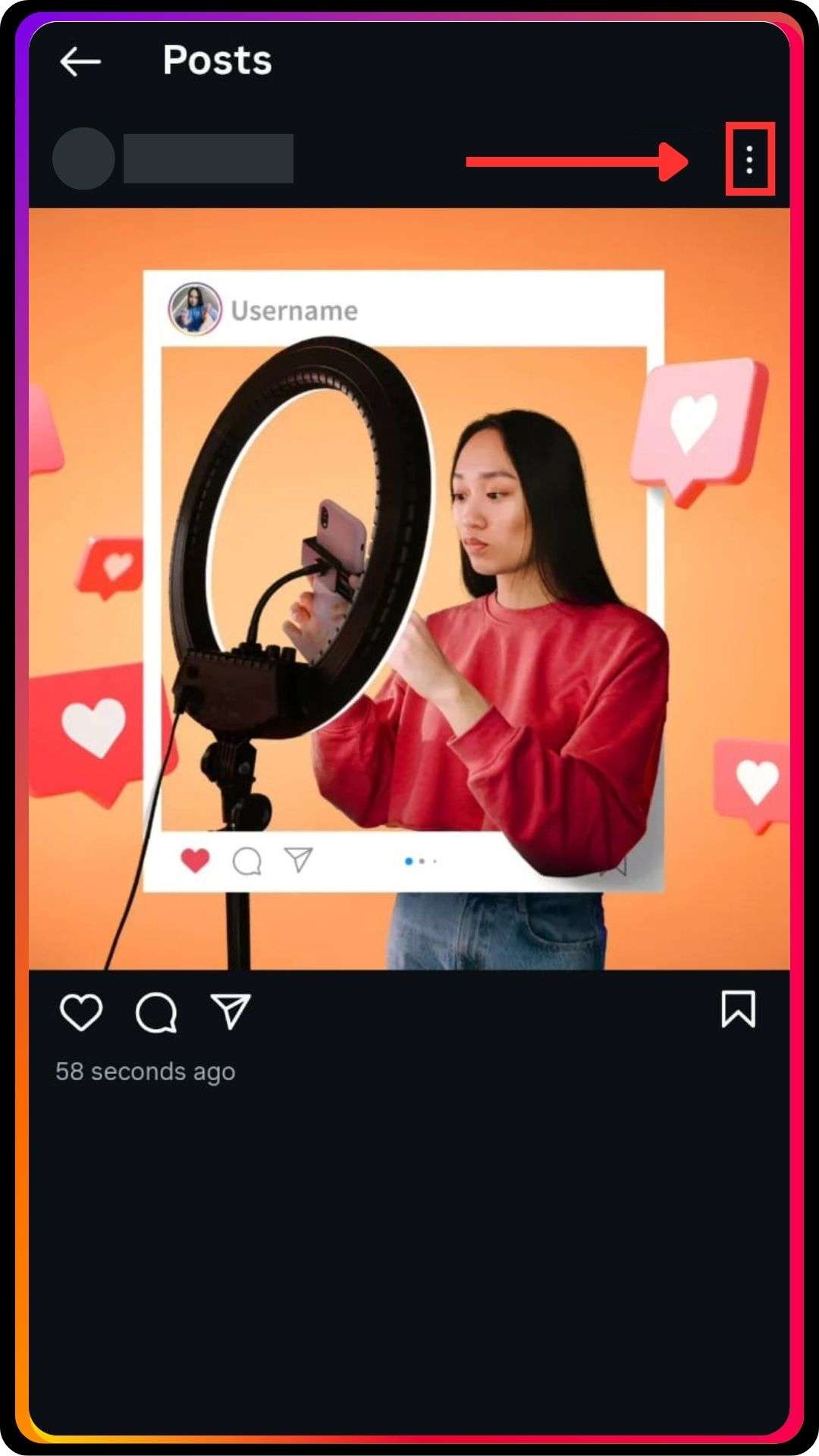
Tap the three dots in the top-right corner, because this menu holds the archive feature.
Step 4: Choose the Archive Option
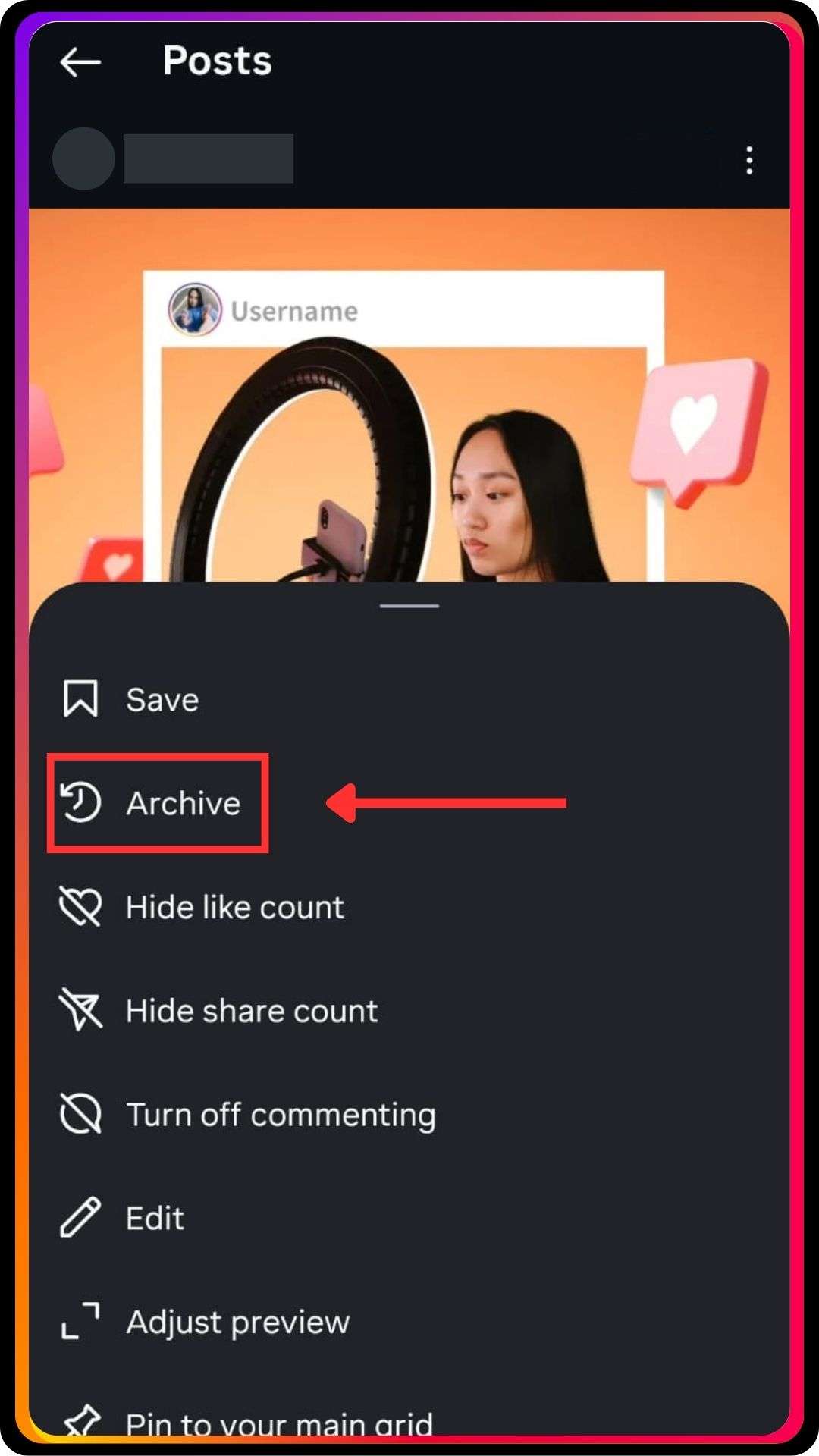
Choose Archive to archive a post without deleting it altogether from your account.
Step 5: Check the Story Archive or Post Archive
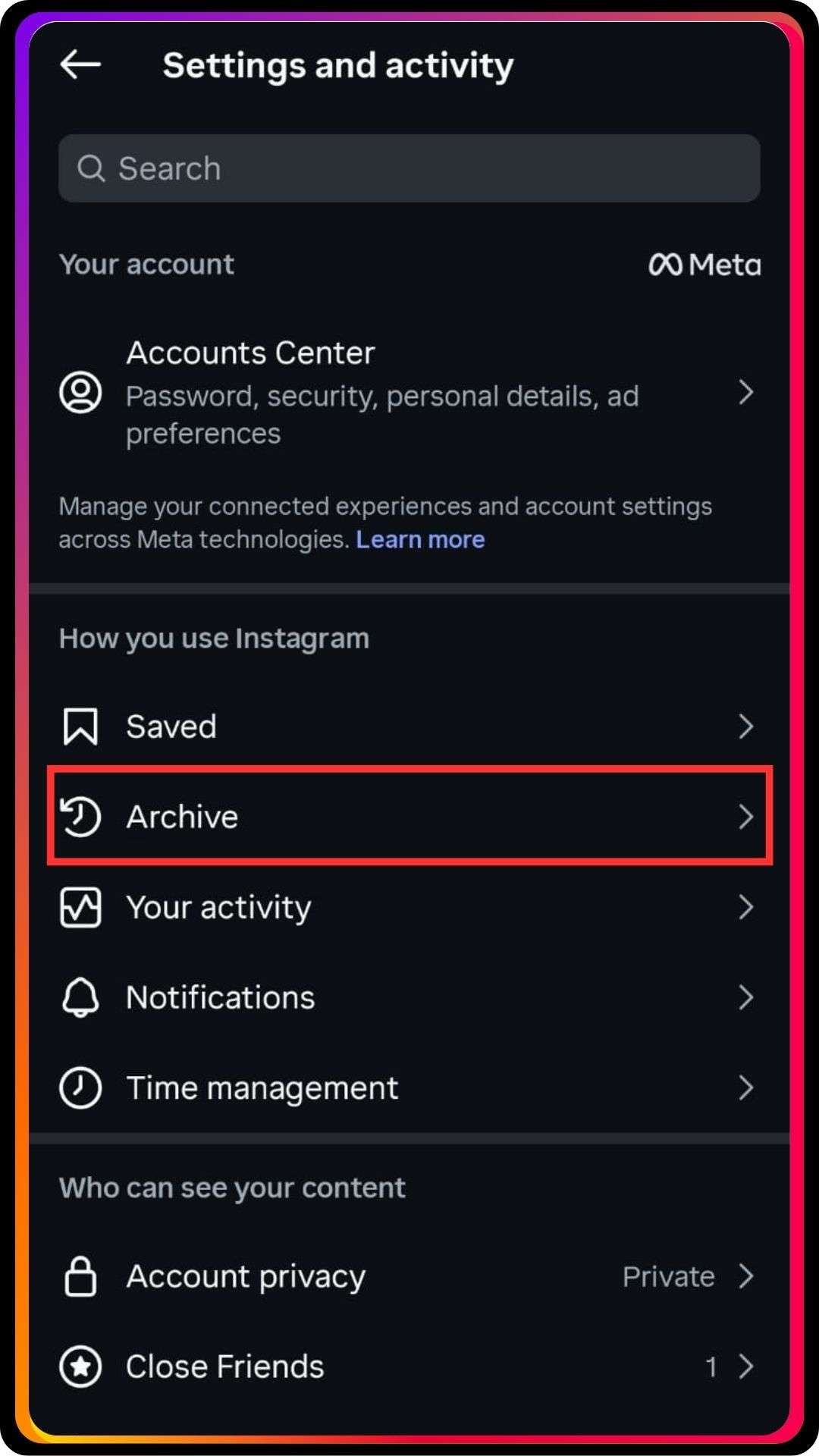
Afterwards, check the story archive section or post archive through the hamburger menu.
Step 6: Return Anytime to Unarchive Your Posts
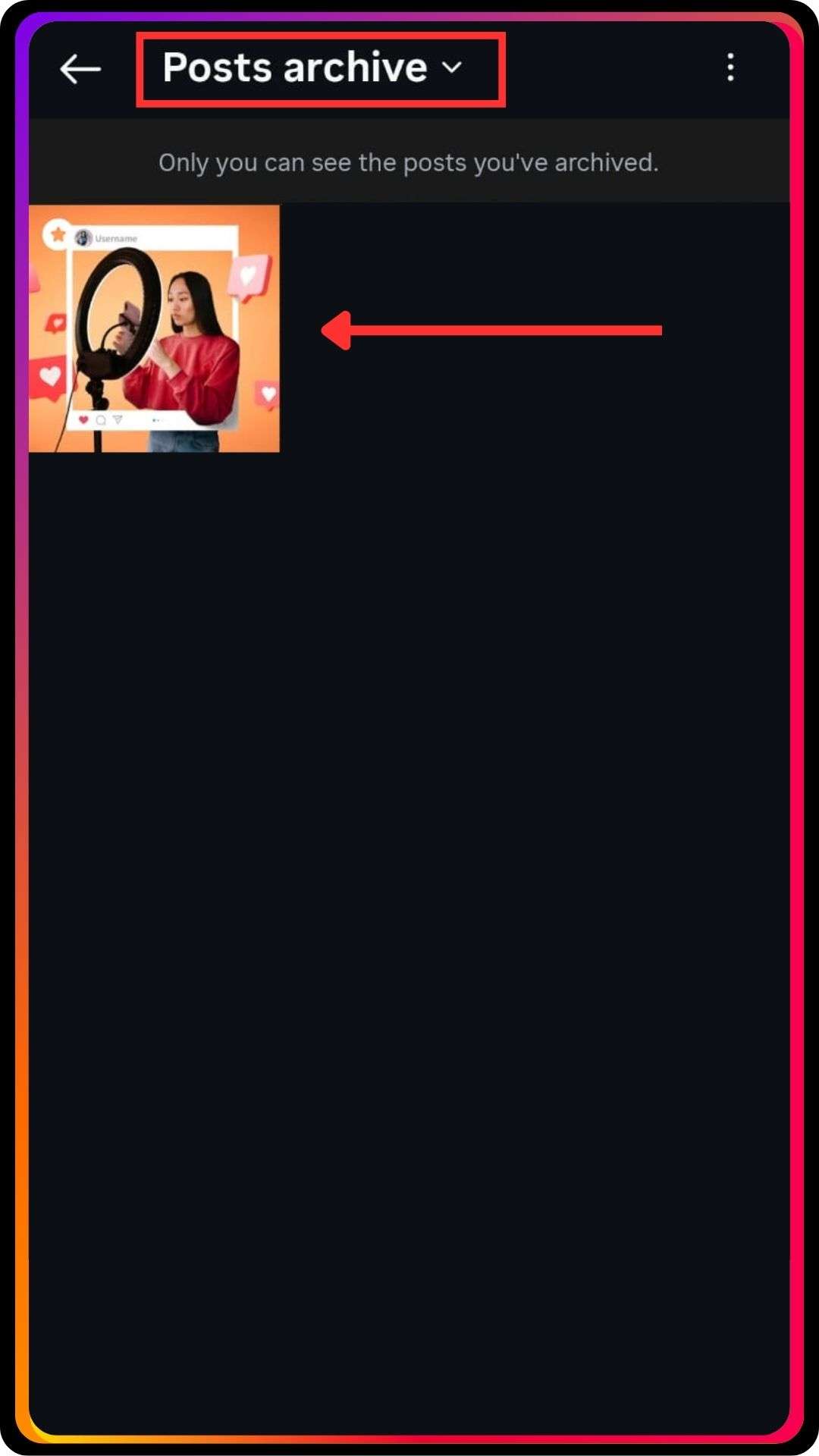
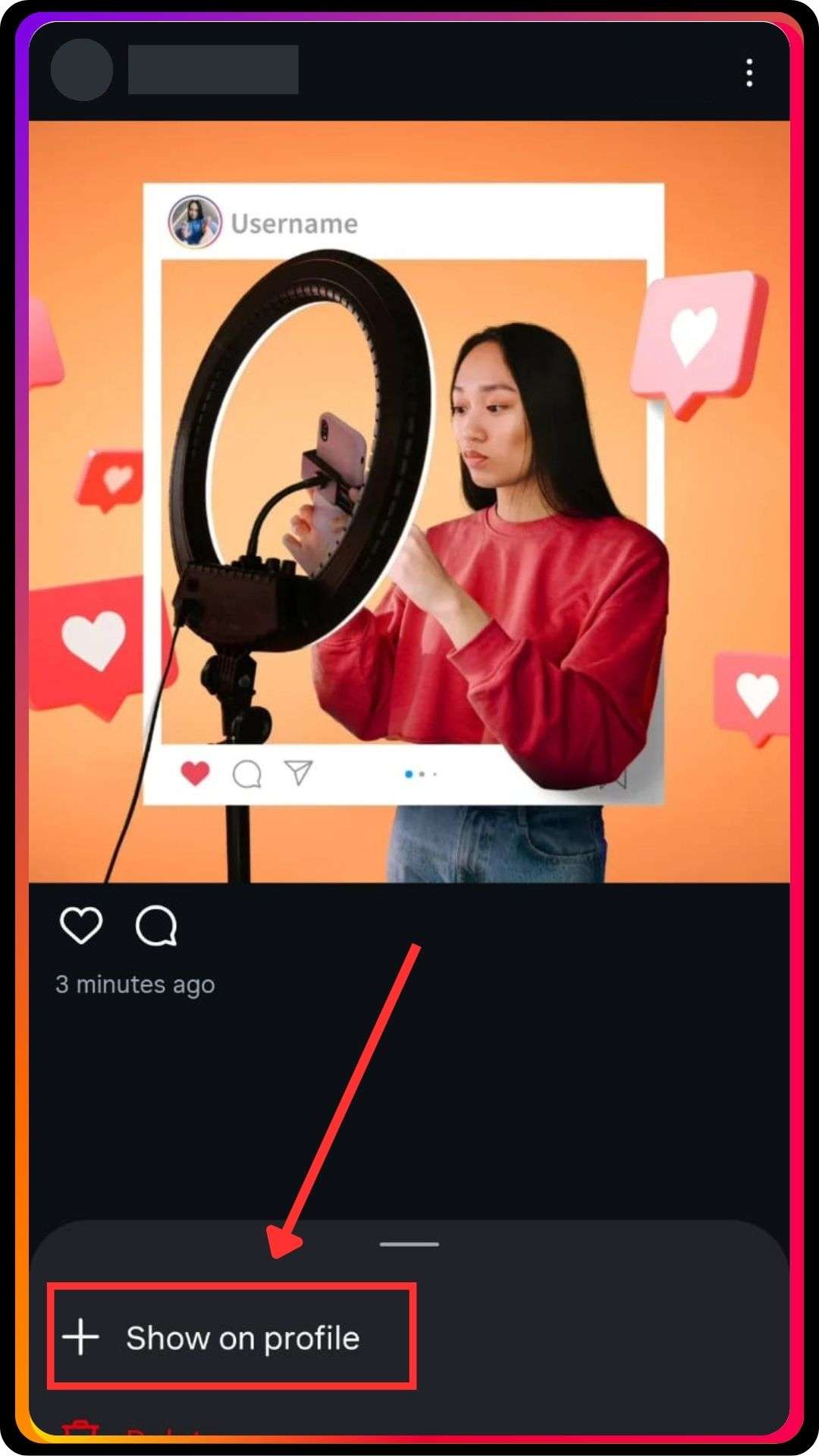
Later, revisit your archive posts anytime and unarchive them whenever you want them visible by clicking on “Show on profile”.
Archive Multiple Posts on Instagram
- Open the Instagram app and thereafter access your profile grid straightaway.
- Tap the hamburger menu, then select your archive section to view existing archived content.
- Go back to your main grid and concurrently press and hold a post to enable multiple posts selection.
- Select the posts you want to hide, and then tap the three dots for more actions.
- Choose Archive, and Instagram will archive multiple posts correspondingly in one single action.
Common Issues With Archive and Unarchive
Sometimes, users experience difficulties when they try to archive a post on Instagram, even though the archive feature is great for hiding posts from their feed. Previously shared posts on Instagram may not immediately appear in the “post archive,” or occasionally the corner of the post fails to respond when you want to archive. Additionally, Instagram allows you to archive posts one by one, but attempting a mass archive may not work consistently across all posts from your profile.
Similarly, unarchiving posts can encounter problems, because some users cannot unarchive a post or see archived posts on Instagram. Furthermore, unarchive posts on Instagram occasionally fail due to app glitches, account settings, or connectivity issues. Meanwhile, Instagram’s archive feature, including “stories archive” and “live archive,” requires proper steps to restore content, and users must follow instructions from the Instagram Help Center to unarchive Instagram posts successfully.
Conclusion
Archiving on Instagram allows you to remove posts from your public profile without permanently deleting them. This feature helps you curate your instagram feed, hide older or irrelevant content, and maintain a polished appearance on your Instagram account. Instagram’s archive feature is great for social media management, because you can easily unarchive posts on Instagram whenever needed. Learning how to archive Instagram post gives you complete control over which posts appear publicly and which remain private. Have you considered which posts you want to archive first on your Instagram account?
Additionally, if you want to manage your privacy further, you can learn how to hide followers on Instagram to control who sees your follower list.
FAQs
1. Does archiving affect my engagement or analytics?
No, your engagement (likes and comments) remains, and you don’t lose analytics data.
2. Is there a way to archive multiple posts at once?
Instagram does not offer a native mass archive; you must archive posts one by one.
3. Will my followers know when I archive a post?
Your followers are not notified when you use the archive feature.
4. Does unarchiving make the post appear as a new post?
No, when you unarchive, the post returns to its original position on your instagram grid.
5. Can I organize archived posts by type (stories, live, posts)?
Yes, in your archive section, you can switch between post archive, stories archive, and live archive.