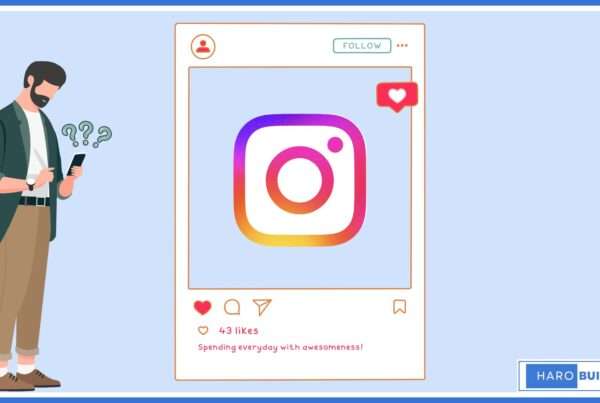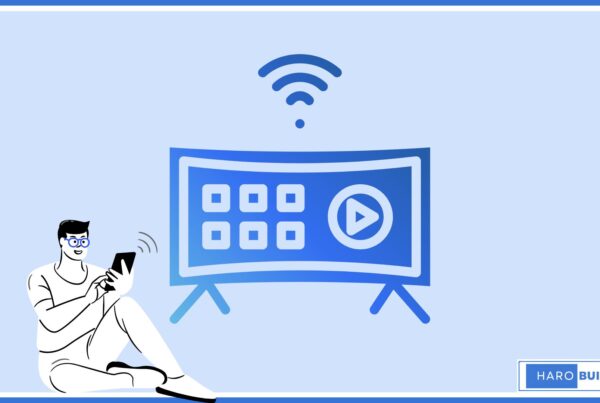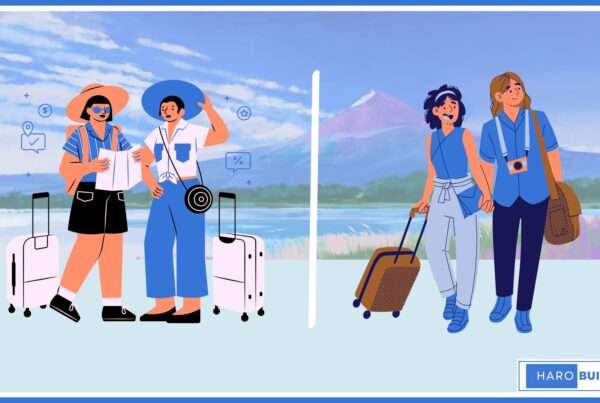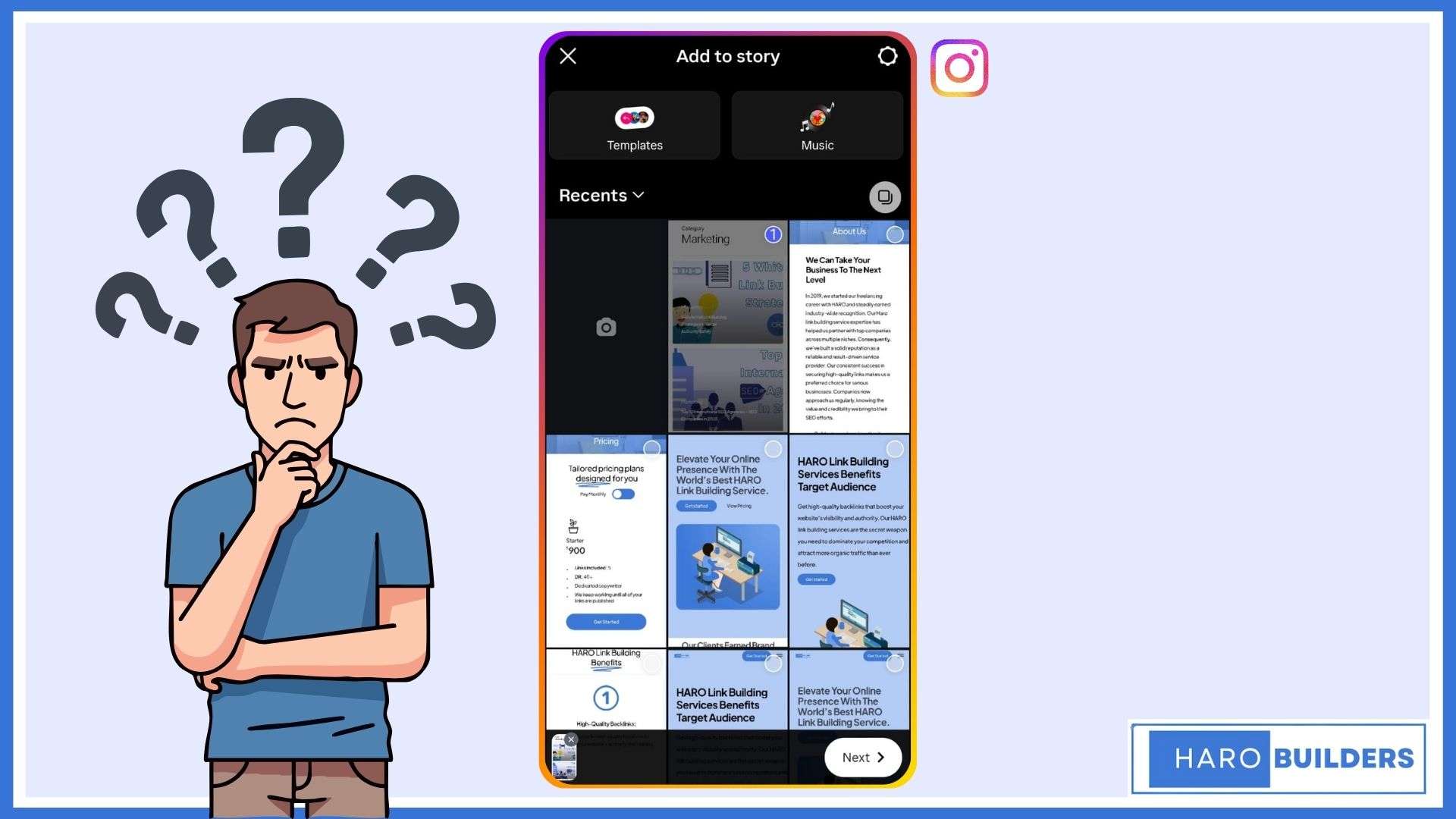
Having trouble figuring out how to add multiple photos to Instagram Story without losing quality or impact? This challenge is common among users looking to create visually captivating stories. Instagram users who frequently share multiple images in their stories often see higher engagement rates. This increase is due to the diverse content that keeps followers interested.
Fortunately, Instagram offers a straightforward solution through its layout feature, which allows you to add multiple photos seamlessly. This article provides a complete guide to help you master this feature, ensuring your stories captivate your audience.
Instagram’s Layout Feature for Multiple Photos
Instagram’s Layout feature allows users to add multiple photos to a single story, creating visually appealing collages directly within the app. This feature, updated for 2024, offers customizable templates to arrange photos creatively. By accessing images from the camera roll and utilizing the sticker icon, users can enhance their stories with added flair.
The Layout feature simplifies the process of combining multiple images, making it easier to create engaging content for Instagram stories. It’s an ideal tool for showcasing different moments or products in a cohesive and attractive format.
How to Add Multiple Photos to Instagram Story
1. Open Instagram and Access Your Story:
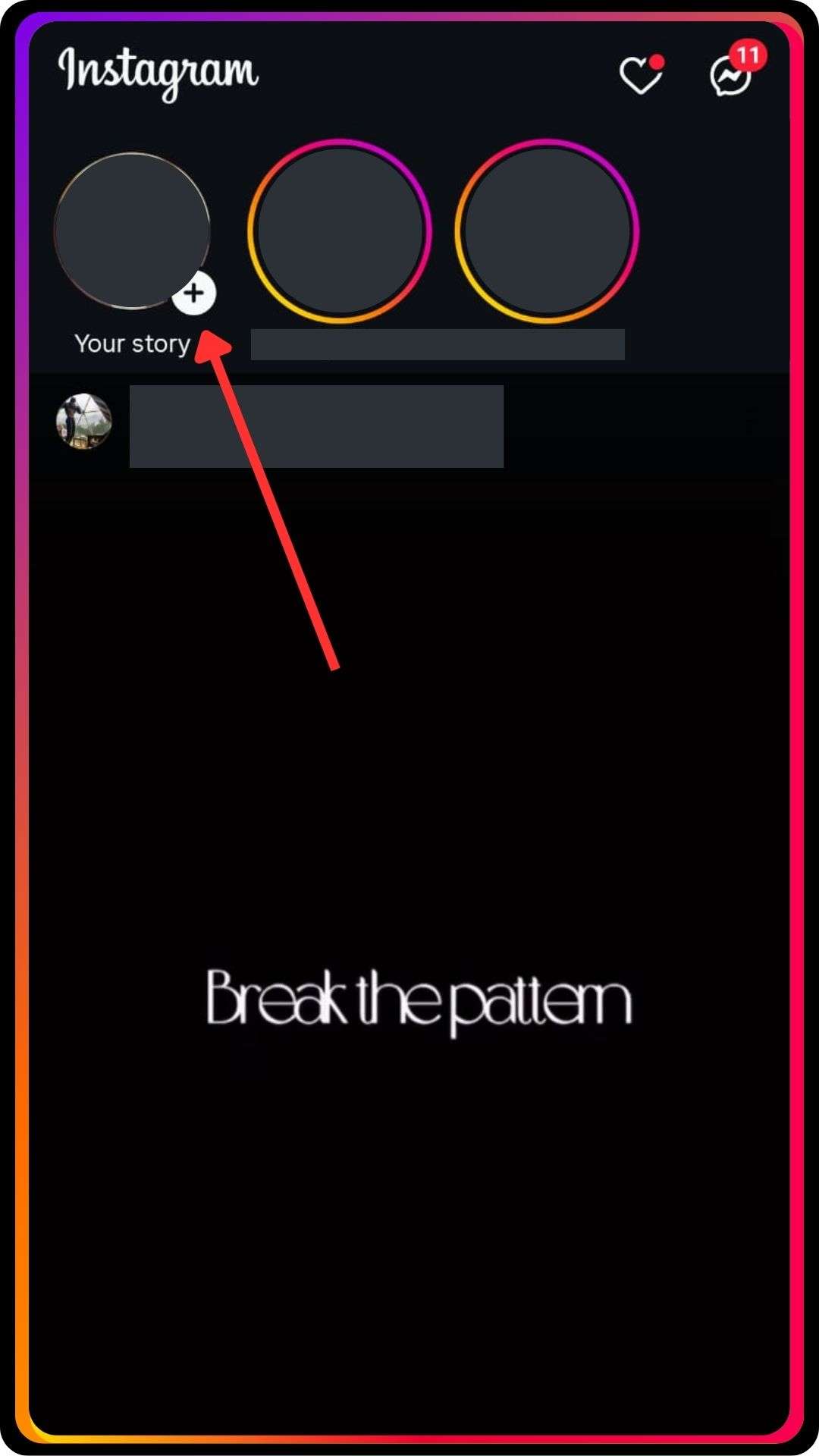
To begin, open the Instagram app on your iOS or Android device. Tap on the camera icon located at the top left corner of your screen. This will open the Instagram Story camera where you can start creating your story.
2. Select Multiple Photos from Your Camera Roll:
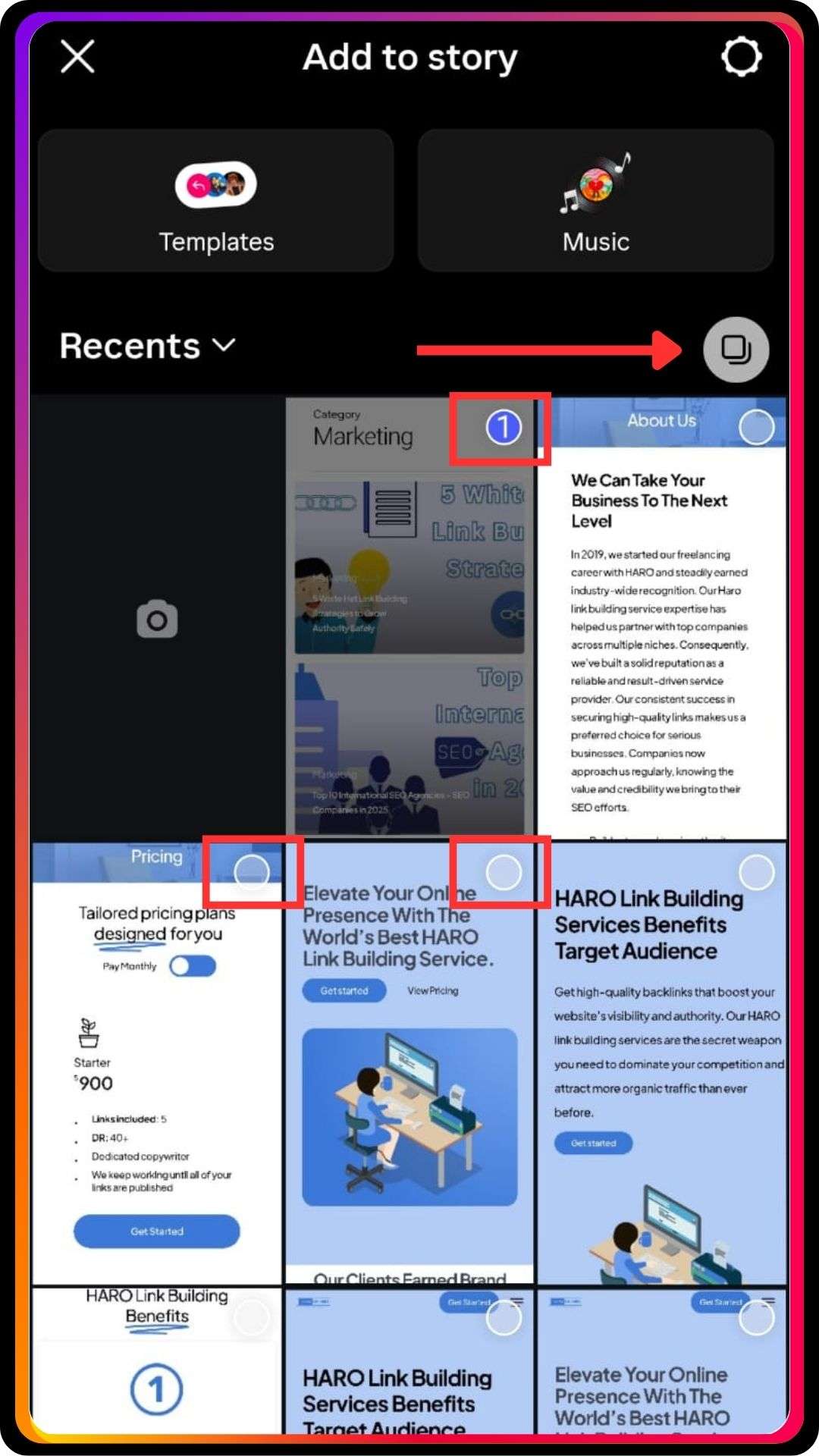
Press and hold on any photo or tap on “Select Multiple” icon (usually a small stacked-photos icon in the top-right corner) and Instagram will automatically switch into multiple-photo selection mode so you can pick several images at once. You can choose up to 10 photos to include in a single story.
3. Use Instagram’s Layout Feature:
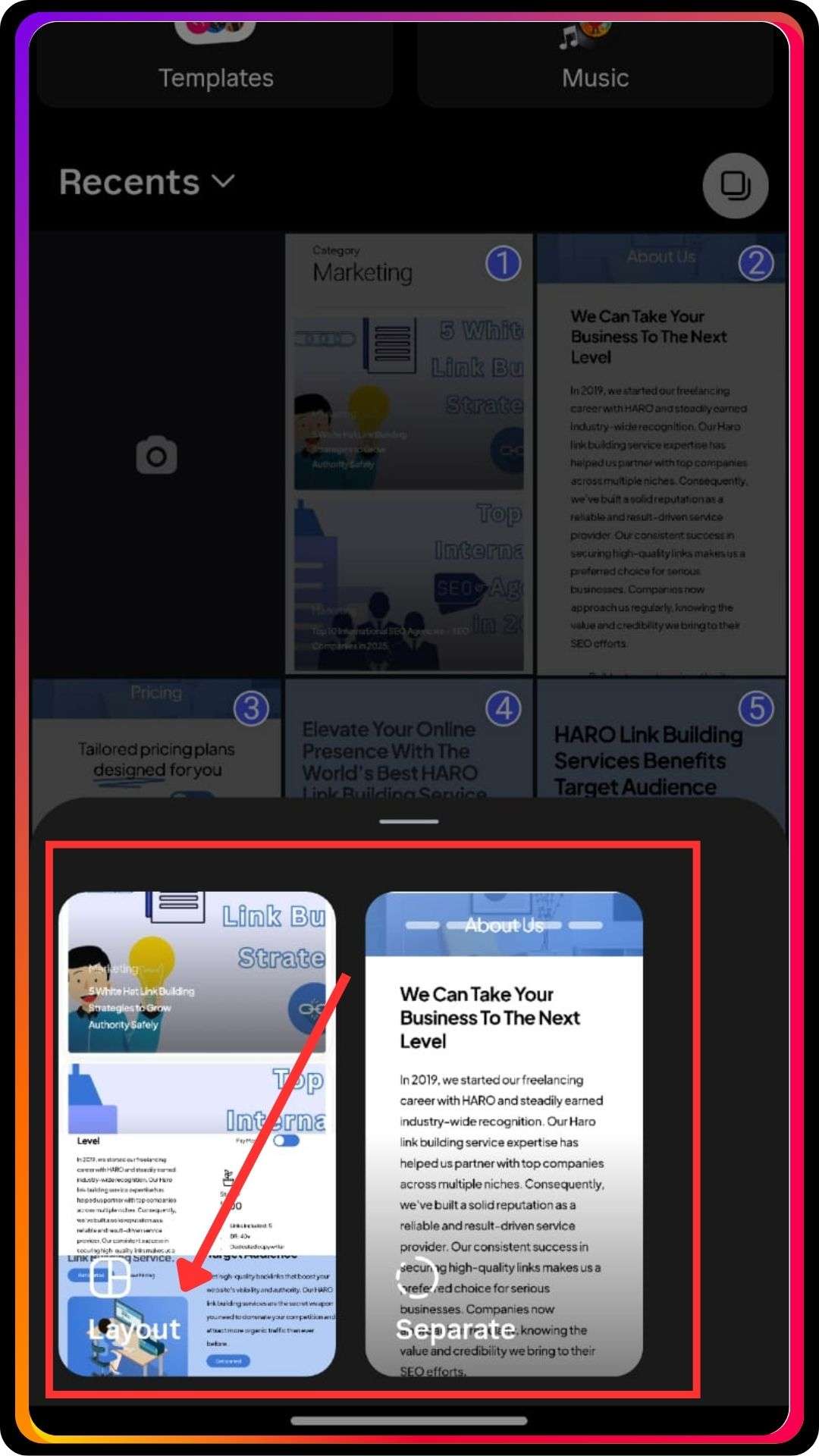
After selecting your photos, you can use Instagram’s layout option to arrange them in different ways. The layout feature offers several grid options to customize each photo’s arrangement. This tool is useful if you want to create a collage with multiple images on Instagram.
4. Customize Your Story:
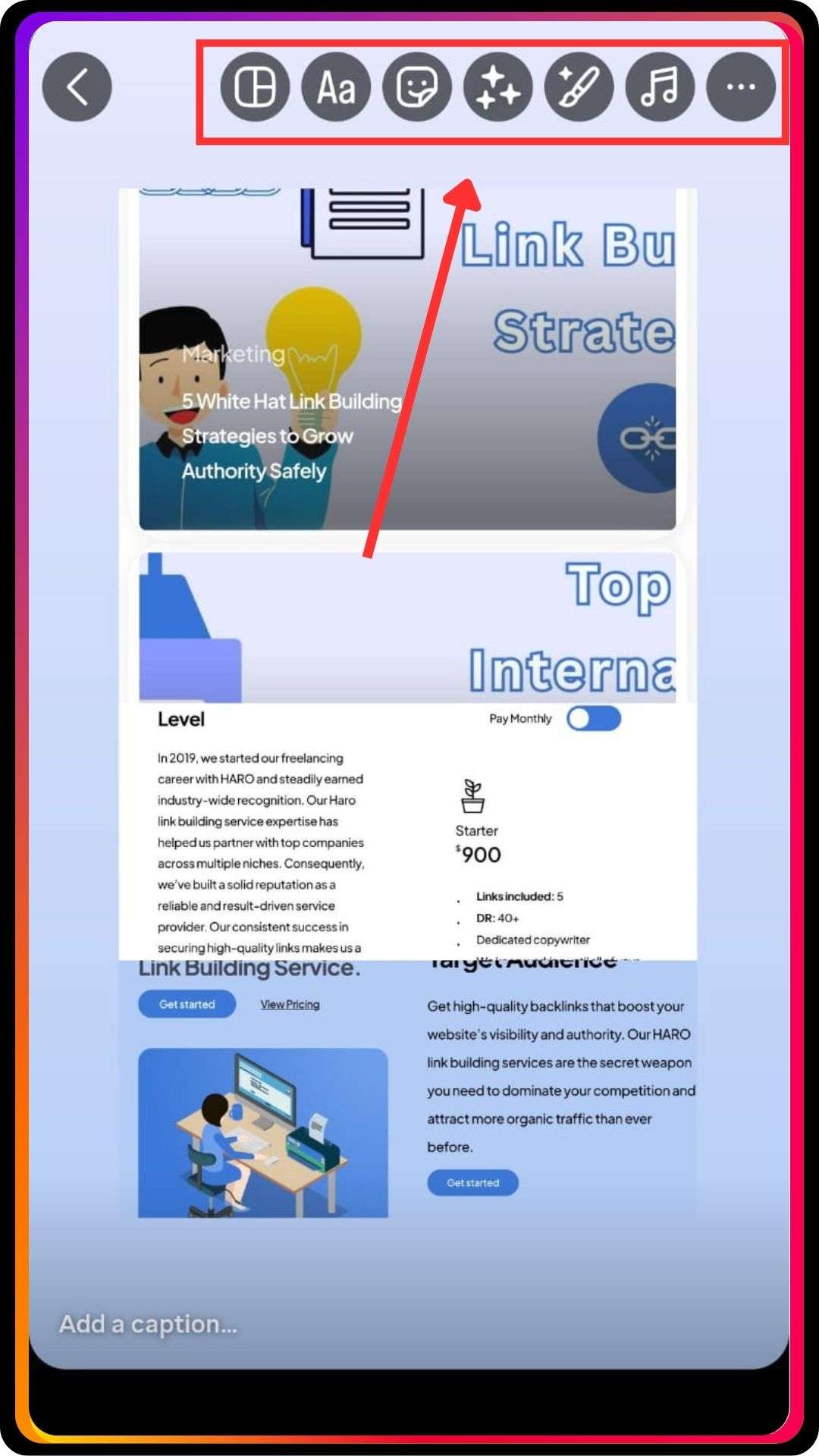
Once your photos are selected and arranged, you can customize each photo or video with text, stickers, or other creative elements. Tap on the sticker icon at the top of the screen to add fun elements to your story. You can also adjust the size and position of each element to make your story more engaging.
5. Share Your Story:
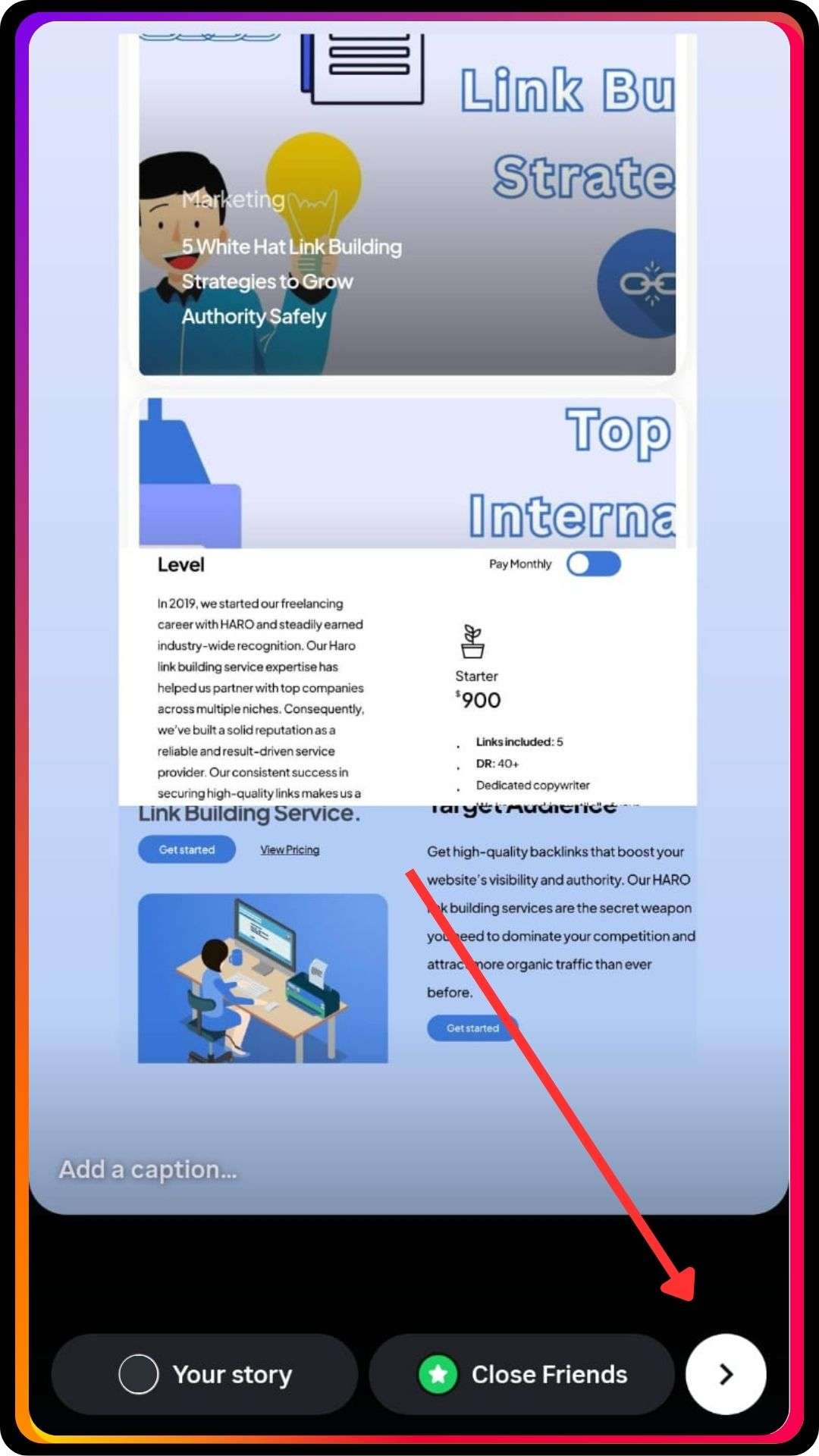
After customizing your photos and videos, tap the white circle at the bottom right of the screen to share your story. Instagram gives you different ways to share your story, including sharing to your close friends or adding it directly to your profile. When you’re ready, tap the arrow at the bottom right corner to publish your story.
Step 6: Monitor Engagement
After sharing your story, you can monitor how your audience engages with it. Use third-party Instagram analytics tools to track views, interactions, and other important metrics. This is an essential part of any social media strategy, as it helps you understand what content resonates with your followers.
Creating a Collage with Multiple Photos
Creating a collage with multiple photos on Instagram is easy using the platform’s layout feature. Open your Instagram app and tap the camera icon at the top left corner to access the story feature. Select “Layout” from the options at the side of the screen. This allows you to choose different layout options, such as grid or side-by-side. You can then add as many as six photos by tapping on your camera roll. Customize each photo by adjusting the size, adding text or stickers, and changing the background color. Once you’re ready to share, tap the arrow.
Additionally, if you’re concerned about privacy while using Instagram, you can easily turn off your active status in the app settings, ensuring your activity remains private.
FAQs
1. Can I add text to multiple photos in one Instagram story?
Yes, Instagram allows you to add text, stickers, and more to each photo.
2. How do I change the background color in my Instagram story?
Tap the “Draw” tool, select a color, and then hold down on the background to change it.
3. How do I share my Instagram story on other platforms like TikTok?
Save the story to your device, then upload it to TikTok or any other platform.
4. Is there a limit to the number of photos in a single Instagram story?
Yes, you can add up to 10 photos per story.
5. Can I rearrange the order of photos in my Instagram story?
Yes, photos can be rearranged before sharing by dragging them into the desired order.