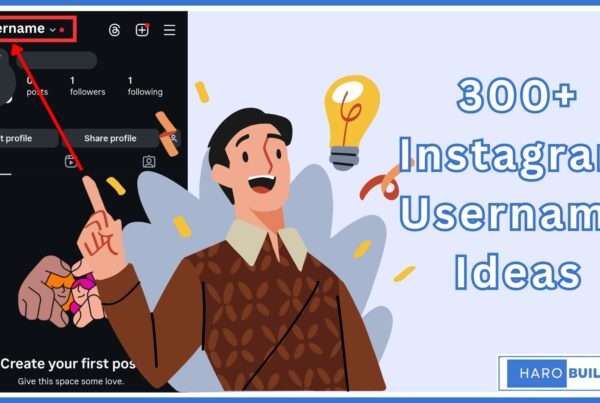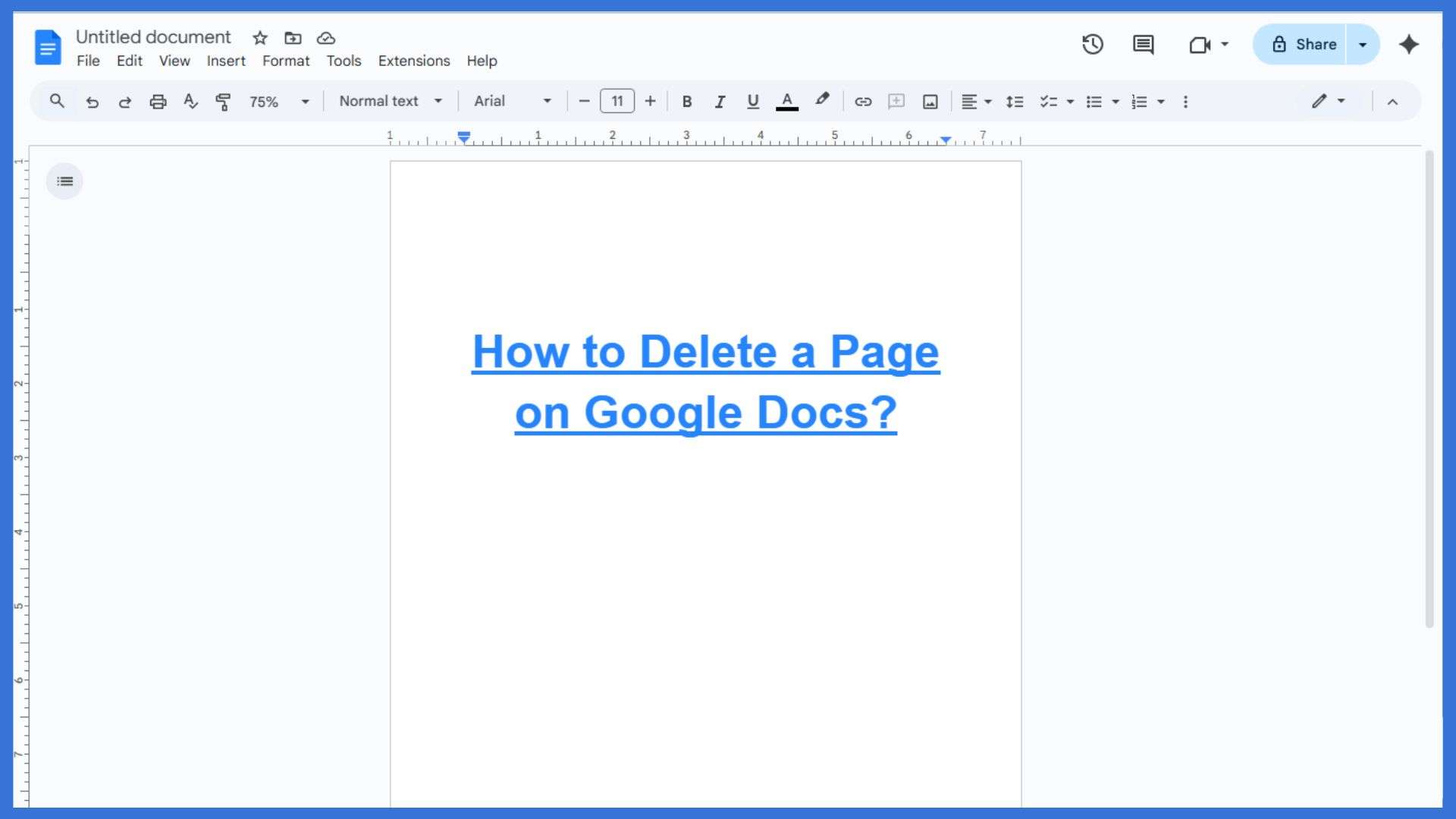
Ever been frustrated by an extra page in your Google Docs document? Whether it’s a blank page at the end or an unwanted section break, these issues can disrupt your document’s flow. Research indicates that formatting inconsistencies, such as unintended page breaks or large margins, are common culprits behind these extra pages. Fortunately, there are straightforward methods to remove these unwanted pages. This article provides a comprehensive guide on how to delete a page on Google Docs, covering various techniques to ensure your document remains clean and professional.
Why Unwanted Pages Appear in Google Docs?
Unwanted pages in Google Docs occur chiefly due to extra spacing or large margins affecting layout consistency. Blank pages often appear because of inadvertent page breaks inserted between paragraphs or sections. Another common reason involves extra paragraphs that push content onto a new page unexpectedly. Formatting inconsistencies, including paragraph spacing and font size, can also create additional blank pages. Sometimes, using templates with preset breaks inadvertently adds unwanted pages at the document’s end.
Mac and web app users alike may encounter extra pages caused by hidden characters. Document adjustments without removing page breaks can consequently result in unneeded blank pages. Henceforth, understanding how breaks, margins, and spacing affect pages helps maintain cleaner documents.
How to Delete a Page on Google Docs? 3 Easy Steps
Sometimes, extra or blank pages appear in your Google Docs document, disrupting its flow. Let’s see how to delete a page on Google Docs efficiently and keep your document organized.
Step 1: Select the Page Content
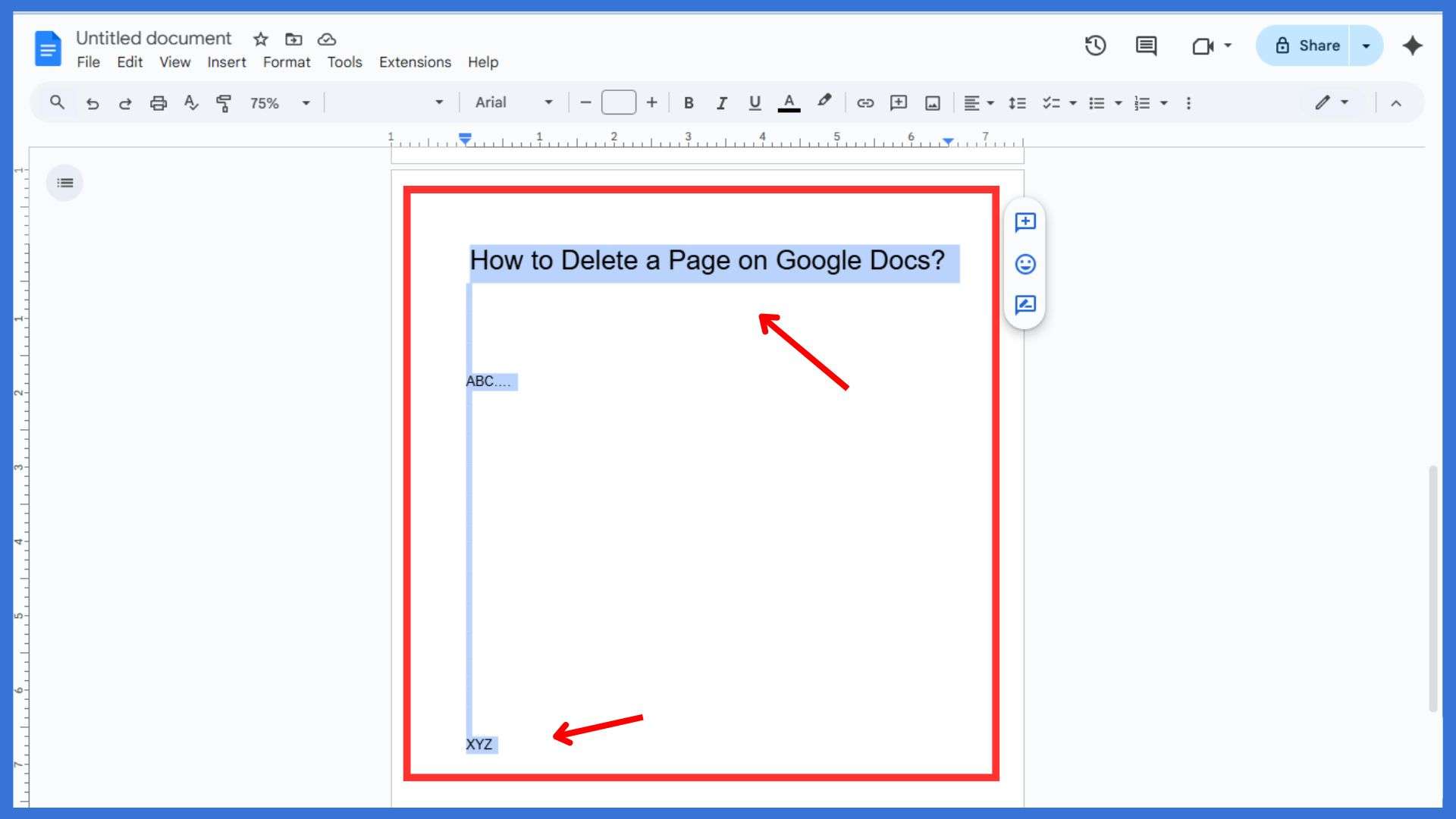
Click at the start of the unwanted page, then drag downward to highlight text completely.
Step 2: Press Delete or Backspace
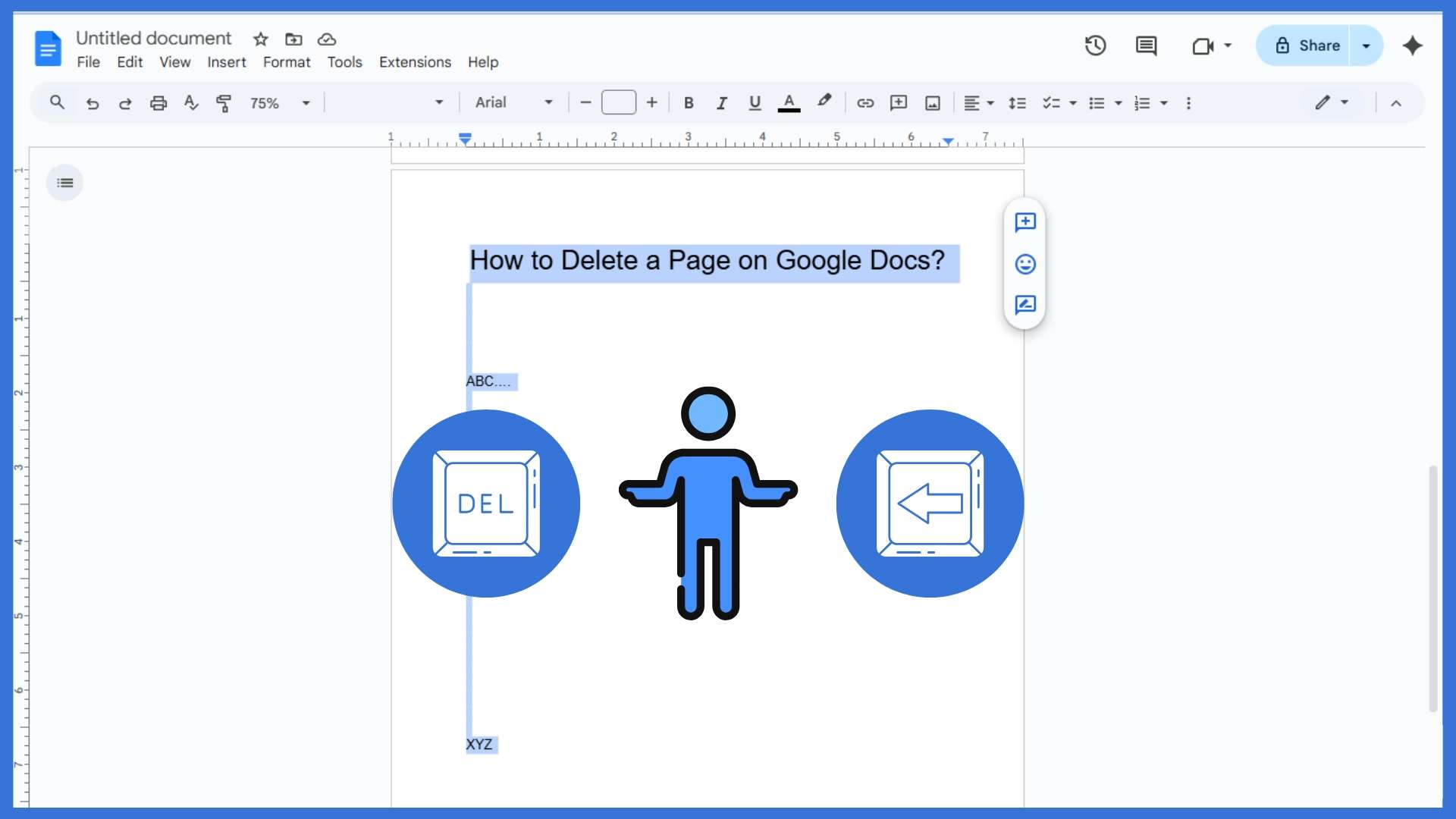
Press the delete key or backspace accordingly to remove the selected page instantly.
Step 3: Remove Page Breaks
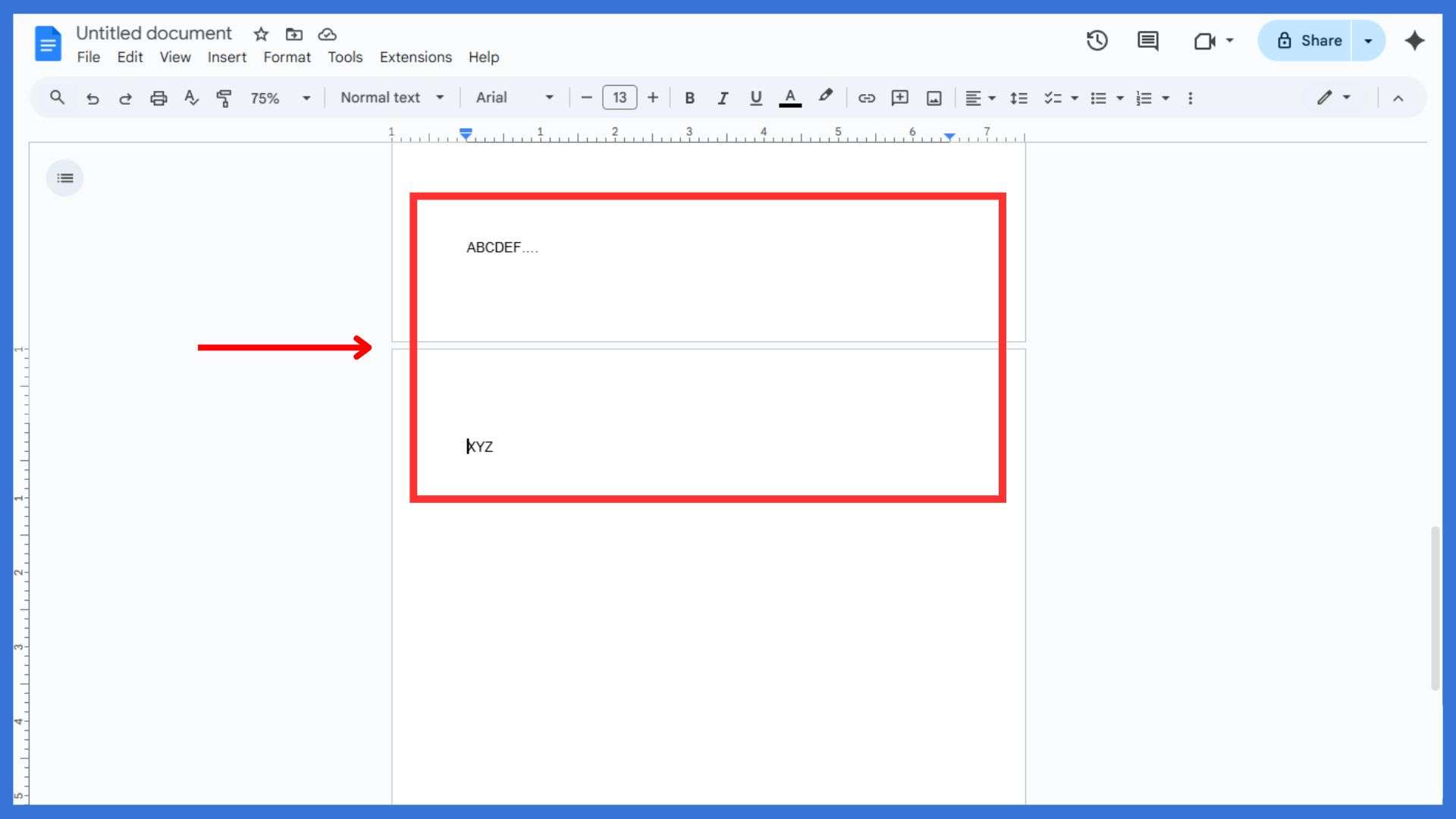
If a page break exists, click on it and press delete or backspace to get rid of extra spacing.
How to Delete Blank Pages in Google Docs
Blank pages in Google Docs often appear due to spacing issues or extra section breaks inserted inadvertently, and sometimes a blank page at the end remains because page margins push content onto a new page. You can hit the backspace or use the delete key to remove unnecessary blank space efficiently, and using print layout, identify empty pages and adjust custom spacing settings to reduce the size of paragraphs. On PC, pressing backspace or ctrl+backspace helps get rid of a page quickly and accurately.
Nonetheless, you cannot delete the starting blank page if your document contains only one page.
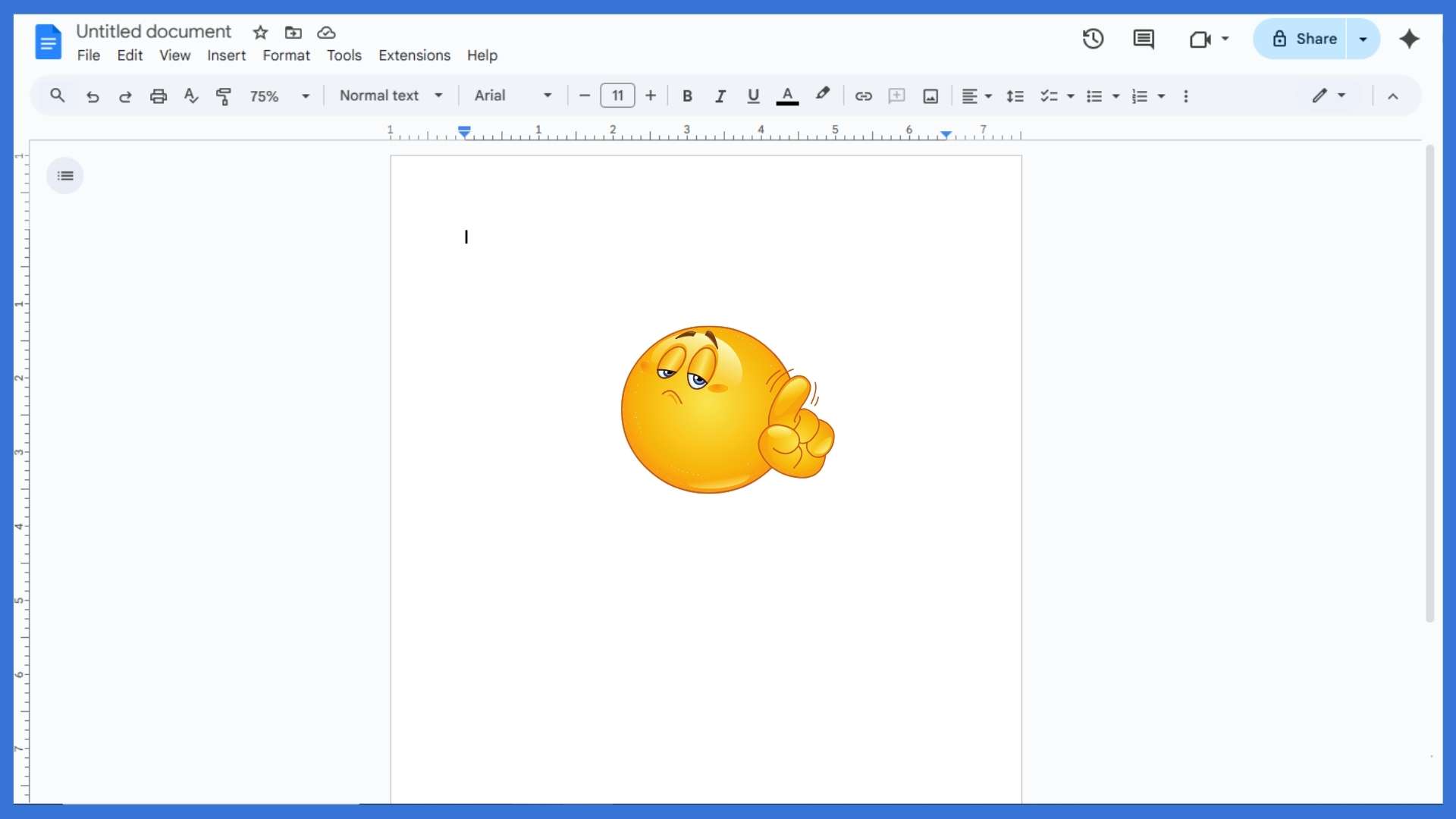
Additionally, adjusting top and bottom margins can help prevent two on the final page accidentally, and consequently, learning how to delete blank pages in your Google Docs improves document readability overall, just like learning how to add page number in Google Docs helps maintain document structure.
Tips for Managing Document Layout
- Reduce the size of top and bottom margins to prevent unnecessary blank pages afterward.
- Adjust custom spacing settings at the end of the paragraph to control blank space.
- Remove section breaks when they create empty pages in your Google Docs document.
- Use the backspace or delete key effectively to get rid of unwanted pages.
- Check print layout regularly to ensure pages in your Google Docs remain organized.
- Modify spacing issues and paragraph formatting to avoid extra empty pages entirely.
- Apply consistent page margins across the entire document to improve layout visually.
- Combine different methods when deleting pages to maintain a neat and clean document.
FAQs
1. Can I remove a page break in Google Docs?
Yes, click on the page break and press the Backspace or Delete key to remove it.
2. Why does a blank page appear at the end of my document?
Large margins or extra paragraph spacing can push content onto a new page.
3. How do I adjust margins to prevent extra pages?
Go to File > Page setup and reduce the top and bottom margins.
4. Can I delete multiple pages at once?
Yes, select the content across pages and press the Backspace or Delete key.
5. Why can’t I delete the first page if it’s blank?
Google Docs requires at least one page; the first blank page cannot be deleted if it’s the only page.